We are finishing our story about new features of the Stimulsoft Reports and Dashboards 2022.1. Today, we are going to tell you about resetting settings to default.
Sometimes when working with Stimulsoft applications, there are situations when it's necessary to reset settings. Earlier, it primarily concerned only the parameters of the graphical interface of the report designer (GUI). You could set other settings manually in the folder where the settings to our software are located. In version 2022.1, we have expanded and simplified the ability to reset settings to default values. But first things first.
The reset settings command is located in the Options window, which you may call from the File menu in the report designer. However, when clicking on the Restore Defaults button, the Restore Defaults menu will be called. You can remove only the files you need to be removed. Use the Clear button that you may find next to the item. You will remove custom settings for a particular item when you click it.
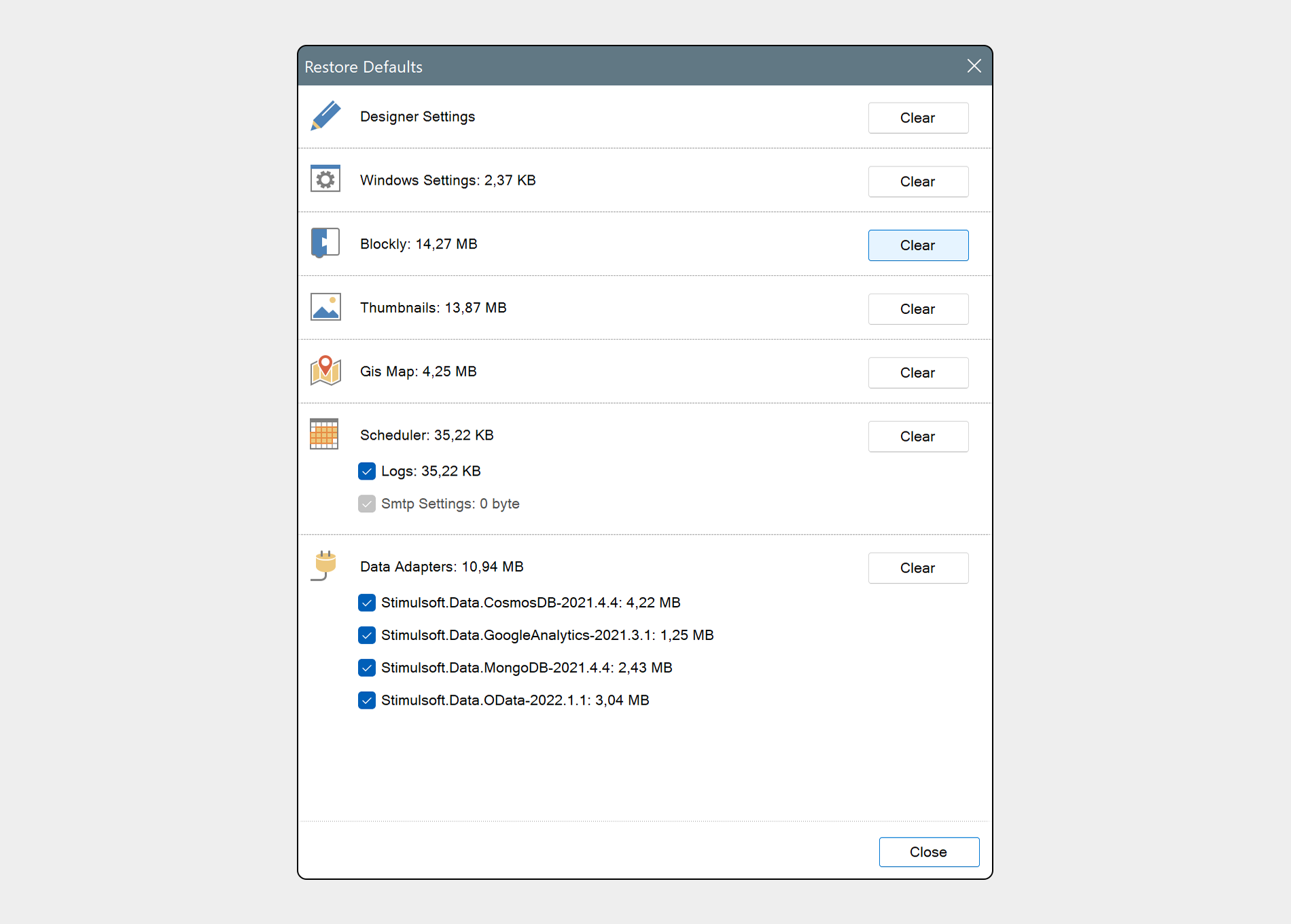
Let's figure out each element from the list a little bit:
We have prepared a video with a step-by-step process of resetting settings.
This way, we have expanded features of reset settings to default values. However, before performing this operation, please ensure that your intentions and actions are decisive since it's impossible to get back to custom settings after clearing.
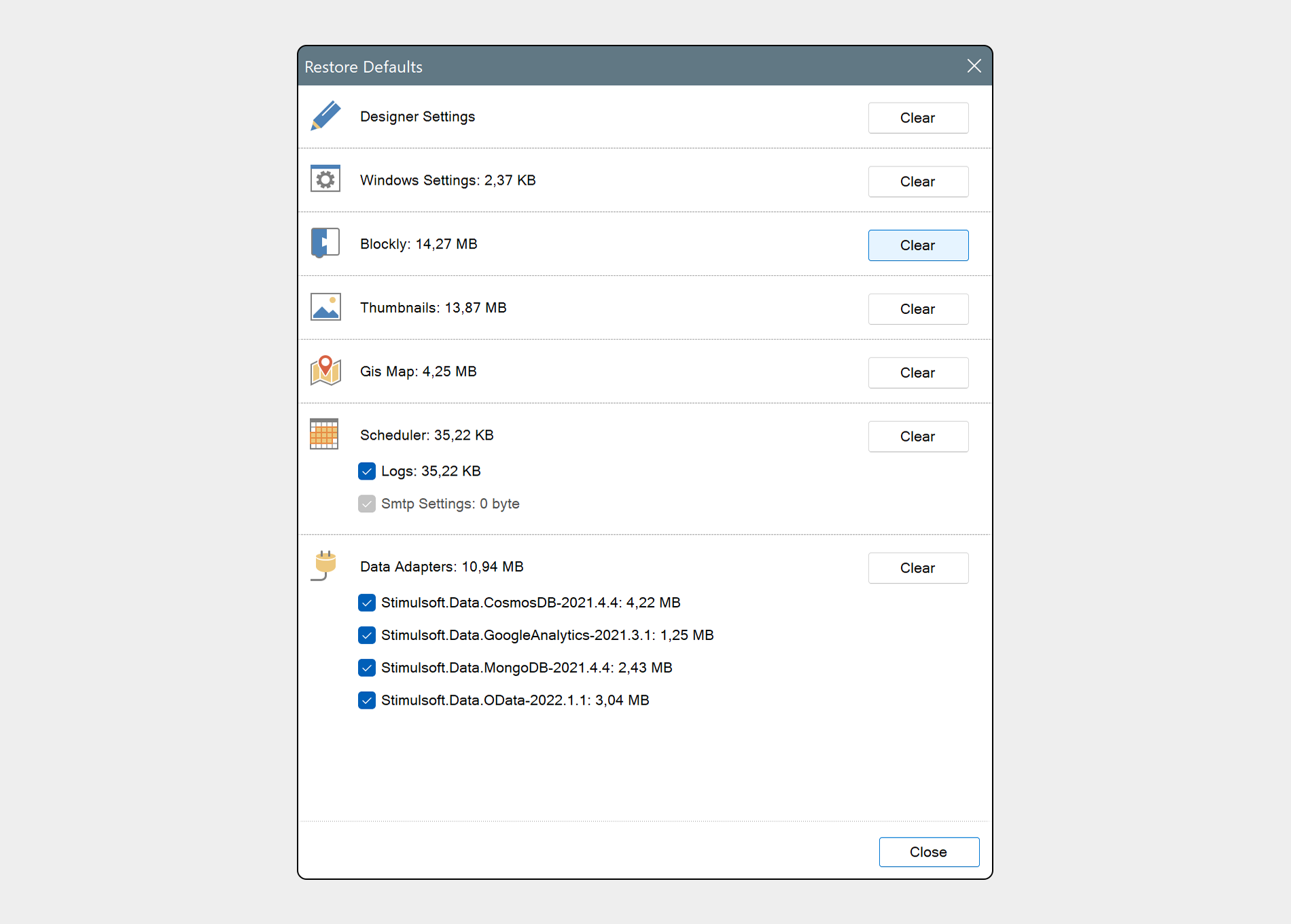
Let's figure out each element from the list a little bit:
- Designer Settings
They are the very settings of the custom interface of the report designer. As a rule, this is what is defined in the Options of the report designer window - units, various settings on the Page tab, etc. - Windows Settings
This element defines the size settings that affect the position of application dialogs, such as their size, position, and so on. - Blockly
In version 2021.4, we have integrated a tool of visual programming scripts for report events. More detailed information about it you can find here. Webview2 is used to display blocks, and it is applied in the event editor and forms a specific cache. You can clear this cache using a particular command in this element. - Thumbnails
In the File menu of the report designer, you may search report and dashboard samples from Stimulsoft Cloud. Reports and dashboards thumbnails are displayed as a result of a search, and these thumbnails are cached and highlighted as a previous search result. However, as you understand, this cache can be cleared, too. - Gis Map
In version 2020.5, we have added the ability to display shapes on maps. When opening reports with graphical information and changing the zoom of maps, a cache for faster report loading and navigation in it is created. You can clear it if needed. - Scheduler
Starting from version 2021.4 you can automate processes of creating reports and sending them by email. Our tool uses Windows Scheduler (find more information about this in this article). However, various system files and logs are created when the scheduler is running, and you may also clear it. Also, note that there is a tab for setting SMTP scheduler server in the Options window. When resetting settings, SMTP server parameters will be removed, too. - Data Adapters
When creating reports, various data adapters are used. Some data adapters are embedded in the report engine, but most of them are external libraries (or a range of libraries). If needed, the report designer downloads them from NuGet. All adapters are placed on the following path in the local storage. Accordingly, you can remove a corresponding folder with libraries by this path. Also, you can check the necessary adapters and click the Clear button in the corresponding field of the Restore Defaults window.
We have prepared a video with a step-by-step process of resetting settings.
This way, we have expanded features of reset settings to default values. However, before performing this operation, please ensure that your intentions and actions are decisive since it's impossible to get back to custom settings after clearing.
If you have any questions – contact us, we are glad to help you!