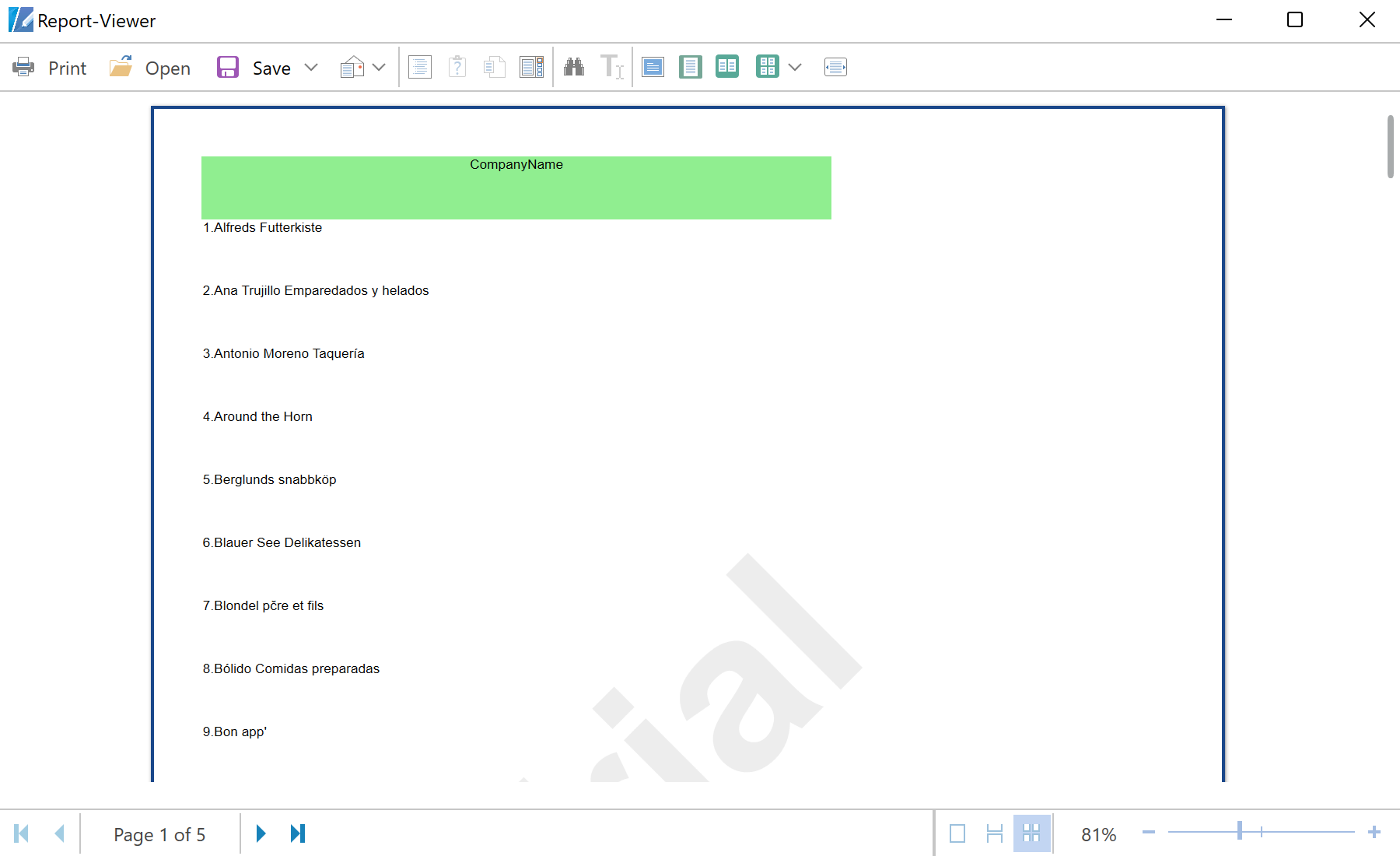This sample project shows the possibility of creating a report in runtime. After you create a report using the code, you can display it in the WPF viewer. For a start, initialize components:
public MainWindow()
{
InitializeComponent();
}
All necessary actions can be done in the
Button_Click() event of the application. In the first place create the new report object, register the data and synchronize it with the report dictionary:
private void Button_Click(object sender, RoutedEventArgs e)
{
var report = new StiReport();
// Add data to datastore
var dataSet = StiJsonToDataSetConverterV2.GetDataSetFromFile(@"Data\Demo.json");
report.RegData(dataSet);
// Fill dictionary
report.Dictionary.Synchronize();
...
Then we need to create the report components. First, add the Header Band to the report page with the Text component that will display the title:
...
var page = report.Pages[0];
// Create HeaderBand
var headerBand = new StiHeaderBand();
headerBand.Height = 0.5;
headerBand.Name = "HeaderBand";
page.Components.Add(headerBand);
// Create text on header
var headerText = new StiText(new RectangleD(0, 0, 5, 0.5));
headerText.Text = "CompanyName";
headerText.HorAlignment = StiTextHorAlignment.Center;
headerText.Name = "HeaderText";
headerText.Brush = new StiSolidBrush(System.Drawing.Color.LightGreen);
headerBand.Components.Add(headerText);
...
Next, add the Data Band with the Text component to which add an expression. This expression combines the Line number and the CompanyName data column from the Customers data source:
...
// Create Databand
var dataBand = new StiDataBand();
dataBand.DataSourceName = "Customers";
dataBand.Height = 0.5;
dataBand.Name = "DataBand";
page.Components.Add(dataBand);
// Create text
var dataText = new StiText(new RectangleD(0, 0, 5, 0.5));
dataText.Text = "{Line}.{Customers.CompanyName}";
dataText.Name = "DataText";
dataBand.Components.Add(dataText);
...
Finally, add the page Footer Band with the Text component which displays the text at the bottom of the page. Last action is a call of the WPF viewer which will build and display the report automatically:
...
// Create FooterBand
var footerBand = new StiFooterBand();
footerBand.Height = 0.5;
footerBand.Name = "FooterBand";
page.Components.Add(footerBand);
// Create text on footer
var footerText = new StiText(new RectangleD(0, 0, 5, 0.5));
footerText.Text = "Count - {Count()}";
footerText.HorAlignment = StiTextHorAlignment.Right;
footerText.Name = "FooterText";
footerText.Brush = new StiSolidBrush(System.Drawing.Color.LightGreen);
footerBand.Components.Add(footerText);
report.ShowWithWpf();
}
In the screenshot below you can see the result of the sample code: