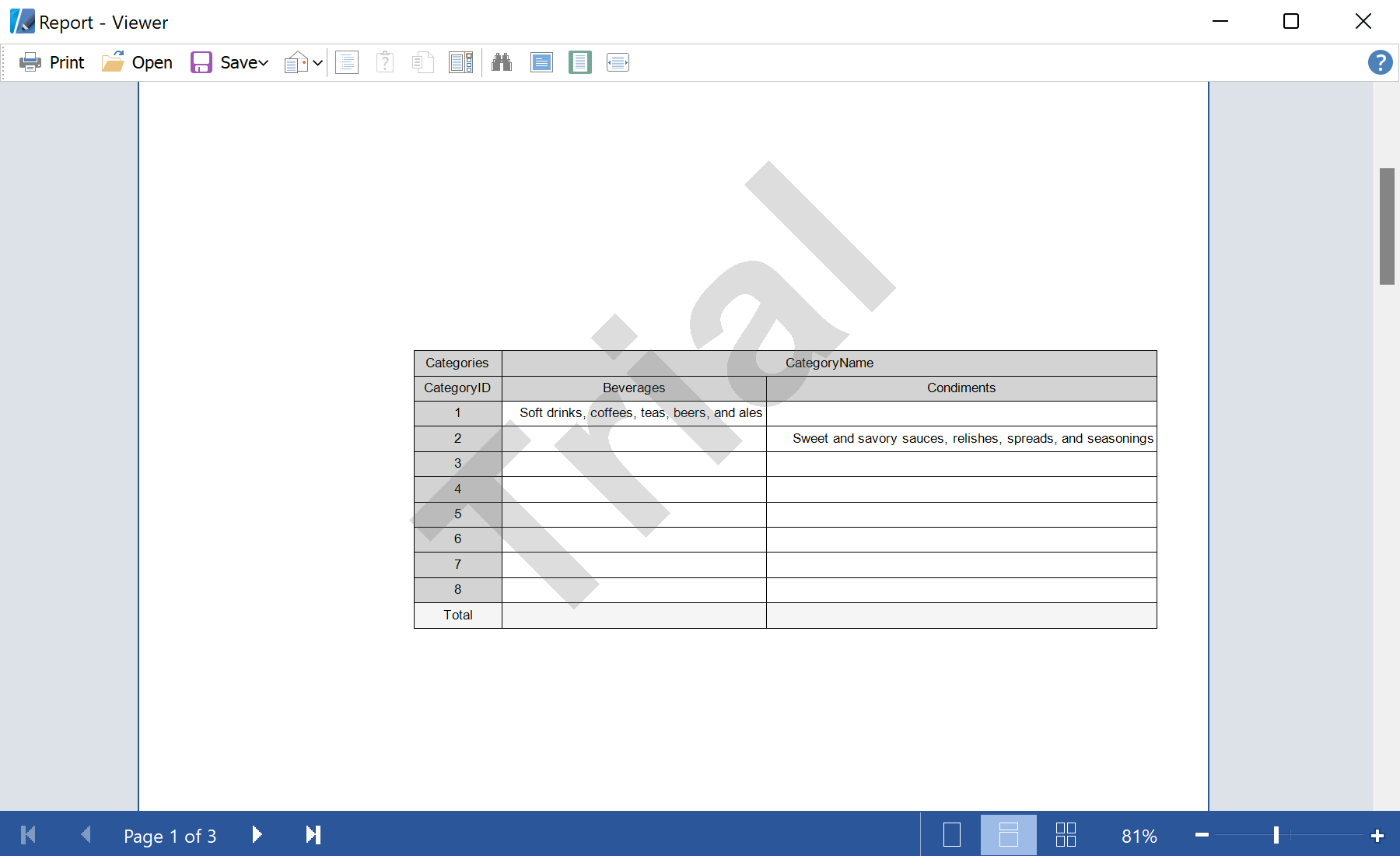This sample shows how to create a report with the Cross-Tab component from code. The Сross-Tab is a tool of Business Analysis. This is a special component that is used to process, group and summarize data from a data source. The result is presented in the form of a table. To create a Cross-Tab from code, you need to create a main Cross-Tab component:
#region CrossTab
Stimulsoft.Report.CrossTab.StiCrossTab crossTab1 = new Stimulsoft.Report.CrossTab.StiCrossTab();
crossTab1.ClientRectangle = new Stimulsoft.Base.Drawing.RectangleD(1.8, 4.6, 14.6, 13);
crossTab1.DataSourceName = "Categories";
crossTab1.Name = "CrossTab1";
...
The Cross-Tab is a set of Cells which are formed by a list of Rows and Columns. Also, the Cross-Tab component has Total cells and Sum for each row and for each column. Now add rows, columns and total cells to the created Cross-Tab component:
...
Stimulsoft.Report.CrossTab.StiCrossRowTotal crossTab1_RowTotal1 = new Stimulsoft.Report.CrossTab.StiCrossRowTotal();
crossTab1_RowTotal1.Guid = "416a93a6cbff4f24929c07006f5f4c21";
crossTab1_RowTotal1.Name = "CrossTab1_RowTotal1";
crossTab1_RowTotal1.Text.Value = "Total";
Stimulsoft.Report.CrossTab.StiCrossTitle crossTab1_Row1_Title = new Stimulsoft.Report.CrossTab.StiCrossTitle();
crossTab1_Row1_Title.Name = "CrossTab1_Row1_Title";
crossTab1_Row1_Title.TypeOfComponent = "Row:CrossTab1_Row1";
crossTab1_Row1_Title.Text.Value = "CategoryID";
Stimulsoft.Report.CrossTab.StiCrossColumnTotal crossTab1_ColTotal1 = new Stimulsoft.Report.CrossTab.StiCrossColumnTotal();
crossTab1_ColTotal1.Guid = "9e5a67edfe87448e96ebcf75e4ef19c4";
crossTab1_ColTotal1.Name = "CrossTab1_ColTotal1";
crossTab1_ColTotal1.Text.Value = "Total";
...
The values which are displayed in the Cross-Tab and values which are summed for the total may be different. The values that you want to display in the cell can be set using the
DisplayValue.Value property. The values that will be summarized can be set using the
Row1.Value.Value property. It is also necessary to set the Titles for left and right Cross-Tab columns. Let's define Data columns and Titles of our Cross-Tab:
...
Stimulsoft.Report.CrossTab.StiCrossTitle crossTab1_LeftTitle = new Stimulsoft.Report.CrossTab.StiCrossTitle();
crossTab1_LeftTitle.Guid = "a4a019be008042c9a4c4b604e041ceba";
crossTab1_LeftTitle.Name = "CrossTab1_LeftTitle";
crossTab1_LeftTitle.TypeOfComponent = "LeftTitle";
crossTab1_LeftTitle.Text.Value = "Categories";
Stimulsoft.Report.CrossTab.StiCrossRow crossTab1_Row1 = new Stimulsoft.Report.CrossTab.StiCrossRow();
crossTab1_Row1.Alias = "CategoryID";
crossTab1_Row1.Guid = "7f0d8b9785504d009e6afe47f70a74d3";
crossTab1_Row1.Name = "CrossTab1_Row1";
crossTab1_Row1.TotalGuid = "416a93a6cbff4f24929c07006f5f4c21";
crossTab1_Row1.DisplayValue.Value = "{Categories.CategoryID}";
crossTab1_Row1.Value.Value = "{Categories.CategoryID}";
Stimulsoft.Report.CrossTab.StiCrossColumn crossTab1_Column1 = new Stimulsoft.Report.CrossTab.StiCrossColumn();
crossTab1_Column1.Alias = "CategoryName";
crossTab1_Column1.Guid = "fc86b73eb9694091b62b55fce6041715";
crossTab1_Column1.Name = "CrossTab1_Column1";
crossTab1_Column1.TotalGuid = "9e5a67edfe87448e96ebcf75e4ef19c4";
crossTab1_Column1.DisplayValue.Value = "{Categories.CategoryName}";
crossTab1_Column1.Value.Value = "{Categories.CategoryName}";
Stimulsoft.Report.CrossTab.StiCrossSummary crossTab1_Sum1 = new Stimulsoft.Report.CrossTab.StiCrossSummary();
crossTab1_Sum1.Alias = "Description";
crossTab1_Sum1.Guid = "ec4c270655bf49a58766bf36a2b21c5c";
crossTab1_Sum1.Name = "CrossTab1_Sum1";
crossTab1_Sum1.Summary = Stimulsoft.Report.CrossTab.Core.StiSummaryType.None;
crossTab1_Sum1.Value.Value = "{Categories.Description}";
Stimulsoft.Report.CrossTab.StiCrossTitle crossTab1_RightTitle = new Stimulsoft.Report.CrossTab.StiCrossTitle();
crossTab1_RightTitle.Guid = "43929f3151c248b6b4e07b0a8ea44f93";
crossTab1_RightTitle.Name = "CrossTab1_RightTitle";
crossTab1_RightTitle.TypeOfComponent = "RightTitle";
crossTab1_RightTitle.Text.Value = "CategoryName";
#endregion
The
button2_Click() method reads XML data, registers it in the new report and adds the Cross-Tab created prevously:
private void button2_Click(object sender, EventArgs e)
{
var report = new StiReport();
report.RegData(dataSet1);
report.Dictionary.Synchronize();
#region CrossTab
...
#endregion
report.Pages[0].Components.Add(crossTab1);
crossTab1.Components.AddRange(new Stimulsoft.Report.Components.StiComponent[] {
crossTab1_RowTotal1,
crossTab1_Row1_Title,
crossTab1_ColTotal1,
crossTab1_LeftTitle,
crossTab1_Row1,
crossTab1_Column1,
crossTab1_Sum1,
crossTab1_RightTitle});
report.Show();
}
In the screenshot below you can see the result of the sample code: