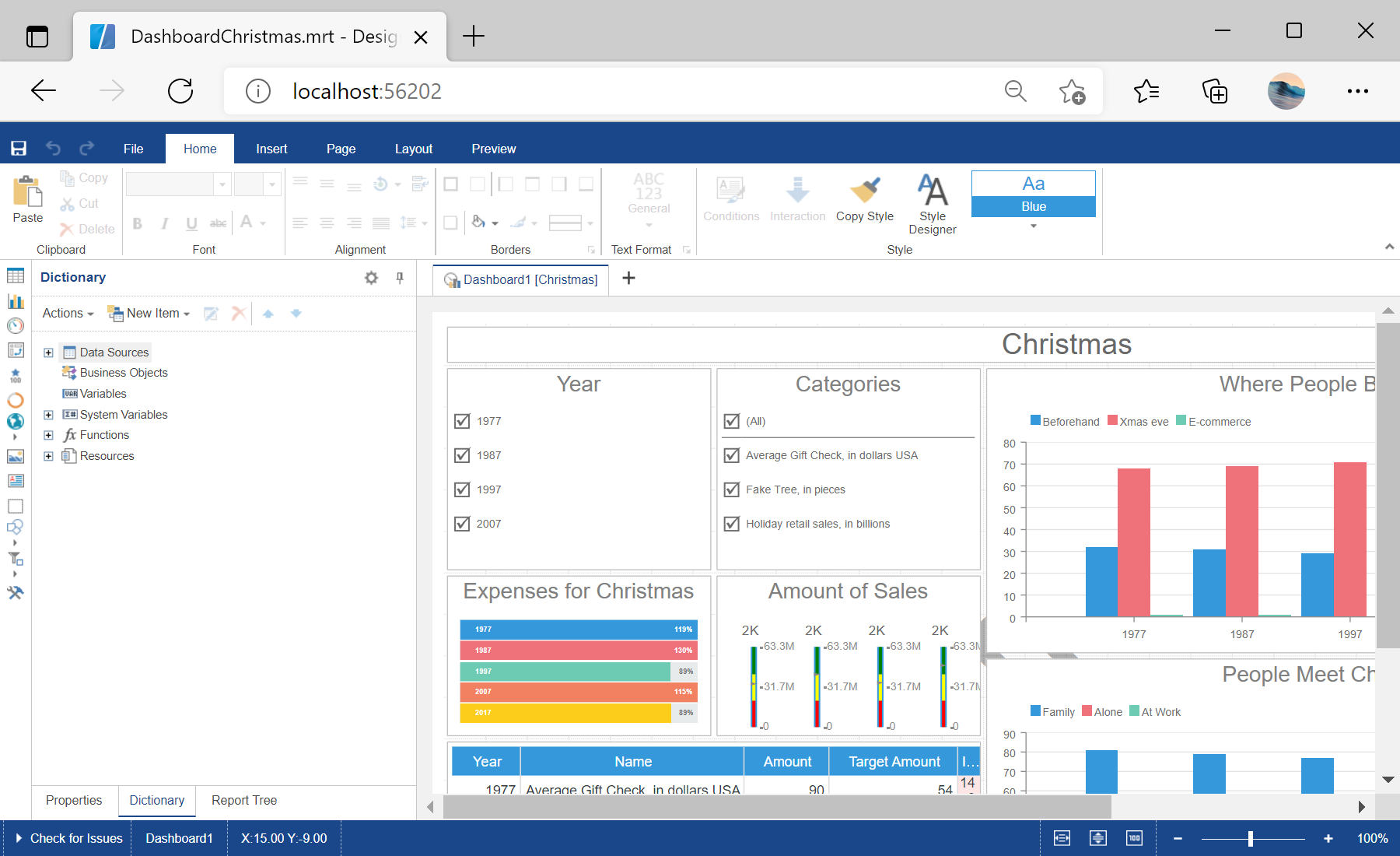This example shows how to edit dashboard in the designer.
First, you need to add the
StiMvcDesigner component to the view page. Also you need to pass the
StiMvcDesignerOptions object to the constructor. The minimum required options are two actions -
GetReport and
DesignerEvent:
@using Stimulsoft.Report.Mvc;
...
@Html.Stimulsoft().StiMvcDesigner(new StiMvcDesignerOptions()
{
Actions =
{
GetReport = "GetReport",
DesignerEvent = "DesignerEvent"
}
})
After that, use
GetReport() method to create the dashboard object, load dashboard template and return template to the designer:
public ActionResult GetReport()
{
// Create the dashboard object
var report = StiReport.CreateNewDashboard();
// Load dashboard template
report.Load(Server.MapPath("~/Dashboards/DashboardChristmas.mrt"));
// Return template to the Designer
return StiMvcDesigner.GetReportResult(report);
}
Finally, use
DesignerEvent() method to return the answer to the client:
public ActionResult DesignerEvent()
{
return StiMvcDesigner.DesignerEventResult();
}
In the screenshot below you can see the result of the sample code: