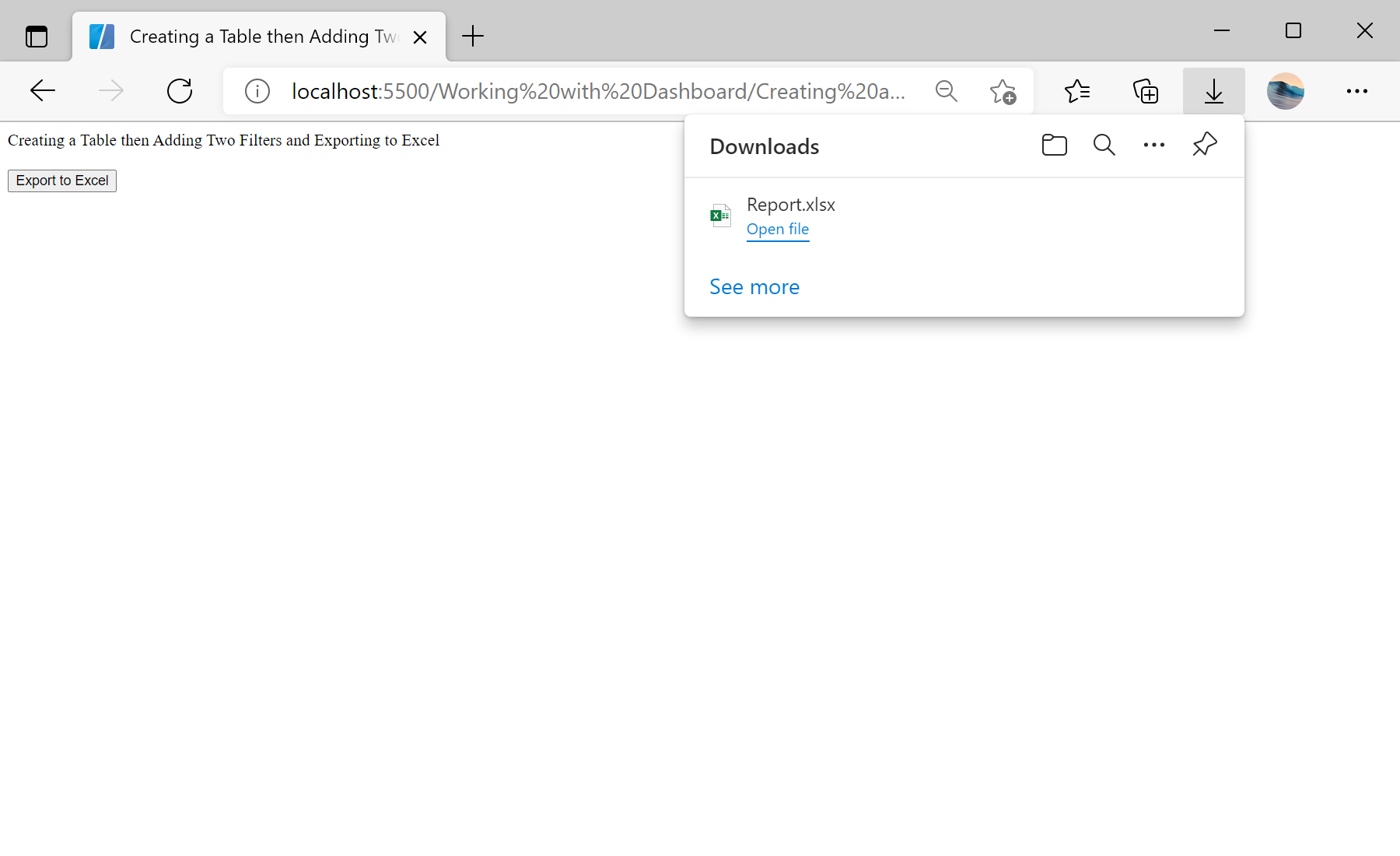This example demonstrates how to create table, add filters and export it to excel file. First, create new dashboard:
<script type="text/javascript">
// Creating new dashboard
var report = Stimulsoft.Report.StiReport.createNewDashboard();
var dashboard = report.pages.getByIndex(0);
...
Then, load and reg data:
...
// Load and add reg data
var dataSet = new Stimulsoft.System.Data.DataSet();
dataSet.readXmlFile("../dashboard/Demo.xml");
report.regData("Demo", "Demo", dataSet);
report.dictionary.synchronize();
...
Next, create new table element and add columns to table
...
// Create new table element
var tableElement = new Stimulsoft.Dashboard.Components.Table.StiTableElement();
tableElement.left = 100;
tableElement.top = 100;
tableElement.width = 500;
tableElement.height = 500;
tableElement.backColor = Stimulsoft.System.Drawing.Color.lightGray;
tableElement.name = "Example";
dashboard.components.add(tableElement);
// Add column to table
var productIDСolumns = new Stimulsoft.Dashboard.Components.Table.StiDimensionColumn();
productIDСolumns.expression = "Products.ProductID";
tableElement.columns.add(productIDСolumns);
var productNameСolumns = new Stimulsoft.Dashboard.Components.Table.StiDimensionColumn();
productNameСolumns.expression = "Products.ProductName";
tableElement.columns.add(productNameСolumns);
var unitPriceСolumns = new Stimulsoft.Dashboard.Components.Table.StiDimensionColumn();
unitPriceСolumns.expression = "Products.UnitPrice";
tableElement.columns.add(unitPriceСolumns);
...
After that, add filters:
...
// Add filter to table
var productIDFilter = new Stimulsoft.Data.Engine.StiDataFilterRule();
productIDFilter.condition = Stimulsoft.Data.Engine.StiDataFilterCondition.BeginningWith;
productIDFilter.path = "Products.ProductID";
productIDFilter.value = "1";
tableElement.dataFilters.add(productIDFilter);
// Add filter to table
var unitPriceFilter = new Stimulsoft.Data.Engine.StiDataFilterRule();
unitPriceFilter.condition = Stimulsoft.Data.Engine.StiDataFilterCondition.EndingWith;
unitPriceFilter.path = "Products.UnitPrice";
unitPriceFilter.value = "1";
tableElement.dataFilters.add(unitPriceFilter);
...
Now, create an export function using
exportDocumentAsync():
...
function onExportToExcelClick() {
// Export to Excel
report.exportDocumentAsync((data) => {
Stimulsoft.System.StiObject.saveAs(data, report.reportName + ".xlsx", "application/vnd.ms-excel");
}, Stimulsoft.Report.StiExportFormat.Excel2007);
}
</script>
Finally, create a button to call
onExportToExcelClick() action:
<input type="submit" value="Export to Excel" onclick="onExportToExcelClick()" />
In the screenshot below you can see the result of the sample code: