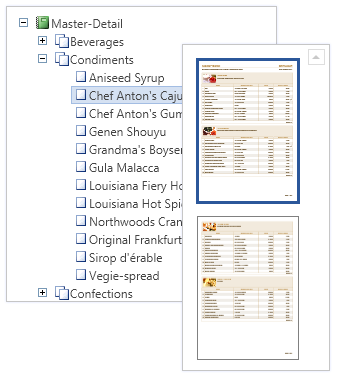Work with Rendered Reports
Handy Window of Preview
In Stimulsoft Reports.Net you can display a whole page, or a page that fits by the width, or two pages side by side. Also Stimulsoft Reports.Net has the ability to display multiple pages. Any zoom can be used for displaying pages of your report. The special control of report preview is available.
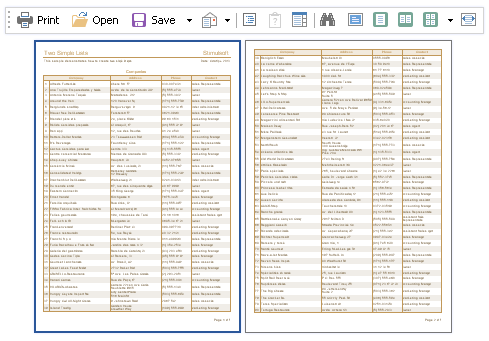
Reports in Web
Stimulsoft Reports offers a full set of tools for working with reports in ASP.NET. The pack includes the web control of report output on the ASP.NET page.
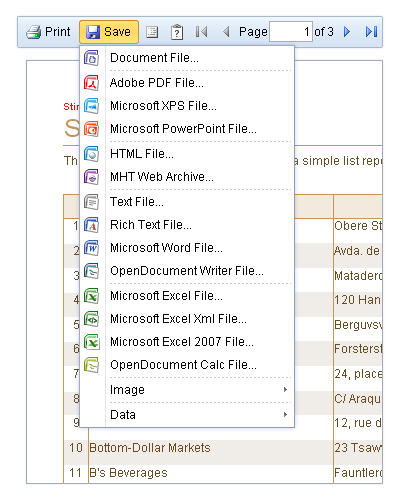
Saving and Loading a Rendered Report
A rendered report can be saved both from the window of preview and from the code. The report is saved in a file or stream in the XML format. Then, saved report can be loaded both from the window of preview and from the code.
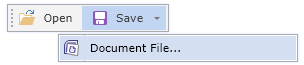
Exporting Reports to Various Formats
You can export created reports to various formats. The following formats are available: PDF, XPS, RTF, HTML, Excel, Word, TXT, XML, EMF, BMP, GIF, JPEG, PNG, Tiff etc.
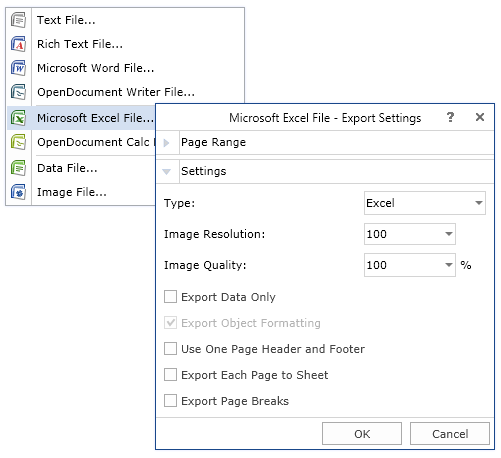
Editing Reports in Preview
Stimulsoft Reports.Net has a unique ability to edit created reports in the window of preview. All you need to do is to mark the component as available for editing. Moreover, you can run the Designer in the window of preview and edit any page of a report.
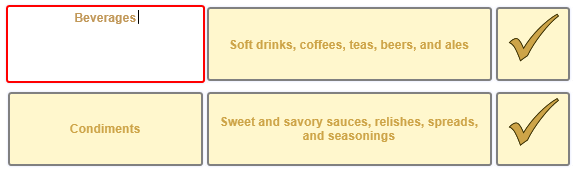
Simple Report Navigation
For quick report navigation you can use the thumbnails. Besides, there is a Tree of Bookmarks in the report generator. If you press the tree node then all necessary information, selected with red color, will be displayed in the window of preview.
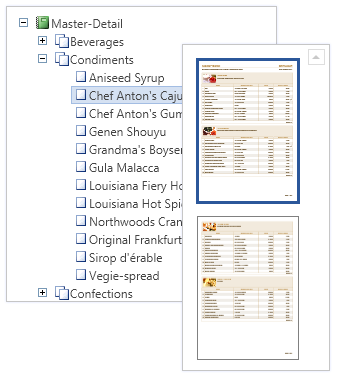
In Stimulsoft Reports.Net you can display a whole page, or a page that fits by the width, or two pages side by side. Also Stimulsoft Reports.Net has the ability to display multiple pages. Any zoom can be used for displaying pages of your report. The special control of report preview is available.
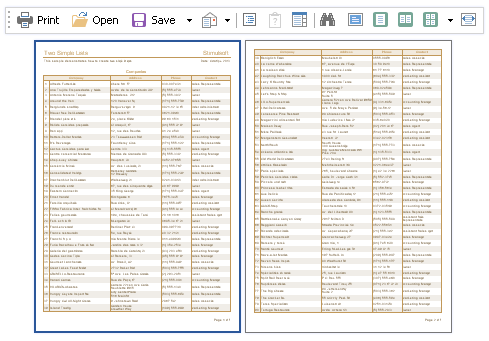
Reports in Web
Stimulsoft Reports offers a full set of tools for working with reports in ASP.NET. The pack includes the web control of report output on the ASP.NET page.
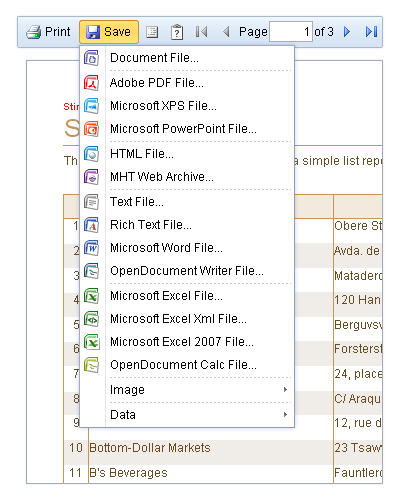
Saving and Loading a Rendered Report
A rendered report can be saved both from the window of preview and from the code. The report is saved in a file or stream in the XML format. Then, saved report can be loaded both from the window of preview and from the code.
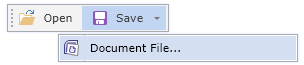
Exporting Reports to Various Formats
You can export created reports to various formats. The following formats are available: PDF, XPS, RTF, HTML, Excel, Word, TXT, XML, EMF, BMP, GIF, JPEG, PNG, Tiff etc.
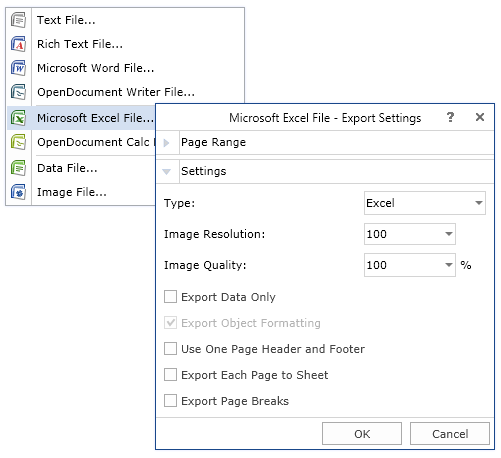
Editing Reports in Preview
Stimulsoft Reports.Net has a unique ability to edit created reports in the window of preview. All you need to do is to mark the component as available for editing. Moreover, you can run the Designer in the window of preview and edit any page of a report.
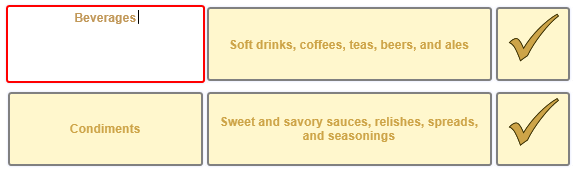
Simple Report Navigation
For quick report navigation you can use the thumbnails. Besides, there is a Tree of Bookmarks in the report generator. If you press the tree node then all necessary information, selected with red color, will be displayed in the window of preview.