YouTube |
Watch our video tutorials on working with Versions in Stimulsoft Cloud. Subscribe to the Stimulsoft channel and be the first who watches new video tutorials. Leave your questions and suggestions in the comments to the video.
|
Sometimes, when editing items, especially when the same items can be modified by multiple users some issues may occur. As a consequence, it is necessary to cancel the last, previous and other changes, i.e. go back to the previous version of this item. It should be known that for each item change a copy of this item state is created. And this state does not overwrite its previous state. Therefore, you can always refer to any copy of an item. This can be accomplished in the menu Versions of a selected item. This menu contains commands, as well as all versions history of the item:
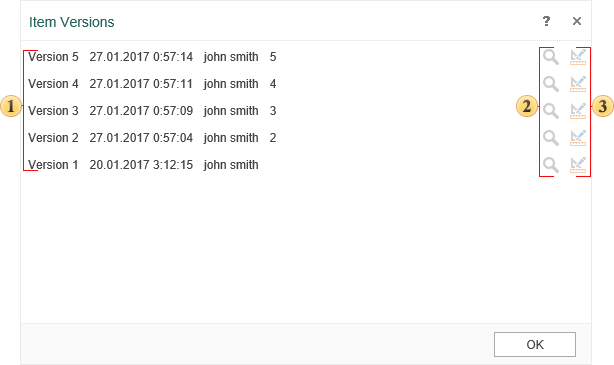
![]() The version history of an item includes the version number, date, time, user name, and description of changes.
The version history of an item includes the version number, date, time, user name, and description of changes.
In the above example you can see versions of the item Report, and therefore it has the following operations:
![]() Buttons to run a specific version of the report. When you press this button, the report will be rendered and loaded in the report viewer. Each version has its button for running the item. For example, Version 2 corresponds to the start button in the same line.
Buttons to run a specific version of the report. When you press this button, the report will be rendered and loaded in the report viewer. Each version has its button for running the item. For example, Version 2 corresponds to the start button in the same line.
![]() The buttons to load a specific version of the report in the report designer. Each report version has its own button to open the report in the designer. For example, Version 2 of the report corresponds to the button in the same line.
The buttons to load a specific version of the report in the report designer. Each report version has its own button to open the report in the designer. For example, Version 2 of the report corresponds to the button in the same line.