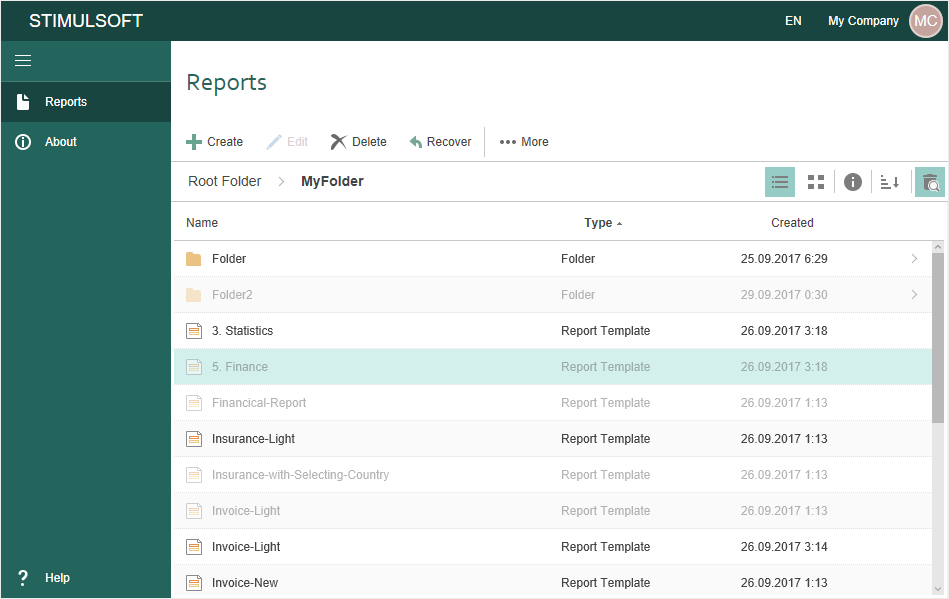YouTube |
Watch our video tutorials on using Display Panel in Stimulsoft Cloud. Subscribe to the Stimulsoft channel and be the first who watches new video tutorials. Leave your questions and suggestions in the comments to the video.
|
The display panel includes commands to control modes of displaying service items:

![]() The full path to the current directory, the folder in which the user is located.
The full path to the current directory, the folder in which the user is located.
![]() The button to enable the List mode. The items will be displayed a list of items with information about their type and date of creation.
The button to enable the List mode. The items will be displayed a list of items with information about their type and date of creation.
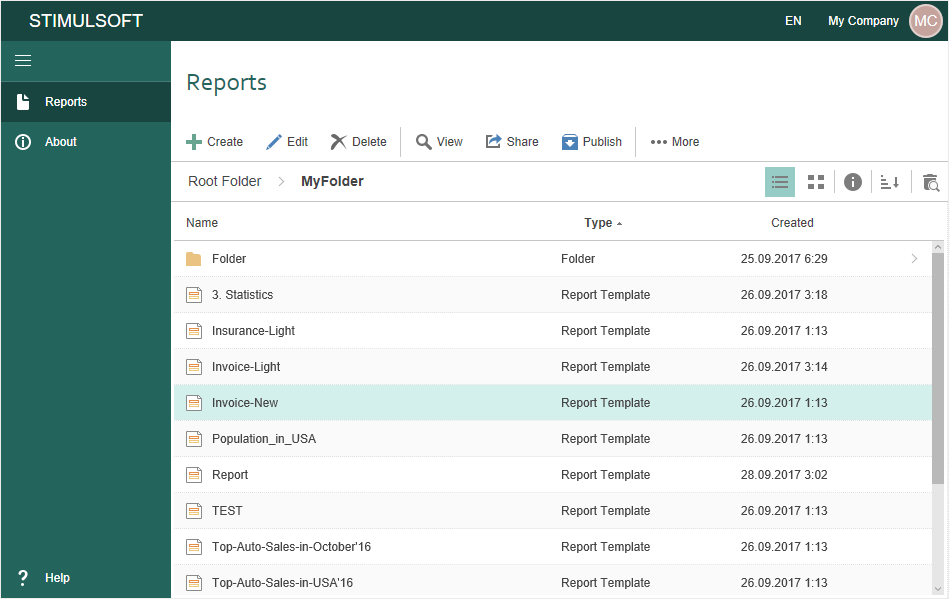
![]() The button to enable the Grid mode. The list of items will look like big icons as a grid.
The button to enable the Grid mode. The list of items will look like big icons as a grid.
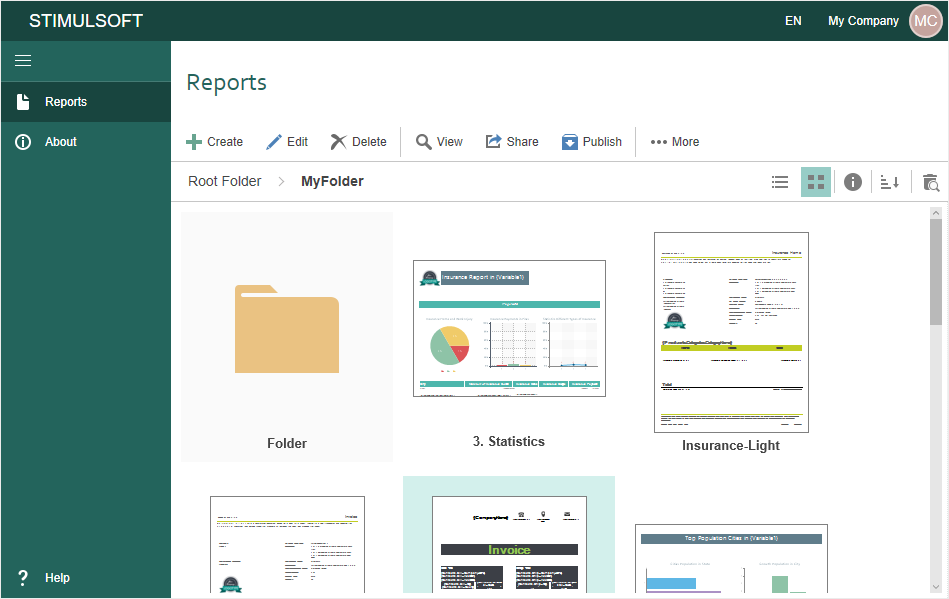
![]() The button to enable the Details panel. If the button is clicked, it will display an additional panel with detailed information of items.
The button to enable the Details panel. If the button is clicked, it will display an additional panel with detailed information of items.
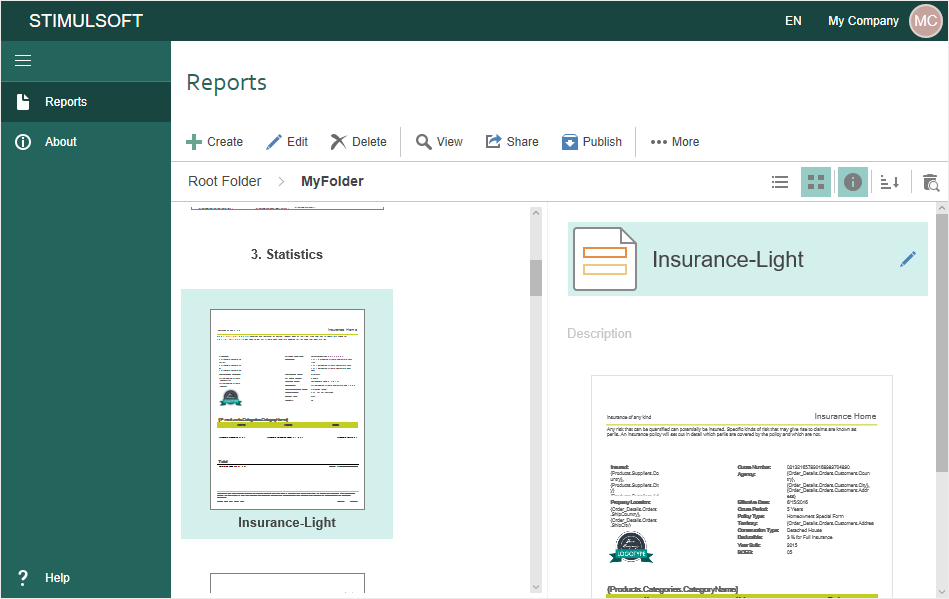
Information |
On the Details panel you can change the Name and Description of the selected item. To do this, click on the name or description and change the text.
|
![]() The button to sort items. Contains the drop-down list, where you can define the type and direction of sorting.
The button to sort items. Contains the drop-down list, where you can define the type and direction of sorting.
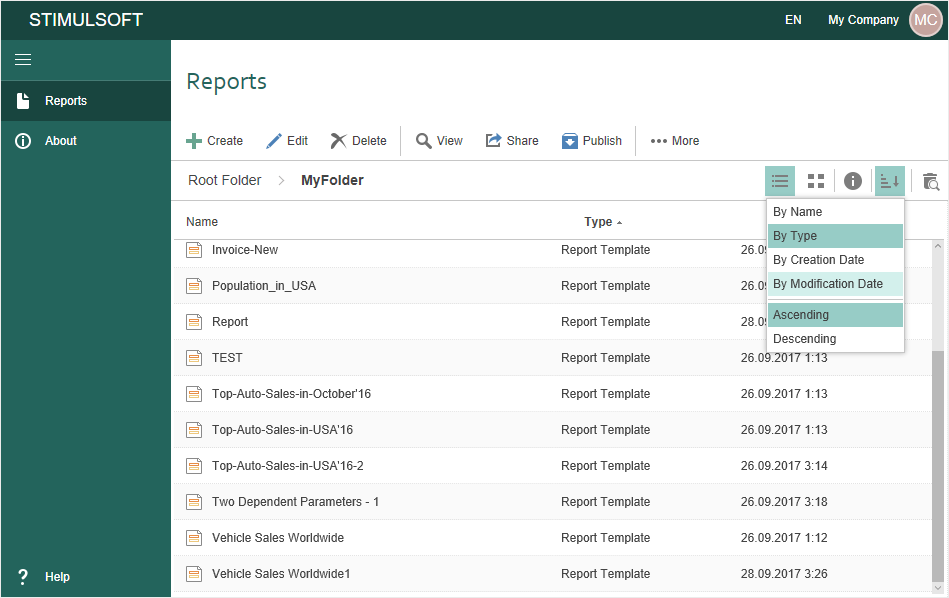
![]() The button to enable the Recycle Bin mode. If the button is enabled, it will display the items of the bin.
The button to enable the Recycle Bin mode. If the button is enabled, it will display the items of the bin.