| Show/Hide Hidden Text |
YouTube |
Watch our video tutorials on Deleting Items in Stimulsoft Cloud. Subscribe to the Stimulsoft channel and be the first who watches new video tutorials. Leave your questions and suggestions in the comments to the video.
|
Any item can be deleted. To do this, select it in the list of Navigator items and click the Delete button on the navigator toolbar. This item will be moved to the Recycle Bin, and will not be displayed in the Navigator in the list of items. In order to view the contents of the Recycle Bin, you should click the Recycle Bin button on the Navigator toolbar. After that, the items in the Recycle Bin will be displayed in the list of items (checked as deleted items):
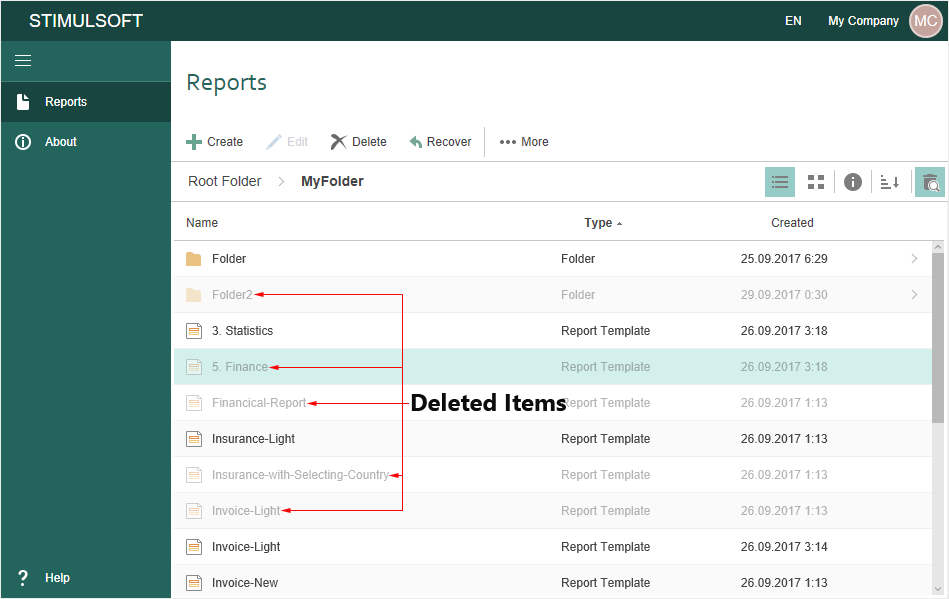
As can be seen from the picture above, the deleted items are displayed keeping its location in the hierarchy. In other words, the deleted item retains binding to the location in the tree.
Information |
You should remember that when you delete a folder, all items and folders in it will also be deleted.
|
Any deleted item can be recovered. To do this, you should switch to the basket mode, select the item and click Recover on the Toolbar:
The item will be restored to the directory from which it has been deleted. Also it is possible to recover several items at the same time (select them using the buttons Ctrl or Shift). Recovering the deleted folder involves the recovery of all items that are contained in it. Also, restoring items from the deleted folder leads to recovering this folder. The remaining items of this folder (or folders, if the nesting level is greater than 1) are not restored.
|
In order to completely remove an item from Stimulsoft Cloud service, you should, first remove the item to the Recycle Bin, and then delete it from there. A special Recycle Bin cleaning command does not exist. However, to remove items from the Recycle Bin, you should select the removed items using the Ctrl or Shift buttons, and click the Delete button on the Navigator toolbar. After that, you will not be able to restore the items.
|