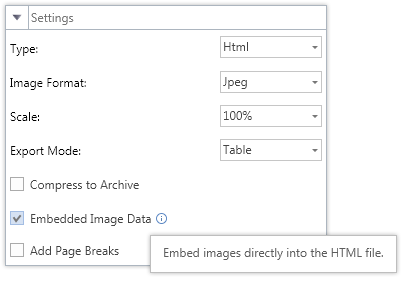We are glad to announce the next official release of Stimulsoft Reports. During the period of six months we have made a lot changes and enhancements. Among them are new help system, exports reimaging and simplification, dependent variables, new charts, editable fields in PDF, updated importing utilities. There are great many other significant changes not mentioned in the list. Please read below the detailed description of changes.
Merging Products
Our company has decided to combine the power of three products Stimulsoft Reports.Web, Stimulsoft Reports.Web for MVC and Stimulsoft Reports.Mobile on the base of Stimulsoft Reports.Web. Historically, each of these products was created for specific tasks. However, in length of time, as a result of intensive improvements of these products, their scope intersected. As a result, our customers were a bit confused which of the three products they need to design reports. Now, all the possibilities that we offer to generate reports for the ASP.NET are available in a single product, Stimulsoft Reports.Web.
The price on updated Stimulsoft Reports.Web remains unchanged and starts at 699,95 USD. All of the features of each of the three products are present in the new product, with no exceptions. The source code for Stimulsoft Reports.Web includes all the source code for these three products. The "new product" with the old name is fully compatible with all reports, applications and components created earlier. User accounts of products Stimulsoft Reports.Web, Stimulsoft Reports.Web for MVC, and Stimulsoft Reports.Mobile will automatically be switched on the new product with keeping the Subscription Program configuration. Also, registered users of the new product will be able to download from the account all previous versions of all three products.
So, what features will Stimulsoft Reports.Web provide? This product can be used for designing and rendering reports for web applications. Work with reports is organized using the client-server technology. On the server side can be used components for ASP.NET as well as components for ASP.NET MVC. On the client side there are following options: viewing and editing reports using only HTML5 components; viewing and editing reports using components, created using Flash technology; viewing and editing reports on mobile devices using HTML5; creating reports on the windows desktop using the standalone report designer. It is also possible to use different technologies and components in various combinations. It should be noted that all components of the reporting tool are fully compatible in file formats for different platforms and technologies.
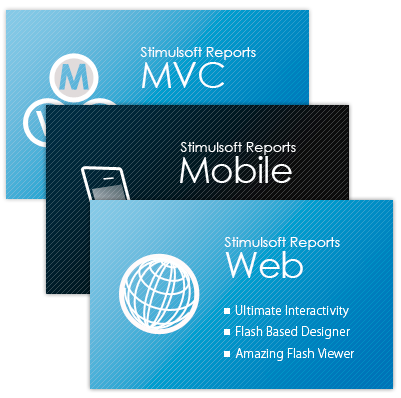
New Help System
In order to simplify work with our products and speed up learning it, we decided to integrate the help system. Each dialog box of the report designer or report viewer now includes the button Help. This button is implemented as a system one. If you click this button, it will call the help system. The system provides detailed information of the window and its functions, from which it was called. The help system is based on the documentation of our products. For its successful integration we have significantly reworked it. A lot of changes and enhancements were made.
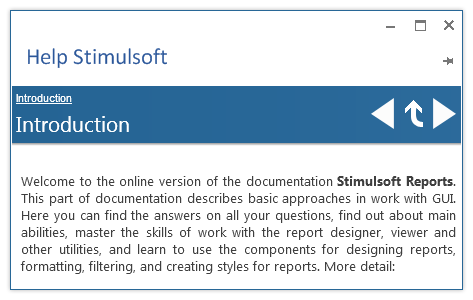
Improved Designer for HTML5
Our team is continuing to increase the functionality of the report designer created using the HTML5 technology. In the new version of this component, we added the properties panel, which is used to modify the elements of the report.
The previous version of the report designer "did not know" how to edit the data dictionary. It was available only using data dictionary when working with elements of the report. Now almost all the features of the data dictionary are available.
The new version of the report designer has two new Report Wizards - Standard Report Wizard and Master-Detail Report Wizard. Using wizards you can generate reports in a few steps. You are able to create a report based on the data provided by the user. In addition, the designer has the ability to upload images for the watermark of the report page.
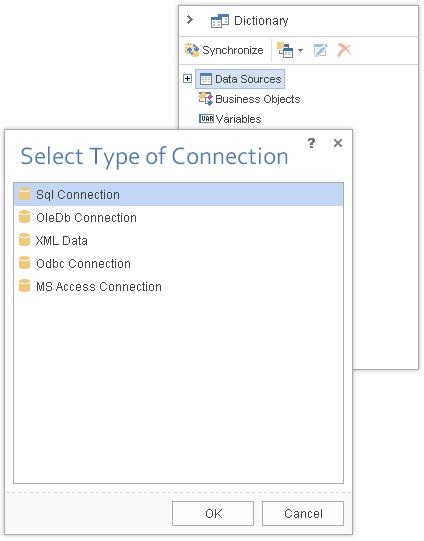
HTML5 Designer for ASP.NET MVC
Since the release, the report designer, created using HTML5 technology, was available only for ASP.NET. Also we have received many requests from developers to design this component of the report designer for ASP.NET MVC. In version 2013.2 you will find the new component, StiMvcMobileDesigner. It is available in products Stimulsoft Reports.Web and Stimulsoft Reports.Ultimate. The component is placed in the assembly Stimulsoft.Report.MvcMobile.
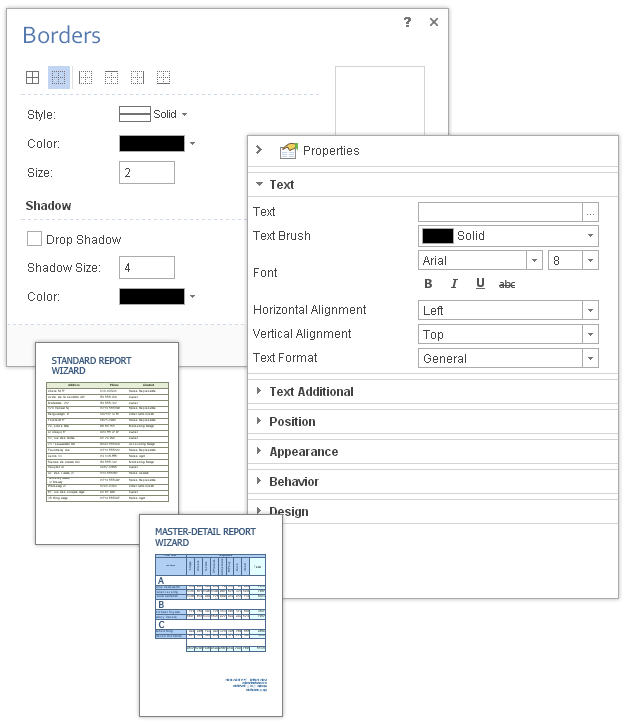
Exports Reimaging
Our reporting tool can save the rendered report in more than 30 various file formats. Such diversity greatly enhances the subsequent processing of the information in reports. However, in order to simplify the export menu in the report viewer, we decided to group similar file formats. As a result, the following changes were made:
- Export to HTML, HTML5, and MHT are combined into a single export to HTML. The type of the HTML file format is specified in the HTML export settings. The default the format is HTML;
- Three types of exports to Microsoft Excel are available: Excel, Excel XML, and Excel 2007-2013 are now merged into one - Microsoft Excel. The type of the created file is specified in the export settings. The default format is Microsoft Excel 2007-2013.
- All exports to data formats are grouped into one - the export to data. The new export formats include: CSV, DBF, XML, SYLK, and DIF. The format type is specified in the export settings. The default format is CSV.
- All exports to image formats are combined into one – the export to images. The image type is set in the export settings. The default format is JPEG.
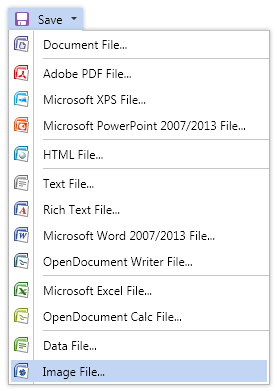
Exports Simplification
When the rendered report is exported into an export format in the viewer, you can change various settings in the Export Settings window. Parameters are common to all types of exports, and there are specific ones for every export. Our designers reworked most forms of export settings. The main goal was to make them simpler and more understandable.
In addition to redesigning the interface, all controls in the forms received tooltips with a summary of the export option. In addition, all forms of exports are related to the new help system of our reporting tool. The help system can be activated using the button Help.
Dependent Variables
Interesting enhancement was made for handling report parameters - dependent variables. In our tools report variables are used as parameters, which may be requested by the user. The report developer indicates in the data dictionary, which variables should be used as parameters to the report. It also indicates how these parameters needed to be requested in the report viewer. When the report runs, the parameters are requested in the report viewer and after their completion passed to the reports. The reporting tool uses them in the data sample, filtering, or for displaying in the report.
In the new version, the report developer can link two variables in the report, making one of them dependent on the other. For example, two variables that display two lists are created in the report. The first one is a list of product categories, and the second one is the list of products. Having created the second variable dependent on the first (linking them), you can filter the list of products in the selected product category. That means that in the second list only the products that fit the selected category in the first variable will be displayed. It should be noted that this level of connection of variables can be not only one in the report, and the number of nested levels is also not limited.
The feature is already available in the desktop report viewers and, in the future, will be available for Reports.Web and Reports.WinRT.
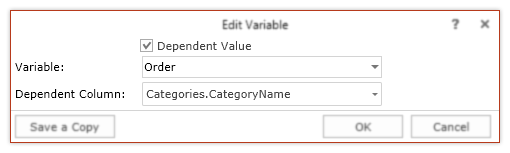
HTML Format Zipping
The HTML format has one feature - it cannot store images in the file (besides a few exceptions). Accordingly, if the report contains any graphic elements that cannot be transmitted by means of HTML markup, exporting to the HTML format will create a folder with image files in addition to the main file. This feature may cause some inconvenience in case when it is required to get one file when exporting into another format. To avoid this, our developers have added an option of packing the exported file in ZIP. All the files which are created after the export will be placed in a single archive. This option is available for export to HTML and HTML5.
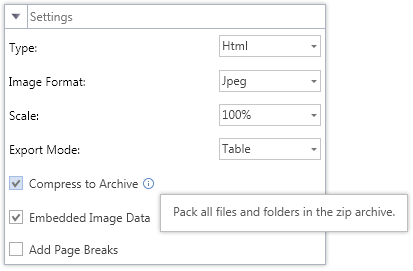
New Charts
We have added a new type of the Chart component - Funnel Weighted Slices. This type of chart extends the Funnel chart, displaying the data in a different form. Unlike Funnel chart that displays data in the form of blocks of the same height, the Funnel Weighted Slices diagram shows blocks different by height, depending on the data provided. The Funnel chart is used to analyze the levels of sales of the company.
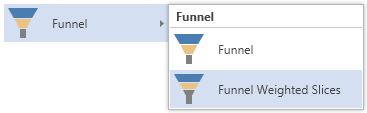
Restrict Editing in Microsoft Word
In previous versions of our products, the export to Microsoft Word created the file in which you could make any changes. By requests of our customers, we have added a special parameter to control the process of making changes to the Word document, which is obtained as a result of exporting. The parameter is called Restrict Editing. It is available in the export settings. The user can choose from three options: No - no limit, a Word document is edited without restrictions; Yes – restrict any editing of a Word document; Except Editable Fields – limit a Word document editing, with the exception of editable fields in the report.
Keep in mind that restriction on editing a Word document does not use resistant to cracking encryption algorithms. Therefore, we recommend you use the export to PDF, if you want to get a document with restrictions on editing with a high degree of protection.
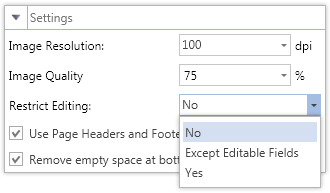
Editable Fields in PDF
The new version of the product supports work with editable fields in PDF. Now the editable fields of the report can also be changed in the PDF format after export. The exporting option responsible for supporting editable fields is called Editable Fields. Two values Yes and No are available for the option. If the user selects Yes, the editable fields can be changed directly in the Acrobat Reader.
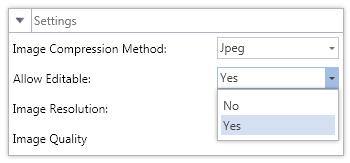
Shapes in PDF
In the new version of Stimulsoft Reports.Silverlight, when exporting a report to PDF, all the Shape components are written in the vector format. Bitmaps were used previously. This feature was previously available in our products for the .NET Framework platform. We have implemented it in our Silverlight product. Writing components such as Shape into PDF in the vector format can significantly reduce the size of PDF files.
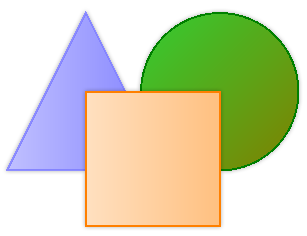
Speed-Up Optimization
Our developers have done a great job of optimizing the speed of the reporting tool. What was done? First, the speed was increased to generate reports using the Cross-Tab component, which is placed on the Data band. Rendering speed increased in 1.5-2 times. Second, the increased speed of rendering reports with lots of pages for the components Sub-Reports and Cross-Tab. Productivity grows up to 2-3 times.
Importing Tool Improvements
In our products we have updated versions of the utilities to import reports from other formats. Significant updates have been made in the import utilities XtraReports, SharpShooter, and Microsoft Report Definition Language. The source code of all these tools can be downloaded from the section Downloads of our website.
Undo-Redo Functions in Reports.WinRT
The new version of the report designer for WinRT now supports undo-redo functions. You can easily cancel or restore latest changes in reports with help of these functions. At this moment you can do 10 steps back or forward in the report designer.
Charts Improvements
Several new properties have been added to the Chart component. A brief description of the new features:
- The Width and WordWrap properties for titles of the chart series;
- The ShowInPercent property of chart titles of the FullStacked Series;
- The Format property for the chart table. The property is used to format the data that are displayed in the table.
The DataTimeStep.Interpolation property for the chart axes. The property controls the method of interpolation for showing values on the axis.
Also, the properties TopN and AutoSeries can work together. If the TopN property is enabled and AutoSeries is used in the report, then TopN will be applied to each auto series separately.
HTML Embedded Images
The new version of the export to HTML supports an interesting feature. You can create an HTML document using export and embed images from a report in the body of an HTML document. The parameter is called Embedded Image Data. This option is available in the export settings. This feature makes it possible to simplify the transfer of the final report as HTML.
It should be taken into consideration that this option should only be used for small size images. You also need to know that not all web browsers support this feature.
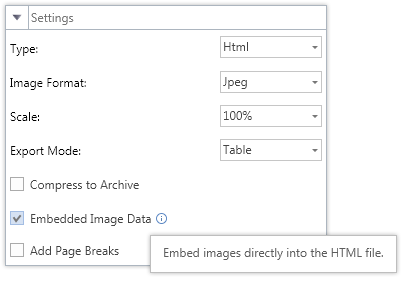
Merging Products
Our company has decided to combine the power of three products Stimulsoft Reports.Web, Stimulsoft Reports.Web for MVC and Stimulsoft Reports.Mobile on the base of Stimulsoft Reports.Web. Historically, each of these products was created for specific tasks. However, in length of time, as a result of intensive improvements of these products, their scope intersected. As a result, our customers were a bit confused which of the three products they need to design reports. Now, all the possibilities that we offer to generate reports for the ASP.NET are available in a single product, Stimulsoft Reports.Web.
The price on updated Stimulsoft Reports.Web remains unchanged and starts at 699,95 USD. All of the features of each of the three products are present in the new product, with no exceptions. The source code for Stimulsoft Reports.Web includes all the source code for these three products. The "new product" with the old name is fully compatible with all reports, applications and components created earlier. User accounts of products Stimulsoft Reports.Web, Stimulsoft Reports.Web for MVC, and Stimulsoft Reports.Mobile will automatically be switched on the new product with keeping the Subscription Program configuration. Also, registered users of the new product will be able to download from the account all previous versions of all three products.
So, what features will Stimulsoft Reports.Web provide? This product can be used for designing and rendering reports for web applications. Work with reports is organized using the client-server technology. On the server side can be used components for ASP.NET as well as components for ASP.NET MVC. On the client side there are following options: viewing and editing reports using only HTML5 components; viewing and editing reports using components, created using Flash technology; viewing and editing reports on mobile devices using HTML5; creating reports on the windows desktop using the standalone report designer. It is also possible to use different technologies and components in various combinations. It should be noted that all components of the reporting tool are fully compatible in file formats for different platforms and technologies.
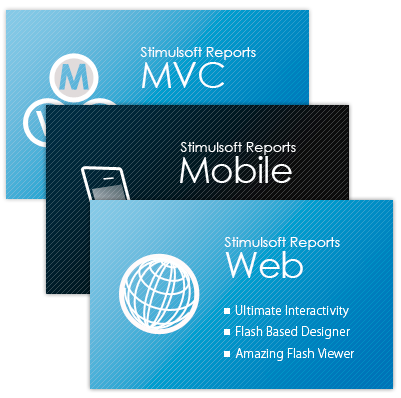
New Help System
In order to simplify work with our products and speed up learning it, we decided to integrate the help system. Each dialog box of the report designer or report viewer now includes the button Help. This button is implemented as a system one. If you click this button, it will call the help system. The system provides detailed information of the window and its functions, from which it was called. The help system is based on the documentation of our products. For its successful integration we have significantly reworked it. A lot of changes and enhancements were made.
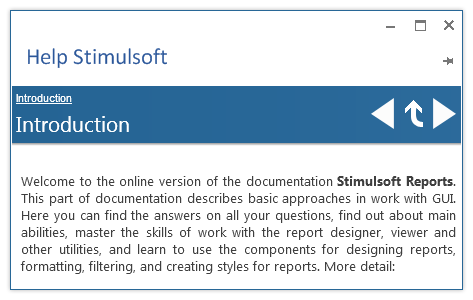
Improved Designer for HTML5
Our team is continuing to increase the functionality of the report designer created using the HTML5 technology. In the new version of this component, we added the properties panel, which is used to modify the elements of the report.
The previous version of the report designer "did not know" how to edit the data dictionary. It was available only using data dictionary when working with elements of the report. Now almost all the features of the data dictionary are available.
The new version of the report designer has two new Report Wizards - Standard Report Wizard and Master-Detail Report Wizard. Using wizards you can generate reports in a few steps. You are able to create a report based on the data provided by the user. In addition, the designer has the ability to upload images for the watermark of the report page.
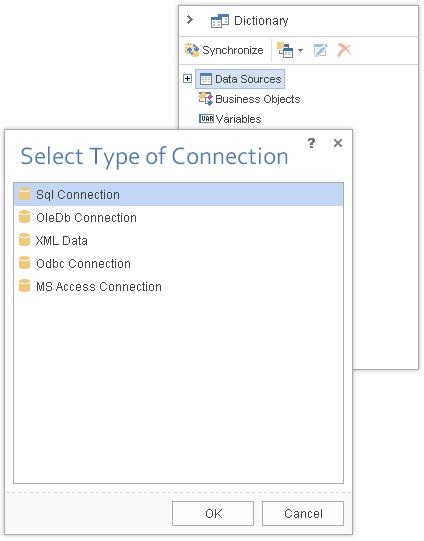
HTML5 Designer for ASP.NET MVC
Since the release, the report designer, created using HTML5 technology, was available only for ASP.NET. Also we have received many requests from developers to design this component of the report designer for ASP.NET MVC. In version 2013.2 you will find the new component, StiMvcMobileDesigner. It is available in products Stimulsoft Reports.Web and Stimulsoft Reports.Ultimate. The component is placed in the assembly Stimulsoft.Report.MvcMobile.
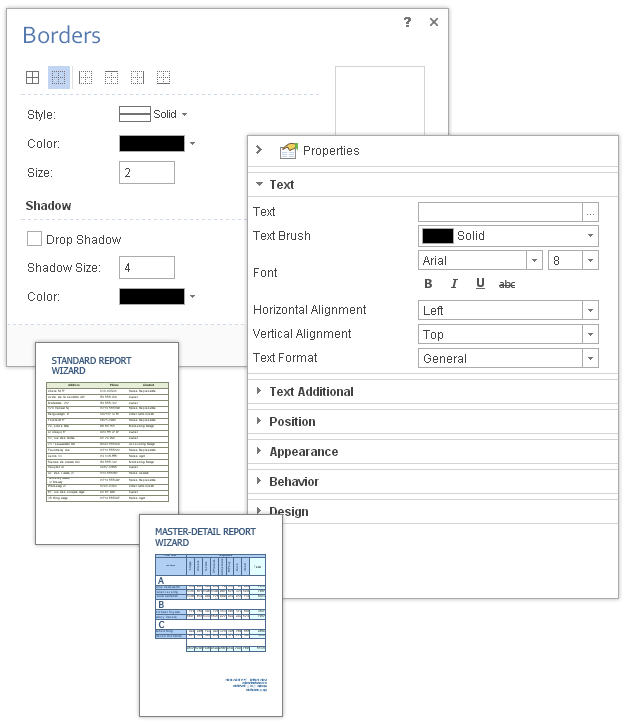
Exports Reimaging
Our reporting tool can save the rendered report in more than 30 various file formats. Such diversity greatly enhances the subsequent processing of the information in reports. However, in order to simplify the export menu in the report viewer, we decided to group similar file formats. As a result, the following changes were made:
- Export to HTML, HTML5, and MHT are combined into a single export to HTML. The type of the HTML file format is specified in the HTML export settings. The default the format is HTML;
- Three types of exports to Microsoft Excel are available: Excel, Excel XML, and Excel 2007-2013 are now merged into one - Microsoft Excel. The type of the created file is specified in the export settings. The default format is Microsoft Excel 2007-2013.
- All exports to data formats are grouped into one - the export to data. The new export formats include: CSV, DBF, XML, SYLK, and DIF. The format type is specified in the export settings. The default format is CSV.
- All exports to image formats are combined into one – the export to images. The image type is set in the export settings. The default format is JPEG.
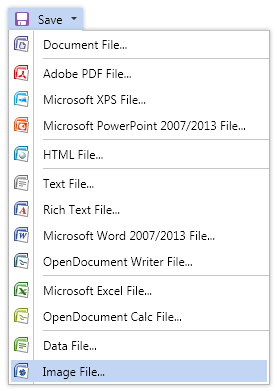
Exports Simplification
When the rendered report is exported into an export format in the viewer, you can change various settings in the Export Settings window. Parameters are common to all types of exports, and there are specific ones for every export. Our designers reworked most forms of export settings. The main goal was to make them simpler and more understandable.
In addition to redesigning the interface, all controls in the forms received tooltips with a summary of the export option. In addition, all forms of exports are related to the new help system of our reporting tool. The help system can be activated using the button Help.
Dependent Variables
Interesting enhancement was made for handling report parameters - dependent variables. In our tools report variables are used as parameters, which may be requested by the user. The report developer indicates in the data dictionary, which variables should be used as parameters to the report. It also indicates how these parameters needed to be requested in the report viewer. When the report runs, the parameters are requested in the report viewer and after their completion passed to the reports. The reporting tool uses them in the data sample, filtering, or for displaying in the report.
In the new version, the report developer can link two variables in the report, making one of them dependent on the other. For example, two variables that display two lists are created in the report. The first one is a list of product categories, and the second one is the list of products. Having created the second variable dependent on the first (linking them), you can filter the list of products in the selected product category. That means that in the second list only the products that fit the selected category in the first variable will be displayed. It should be noted that this level of connection of variables can be not only one in the report, and the number of nested levels is also not limited.
The feature is already available in the desktop report viewers and, in the future, will be available for Reports.Web and Reports.WinRT.
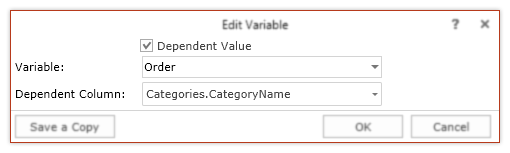
HTML Format Zipping
The HTML format has one feature - it cannot store images in the file (besides a few exceptions). Accordingly, if the report contains any graphic elements that cannot be transmitted by means of HTML markup, exporting to the HTML format will create a folder with image files in addition to the main file. This feature may cause some inconvenience in case when it is required to get one file when exporting into another format. To avoid this, our developers have added an option of packing the exported file in ZIP. All the files which are created after the export will be placed in a single archive. This option is available for export to HTML and HTML5.
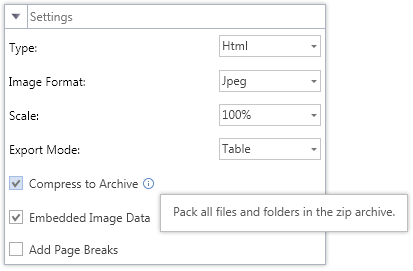
New Charts
We have added a new type of the Chart component - Funnel Weighted Slices. This type of chart extends the Funnel chart, displaying the data in a different form. Unlike Funnel chart that displays data in the form of blocks of the same height, the Funnel Weighted Slices diagram shows blocks different by height, depending on the data provided. The Funnel chart is used to analyze the levels of sales of the company.
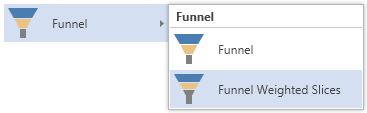
Restrict Editing in Microsoft Word
In previous versions of our products, the export to Microsoft Word created the file in which you could make any changes. By requests of our customers, we have added a special parameter to control the process of making changes to the Word document, which is obtained as a result of exporting. The parameter is called Restrict Editing. It is available in the export settings. The user can choose from three options: No - no limit, a Word document is edited without restrictions; Yes – restrict any editing of a Word document; Except Editable Fields – limit a Word document editing, with the exception of editable fields in the report.
Keep in mind that restriction on editing a Word document does not use resistant to cracking encryption algorithms. Therefore, we recommend you use the export to PDF, if you want to get a document with restrictions on editing with a high degree of protection.
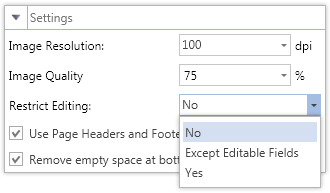
Editable Fields in PDF
The new version of the product supports work with editable fields in PDF. Now the editable fields of the report can also be changed in the PDF format after export. The exporting option responsible for supporting editable fields is called Editable Fields. Two values Yes and No are available for the option. If the user selects Yes, the editable fields can be changed directly in the Acrobat Reader.
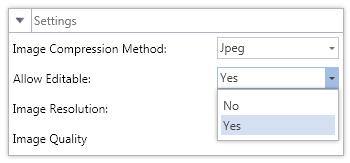
Shapes in PDF
In the new version of Stimulsoft Reports.Silverlight, when exporting a report to PDF, all the Shape components are written in the vector format. Bitmaps were used previously. This feature was previously available in our products for the .NET Framework platform. We have implemented it in our Silverlight product. Writing components such as Shape into PDF in the vector format can significantly reduce the size of PDF files.
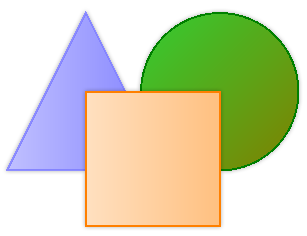
Speed-Up Optimization
Our developers have done a great job of optimizing the speed of the reporting tool. What was done? First, the speed was increased to generate reports using the Cross-Tab component, which is placed on the Data band. Rendering speed increased in 1.5-2 times. Second, the increased speed of rendering reports with lots of pages for the components Sub-Reports and Cross-Tab. Productivity grows up to 2-3 times.
Importing Tool Improvements
In our products we have updated versions of the utilities to import reports from other formats. Significant updates have been made in the import utilities XtraReports, SharpShooter, and Microsoft Report Definition Language. The source code of all these tools can be downloaded from the section Downloads of our website.
Undo-Redo Functions in Reports.WinRT
The new version of the report designer for WinRT now supports undo-redo functions. You can easily cancel or restore latest changes in reports with help of these functions. At this moment you can do 10 steps back or forward in the report designer.
Charts Improvements
Several new properties have been added to the Chart component. A brief description of the new features:
- The Width and WordWrap properties for titles of the chart series;
- The ShowInPercent property of chart titles of the FullStacked Series;
- The Format property for the chart table. The property is used to format the data that are displayed in the table.
The DataTimeStep.Interpolation property for the chart axes. The property controls the method of interpolation for showing values on the axis.
Also, the properties TopN and AutoSeries can work together. If the TopN property is enabled and AutoSeries is used in the report, then TopN will be applied to each auto series separately.
HTML Embedded Images
The new version of the export to HTML supports an interesting feature. You can create an HTML document using export and embed images from a report in the body of an HTML document. The parameter is called Embedded Image Data. This option is available in the export settings. This feature makes it possible to simplify the transfer of the final report as HTML.
It should be taken into consideration that this option should only be used for small size images. You also need to know that not all web browsers support this feature.