We are glad to welcome users of Stimulsoft reports and dashboards in our blog! Today we want to tell you how to carry out the viewer toolbar with the help of the Preview settings option. Well, let's get started.
You probably know that when designing reports or dashboards, the results are shown on the Preview tab. Exactly on the Preview tab, you can see the whole picture and make some changes in case of some defects. A report can be viewed in a separate window of the viewer or by pressing the keys Shift+F5. The preview tab (viewer window) consists of a toolbar, status bar, and report area. And today, we will tell you how to customize the toolbar for a specific report or dashboard.
Firstly let's customize the viewer toolbar for a report. Next, open a report and go to the Preview tab. Perhaps, you won't need some buttons during operation, and for convenience, you will want to disable them. How to do it? For example, you don't need Open and Print buttons:
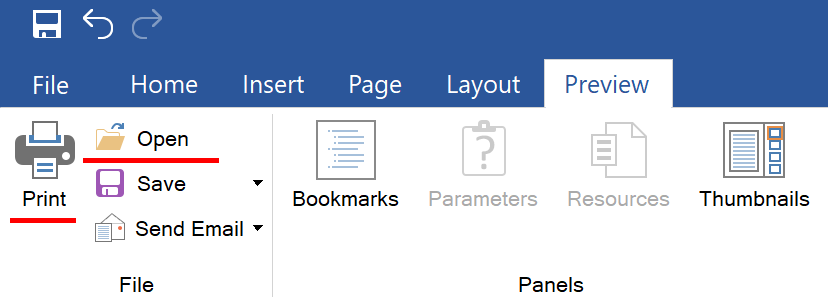
To hide them, you should use the Preview settings option.
Firstly get back to report edit mode, highlight the report template area, and go to the Properties panel. In the Preview settings property, click on the Browse button:
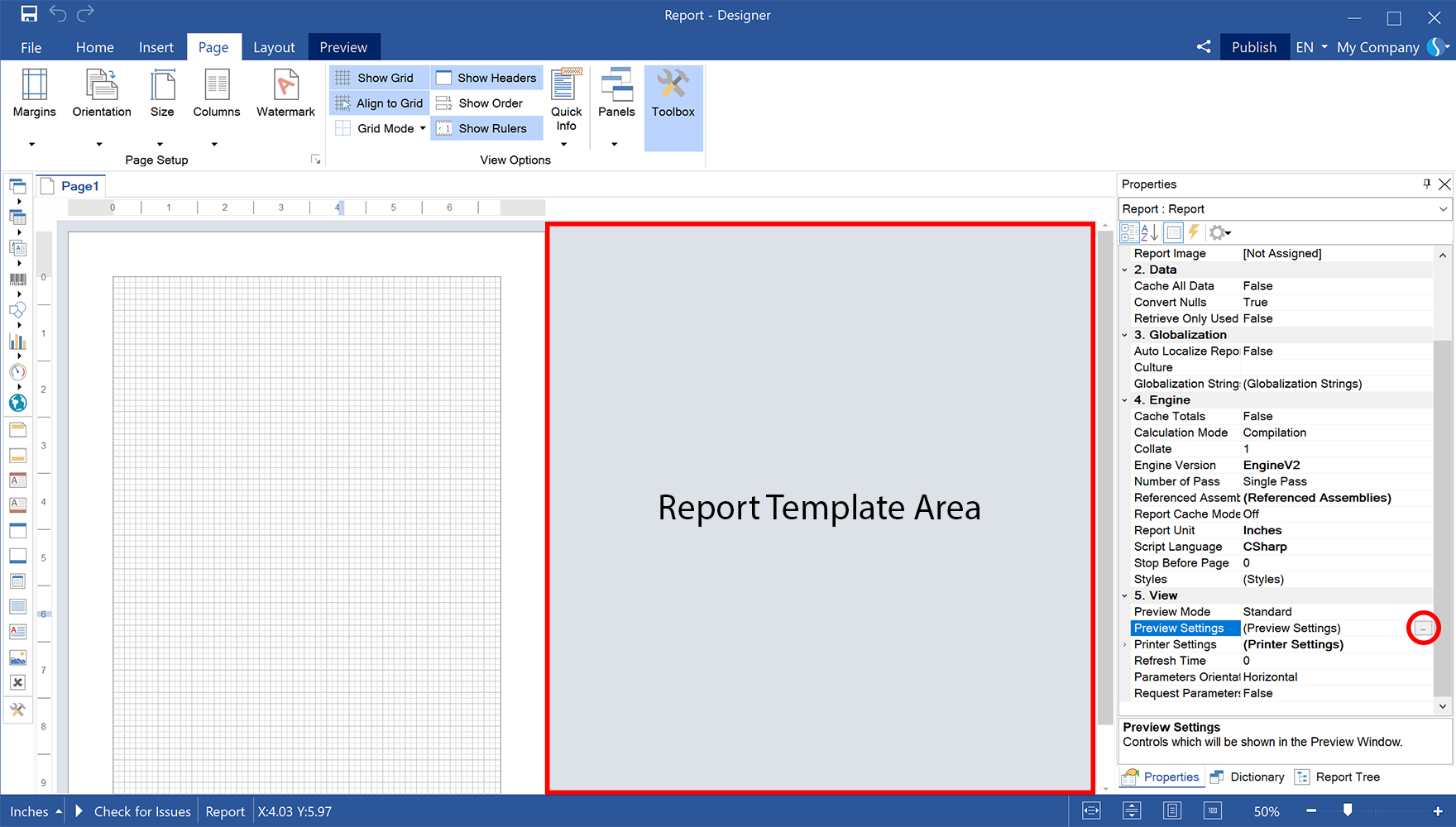
The viewer toolbar setting is carried out on Report and Dashboard tabs.
Go to the settings menu for a report:
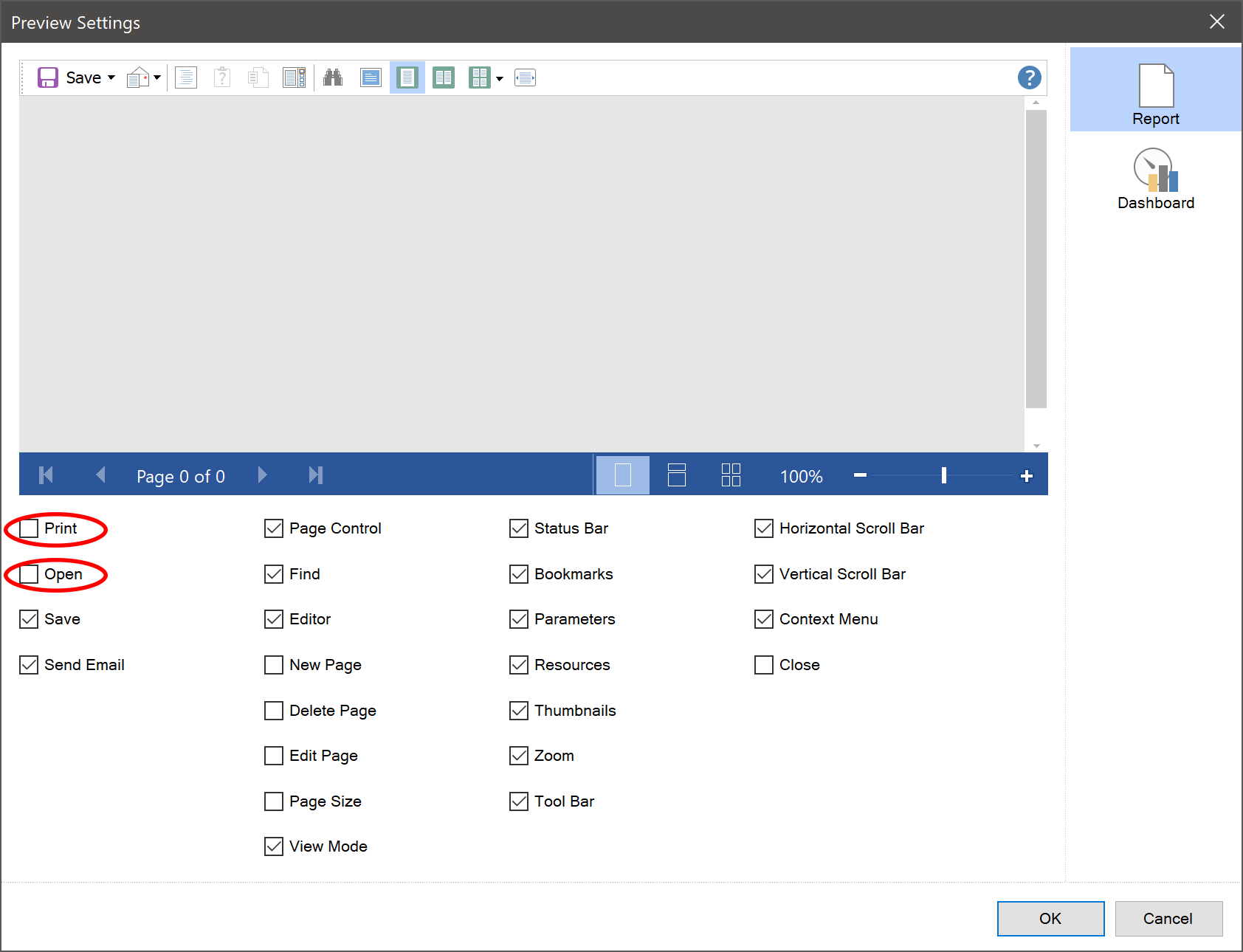
Check the boxes for the buttons you want to display and uncheck the boxes for those you need to hide, then click OK in the settings menu. Go to the Preview tab and notice that the Open and Print buttons disappeared already:
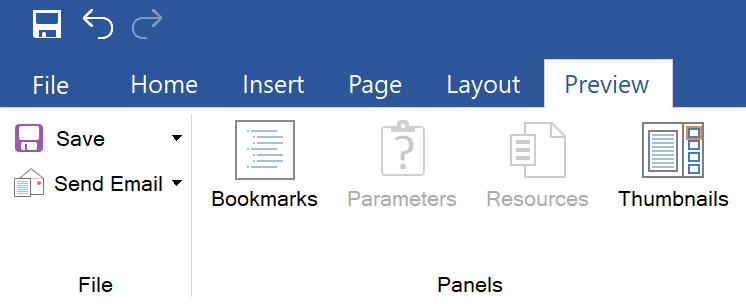
You should know that the settings are stored in the report template. That is, if you turn off some buttons, save and close your report, then open this file on any other computer, the buttons will be disabled.
Now let's carry out the viewer toolbar setting for dashboards.
Let's open some dashboard:
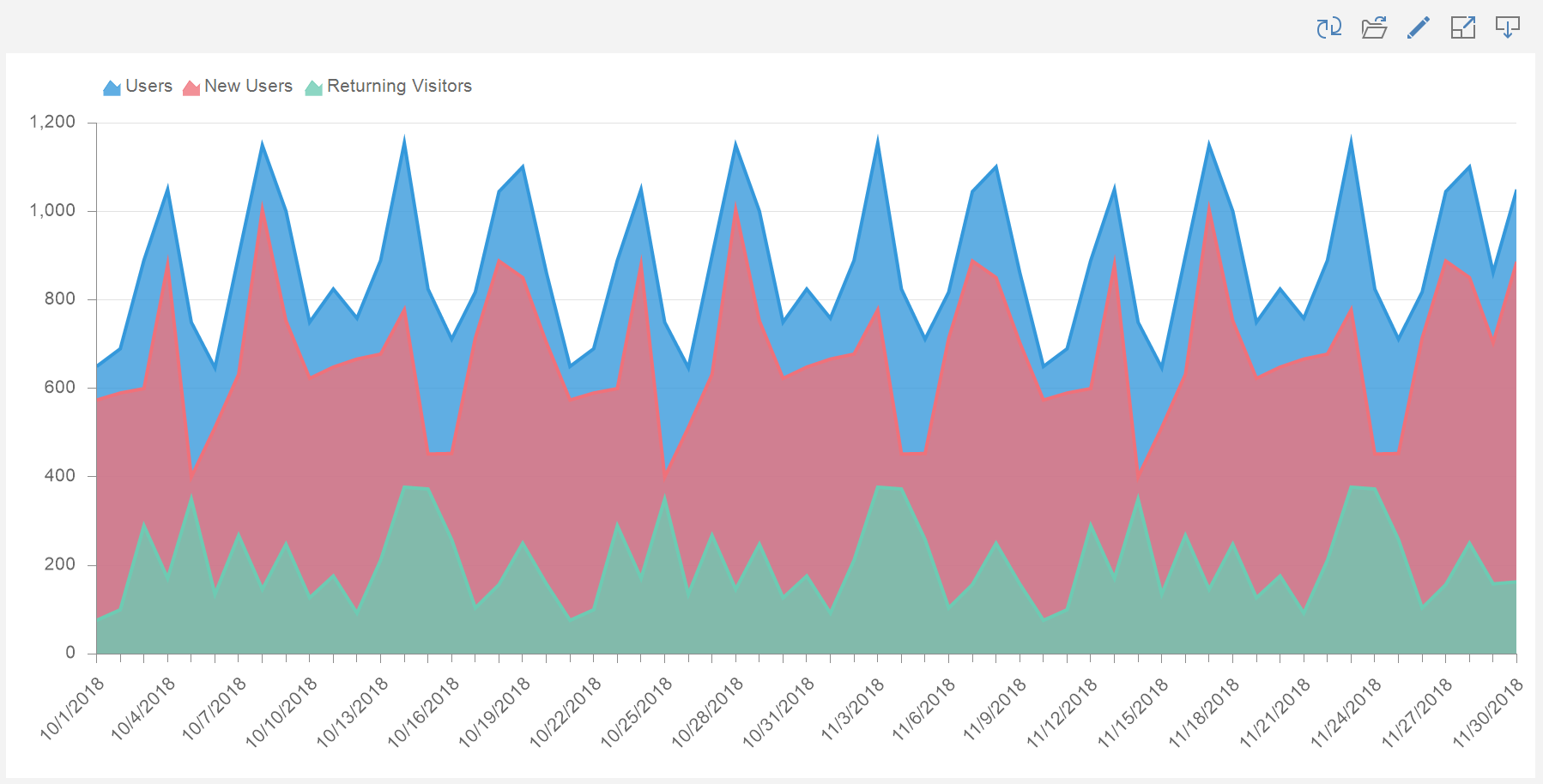
and go to the Preview settings menu. On the Dashboard tab, uncheck the checkboxes for the settings you wish to hide. For example let's uncheck the boxes for Open and Edit:
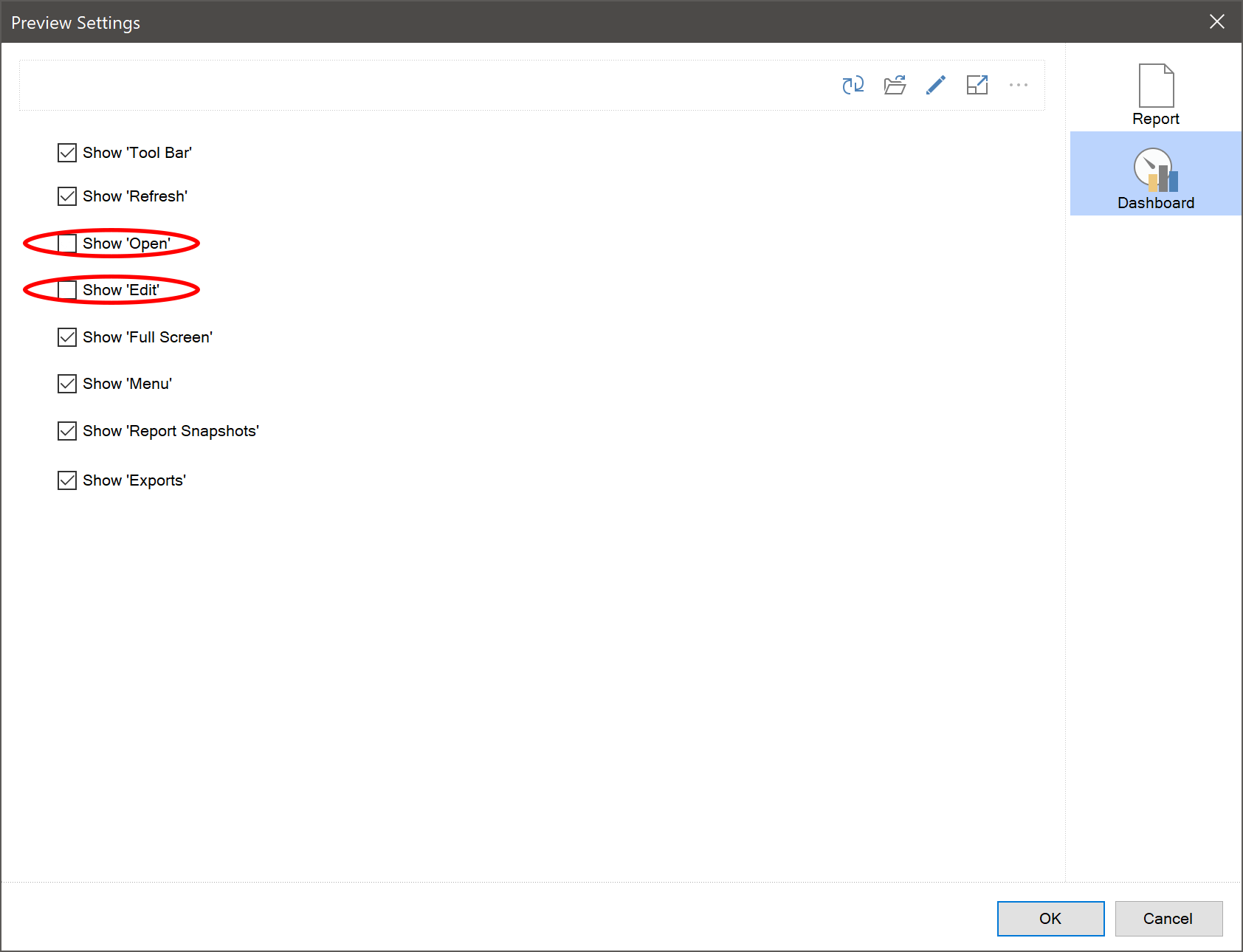
Go to the Preview tab and check out:
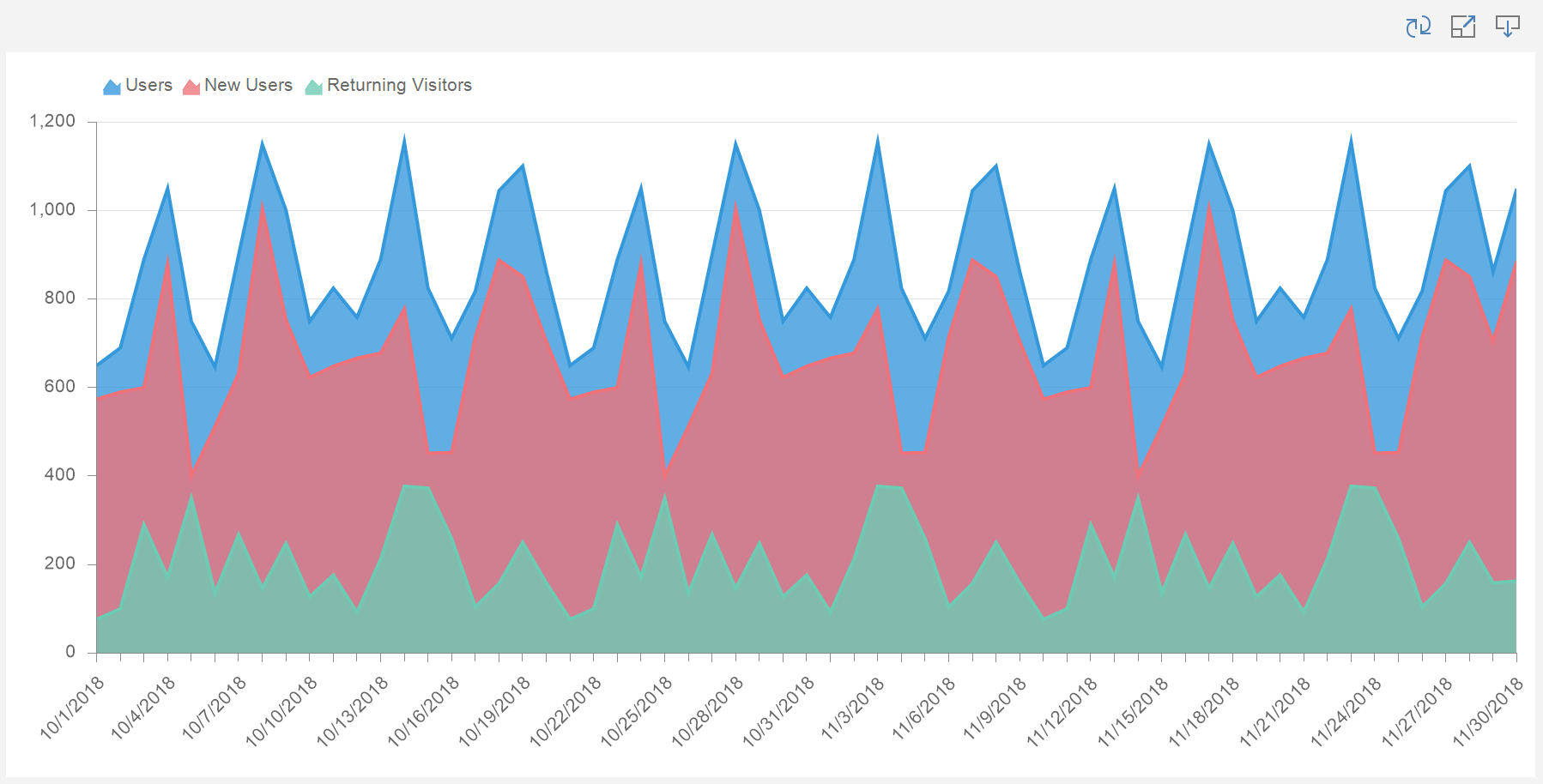
As you can see, the Open and Edit buttons are hidden. In the same way, you can disable unnecessary settings on the Preview tab when designing reports or dashboards in the designer.
We hope this article will help you create professional reports and dashboards in Stimulsoft designer! If you have any questions, contact us – we will help you to solve any problem!
You probably know that when designing reports or dashboards, the results are shown on the Preview tab. Exactly on the Preview tab, you can see the whole picture and make some changes in case of some defects. A report can be viewed in a separate window of the viewer or by pressing the keys Shift+F5. The preview tab (viewer window) consists of a toolbar, status bar, and report area. And today, we will tell you how to customize the toolbar for a specific report or dashboard.
Firstly let's customize the viewer toolbar for a report. Next, open a report and go to the Preview tab. Perhaps, you won't need some buttons during operation, and for convenience, you will want to disable them. How to do it? For example, you don't need Open and Print buttons:
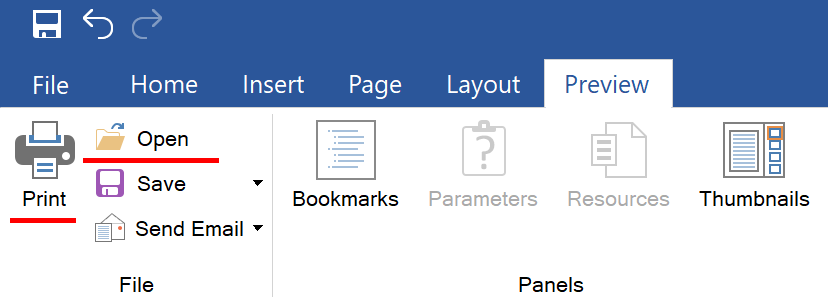
To hide them, you should use the Preview settings option.
Firstly get back to report edit mode, highlight the report template area, and go to the Properties panel. In the Preview settings property, click on the Browse button:
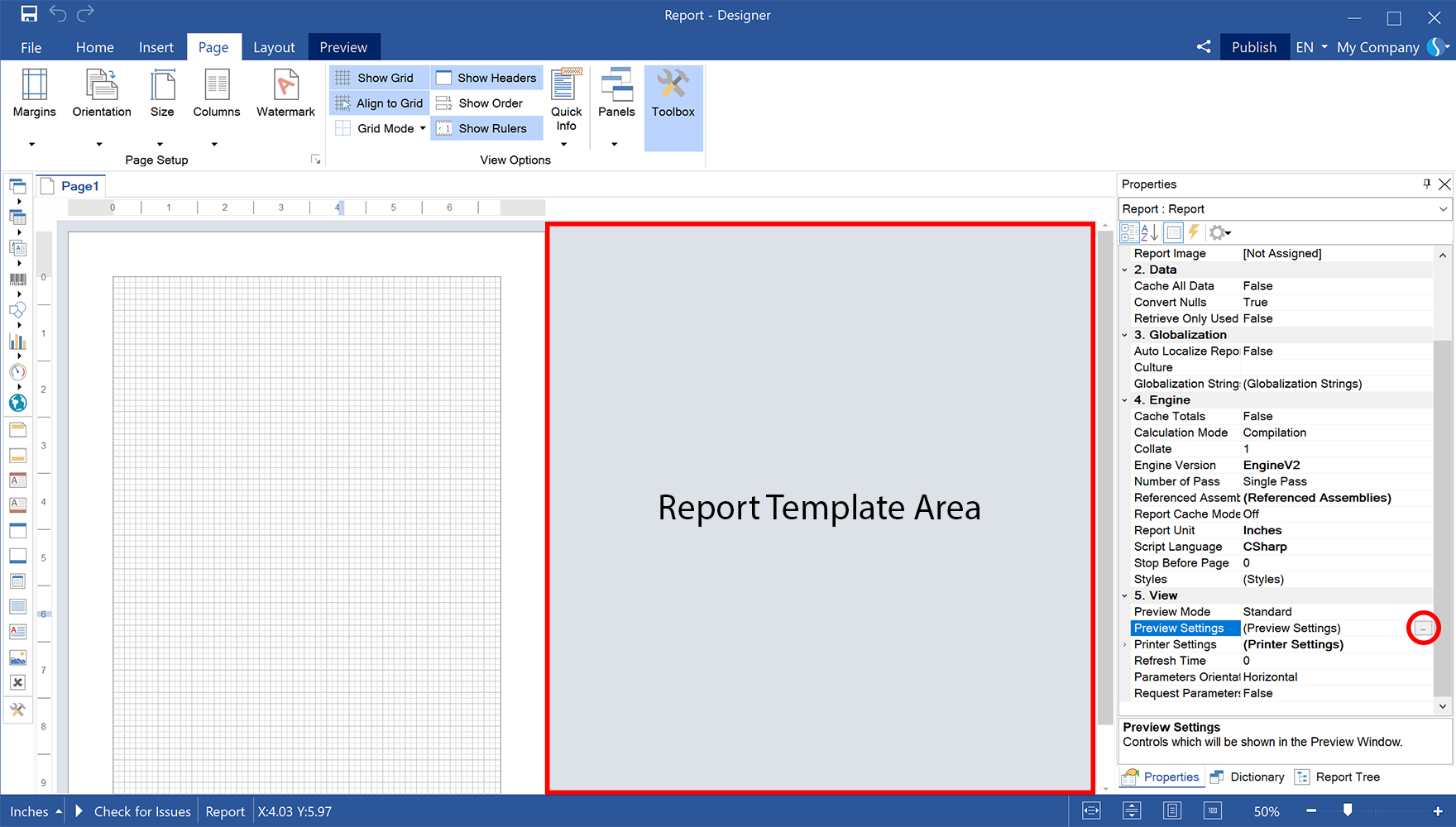
The viewer toolbar setting is carried out on Report and Dashboard tabs.
Go to the settings menu for a report:
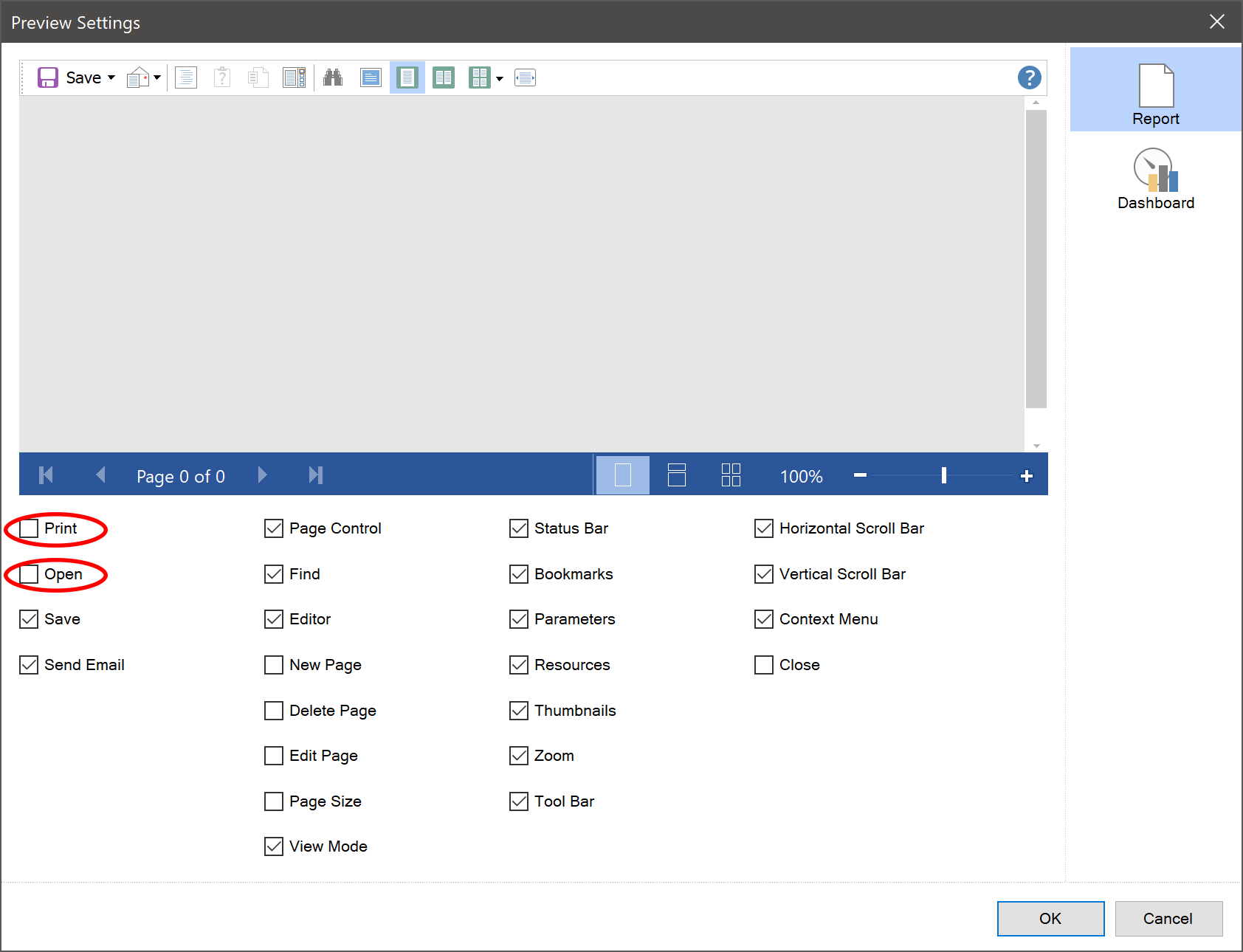
Check the boxes for the buttons you want to display and uncheck the boxes for those you need to hide, then click OK in the settings menu. Go to the Preview tab and notice that the Open and Print buttons disappeared already:
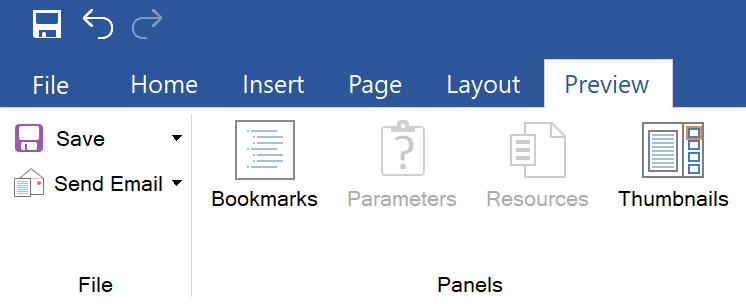
You should know that the settings are stored in the report template. That is, if you turn off some buttons, save and close your report, then open this file on any other computer, the buttons will be disabled.
Now let's carry out the viewer toolbar setting for dashboards.
Let's open some dashboard:
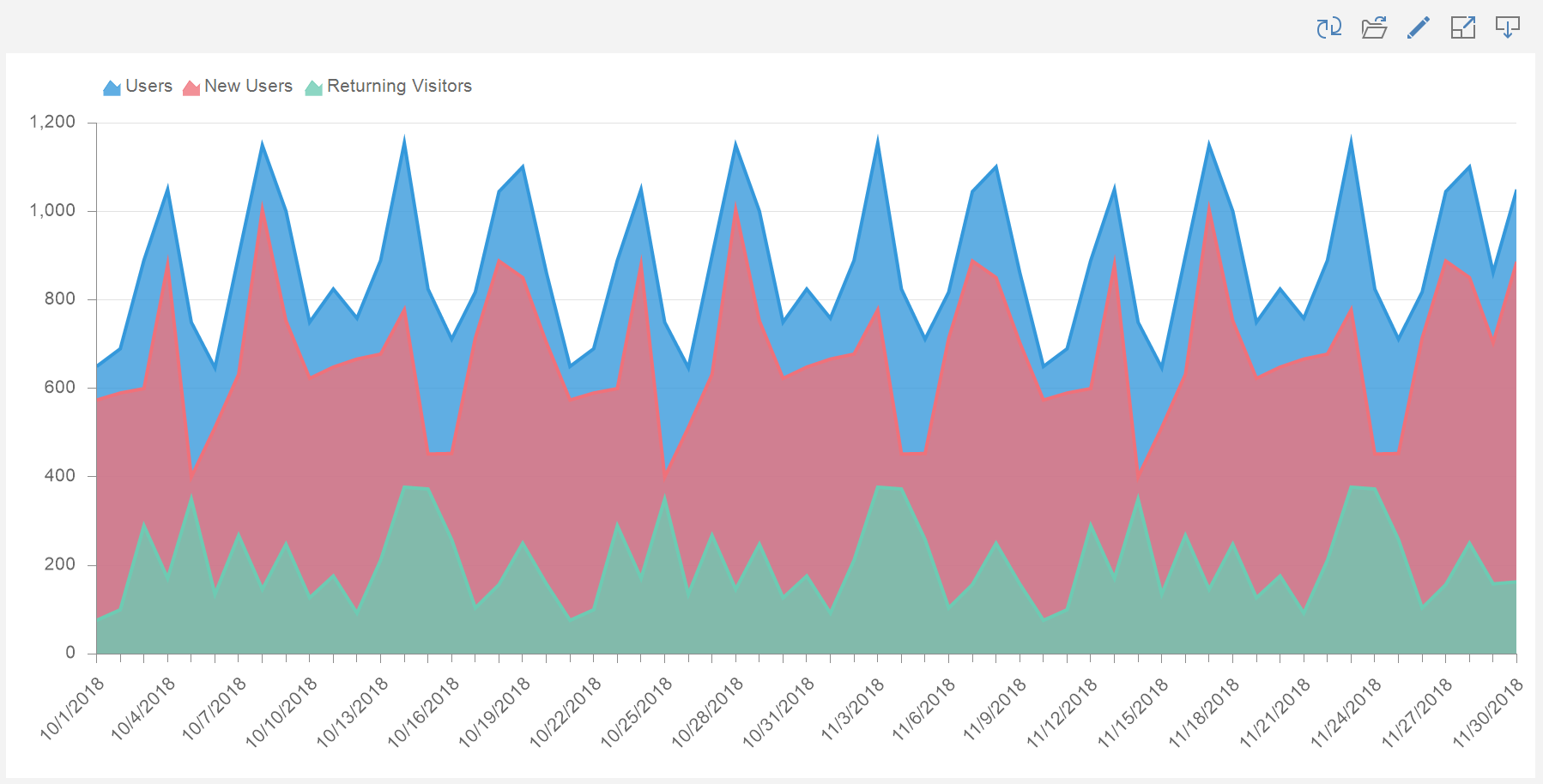
and go to the Preview settings menu. On the Dashboard tab, uncheck the checkboxes for the settings you wish to hide. For example let's uncheck the boxes for Open and Edit:
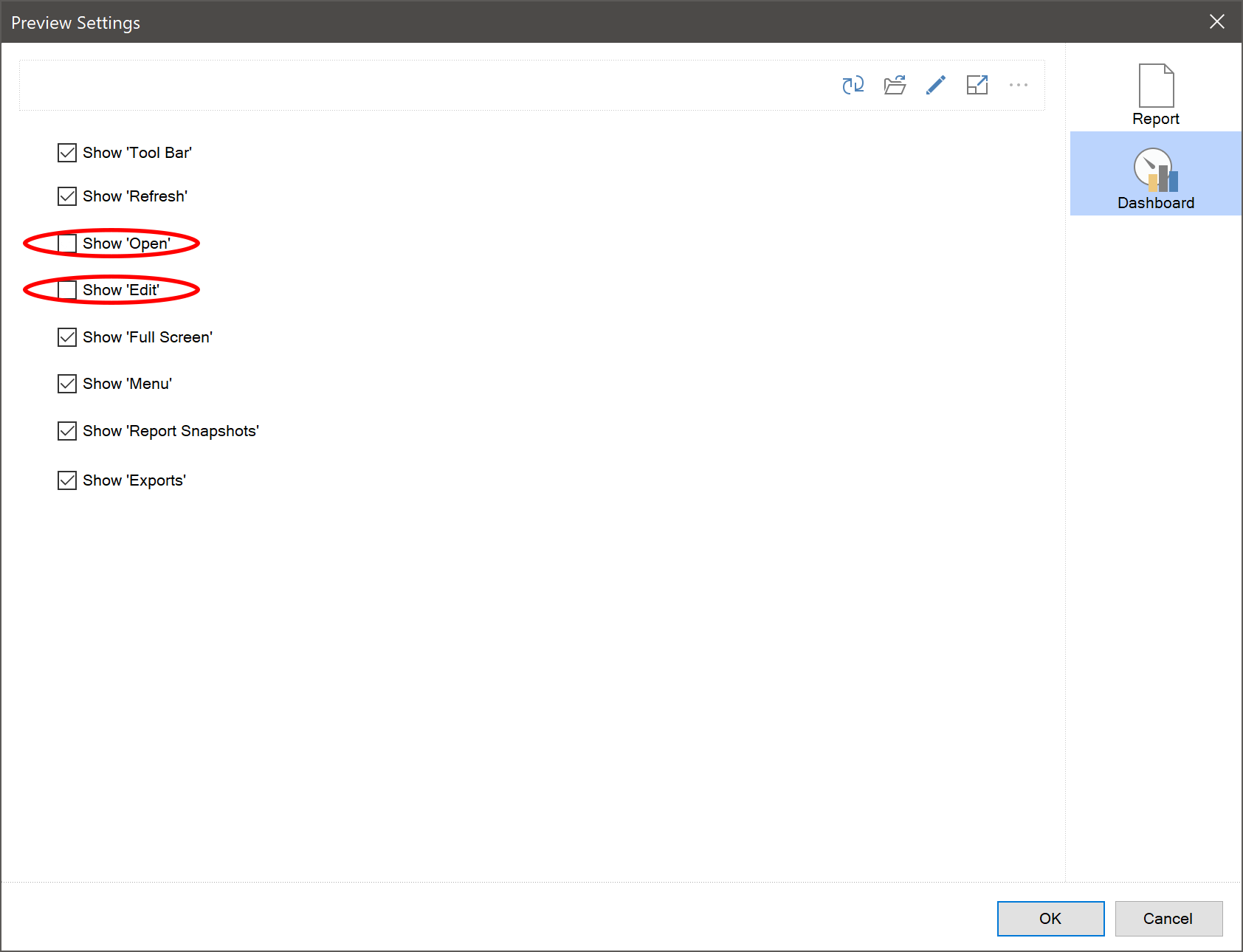
Go to the Preview tab and check out:
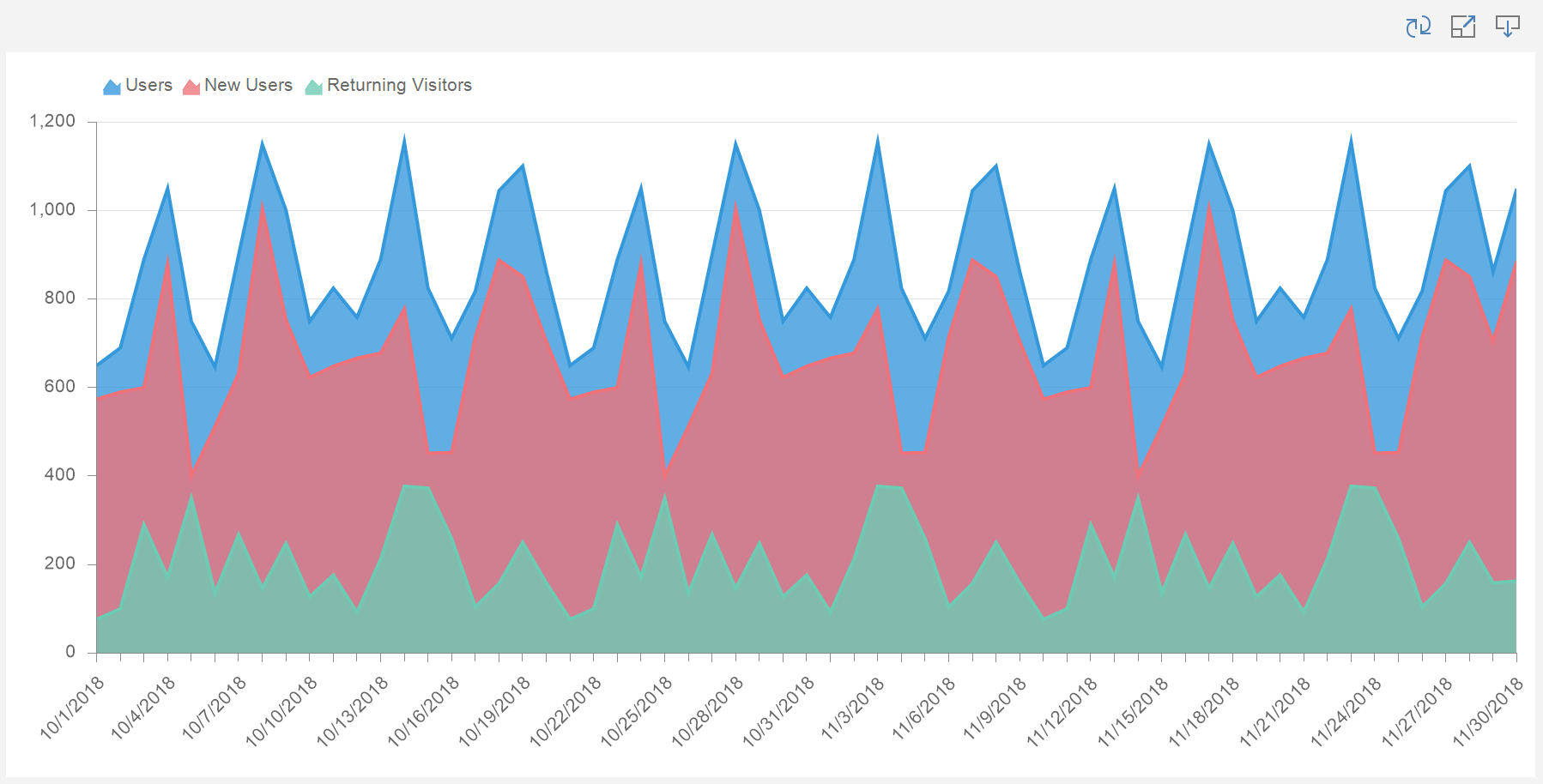
As you can see, the Open and Edit buttons are hidden. In the same way, you can disable unnecessary settings on the Preview tab when designing reports or dashboards in the designer.
We hope this article will help you create professional reports and dashboards in Stimulsoft designer! If you have any questions, contact us – we will help you to solve any problem!