We are continually developing our software. Our main goal is to be at the cutting edge of software engineering. Each release contains new features, component optimizations, and bug fixes. This is why a new release is always the product improvement of the previous versions. However, not all users know about the ways of updating Stimulsoft components within their projects. In this article, we will talk about it in more detail.
Before proceeding to the update instructions, I would like to say that the update process is replacing the Stimulsoft assemblies and scripts in their projects. You can do it with the help of the following ways:
The first and the second ways of the component update are official. They don't carry any actions that violate the license agreement and usage rules. Which way to use is your decision. Files versions on the website and in the manager packages are identical and refer to the last version.
Before proceeding to the update instructions, I would like to say that the update process is replacing the Stimulsoft assemblies and scripts in their projects. You can do it with the help of the following ways:
- Download a product archive from the Stimulsoft website and replace files from an archive in your application;
- Use manage packages to update some files in your project.
The first and the second ways of the component update are official. They don't carry any actions that violate the license agreement and usage rules. Which way to use is your decision. Files versions on the website and in the manager packages are identical and refer to the last version.
Downloading archives and manually updating product files
To download a library from our website, you should:
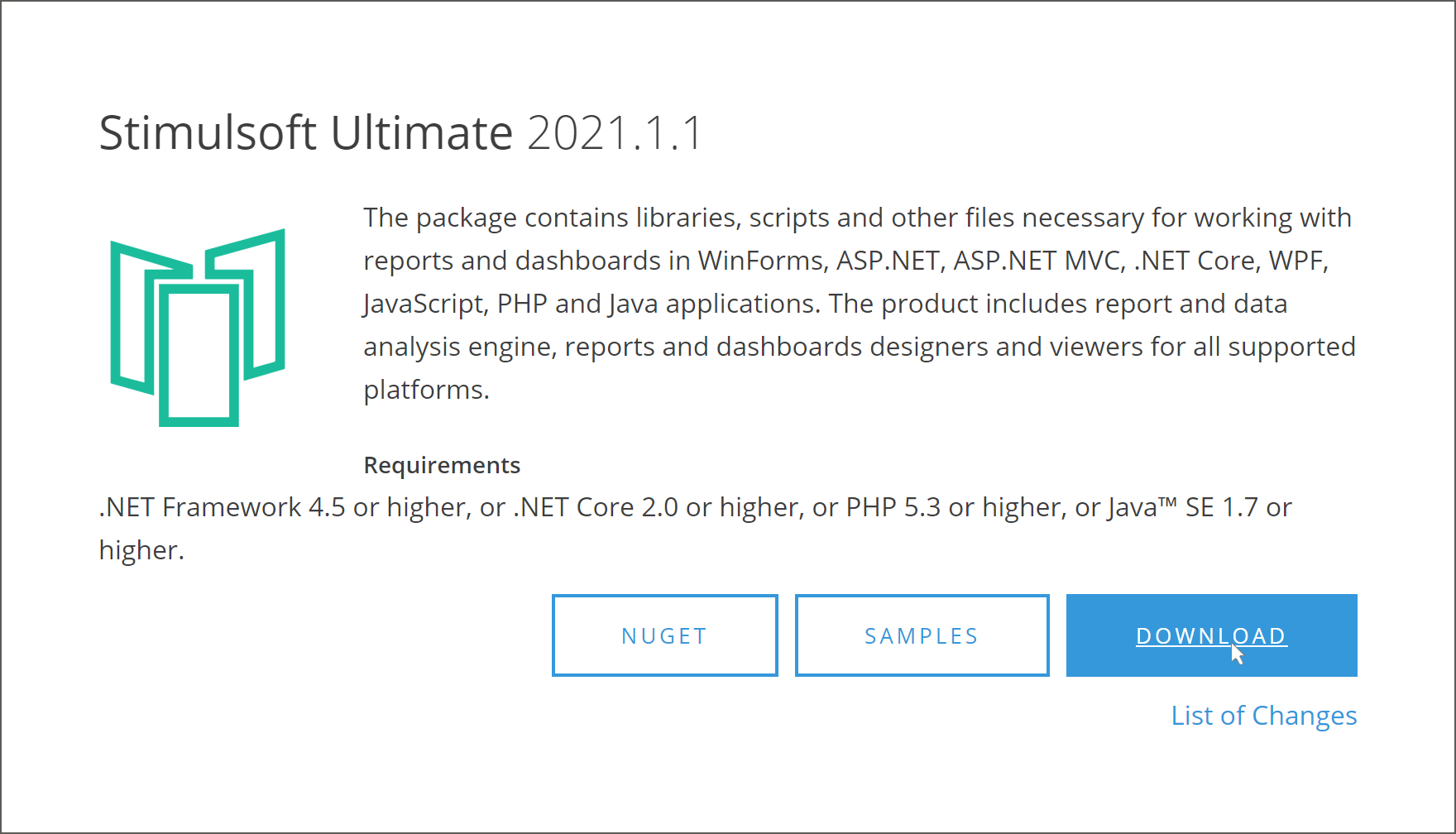
After that, Stimulsoft assemblies will be updated in your project.
To download the archive of product files from your account, you should:
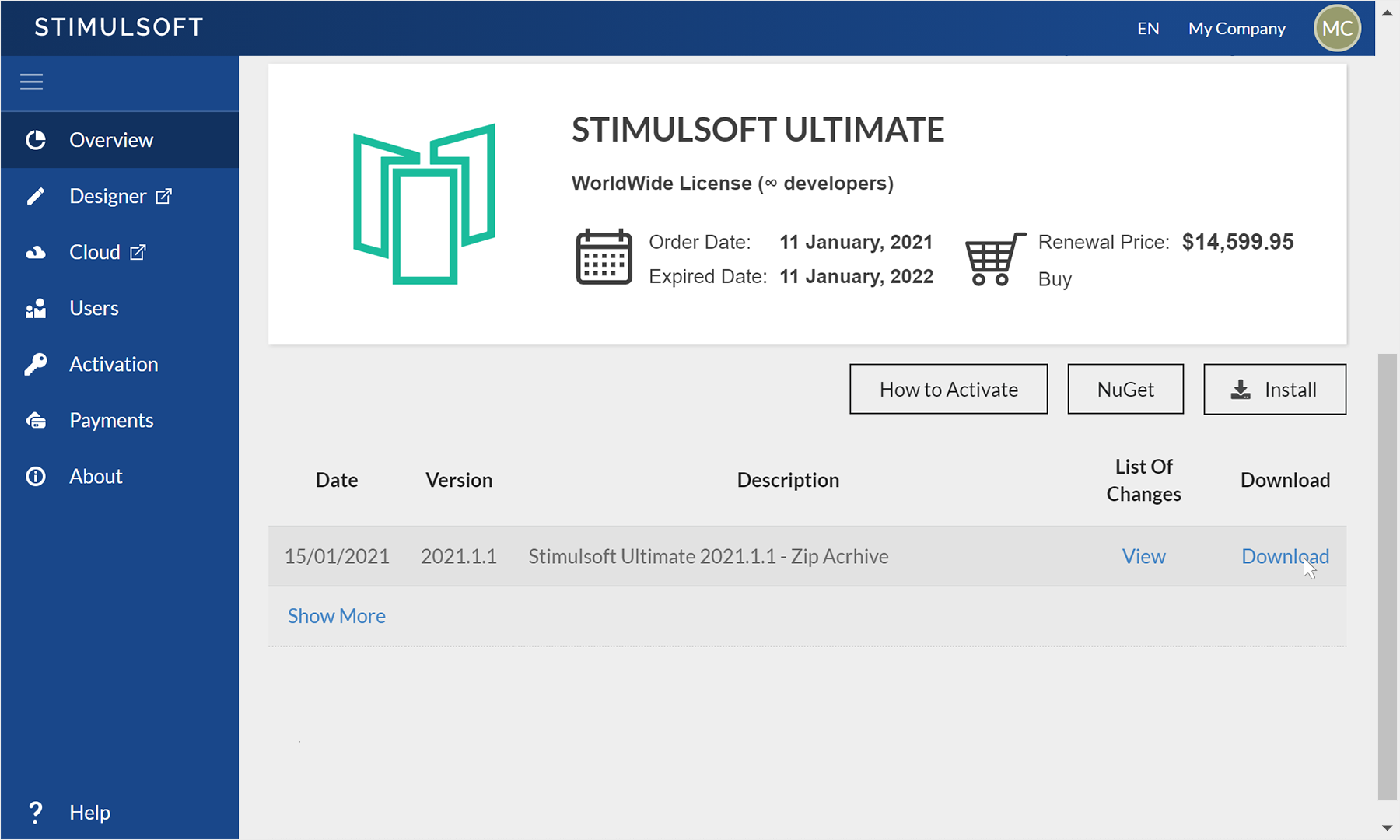
After this, Stimulsoft assemblies will be updated in your project.
To download files archive from Stimulsoft BI Designer, you should:
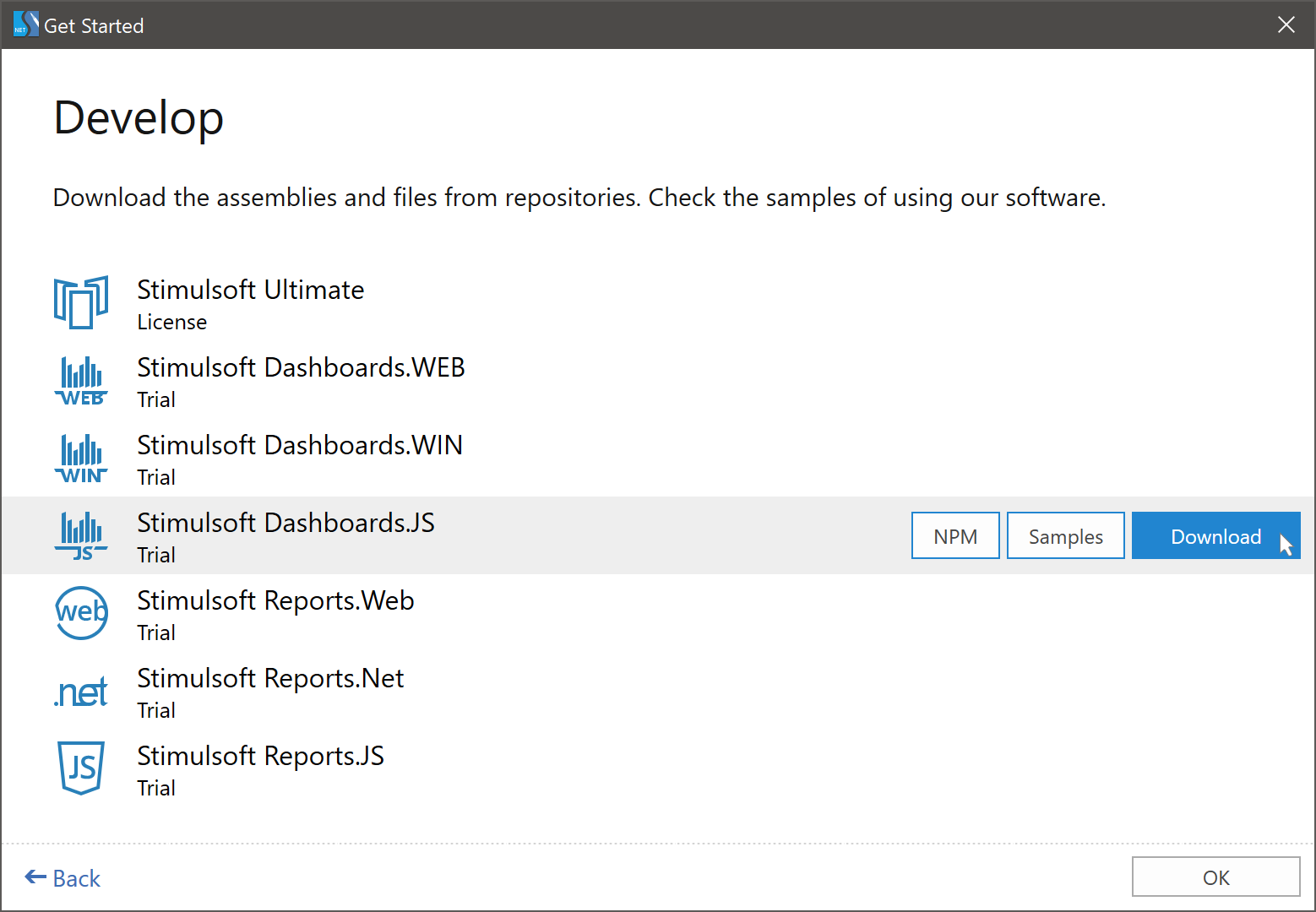
After that, Stimulsoft assemblies will be updated in your project.
| Step 1: | Open any web browser on your device; |
| Step 2: | Go to our website at https://www.stimulsoft.com; |
| Step 3: | Go to the Download page on our website. To do that, you should click on the Downloads link in the header of any page or use the direct link https://www.stimulsoft.com/en/downloads; |
| Step 4: | Click on the Download in the block of the product you need. After that, the downloading of the product file archive using browser tools will start; |
| Step 5: | Replace the Stimulsoft files in your project with the files from the archive after unpacking them. |
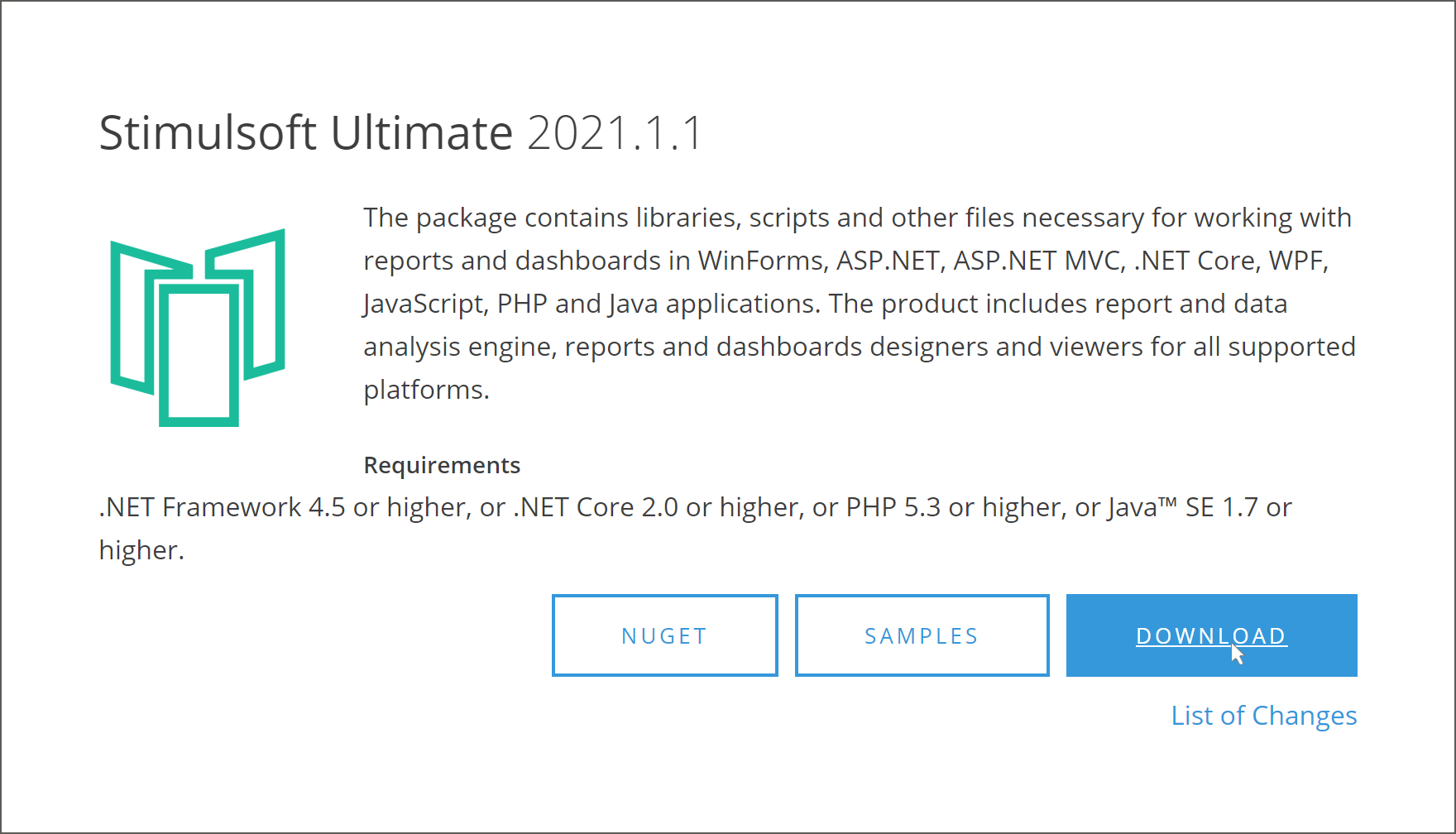
After that, Stimulsoft assemblies will be updated in your project.
To download the archive of product files from your account, you should:
| Step 1: | Open any browser on your device; |
| Step 2: | Go to our website at https://devs.stimulsoft.com; |
| Step 3: | Enter login and password to enter your account; |
| Step 4: | Select the product you need and click on the More Download in the block of this product; |
| Step 5: | Select the version of the product you need and click on the Download in the version string. After that, the downloading of the product file archive using browser tools will start; |
| Step 6: | Replace the Stimulsoft files with the archive files in your project after unpacking them. |
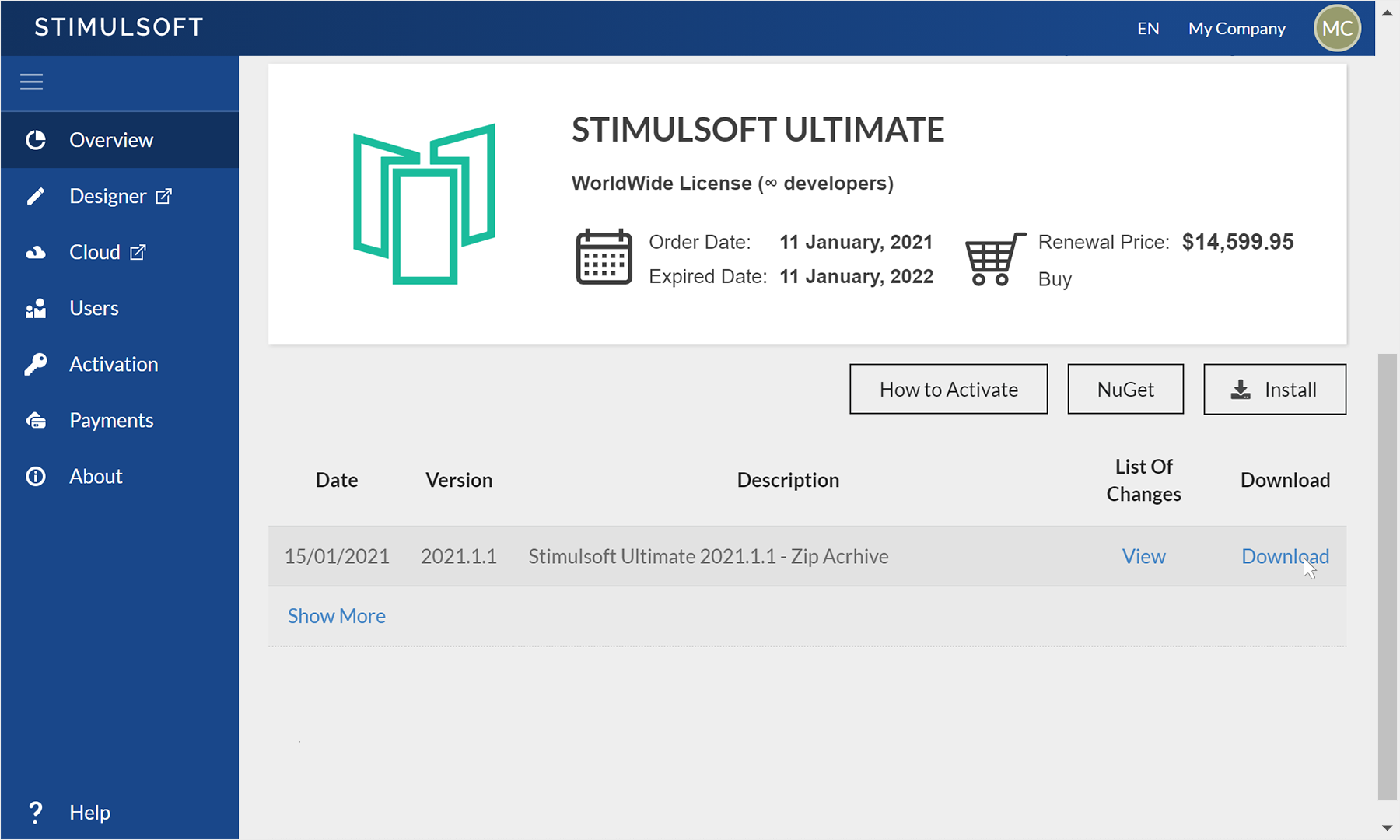
After this, Stimulsoft assemblies will be updated in your project.
To download files archive from Stimulsoft BI Designer, you should:
| Step 1: | Run Stimulsoft BI Designer; |
| Step 2: | In the Get Started window, click on the Show More in the Develop section. If you can't see the Get Started window when starting the report designer, select an appropriate command from the File menu of the report designer; |
| Step 3: | Hover over the product you need; |
| Step 4: | Click on the Download. After that, the downloading of the product files archive using the Stimulsoft BI Designer will start. This archive will be saved on your device in the system Downloads folder; |
| Step 5: | Replace the Stimulsoft files in your project with the files from the archive after unpacking them. |
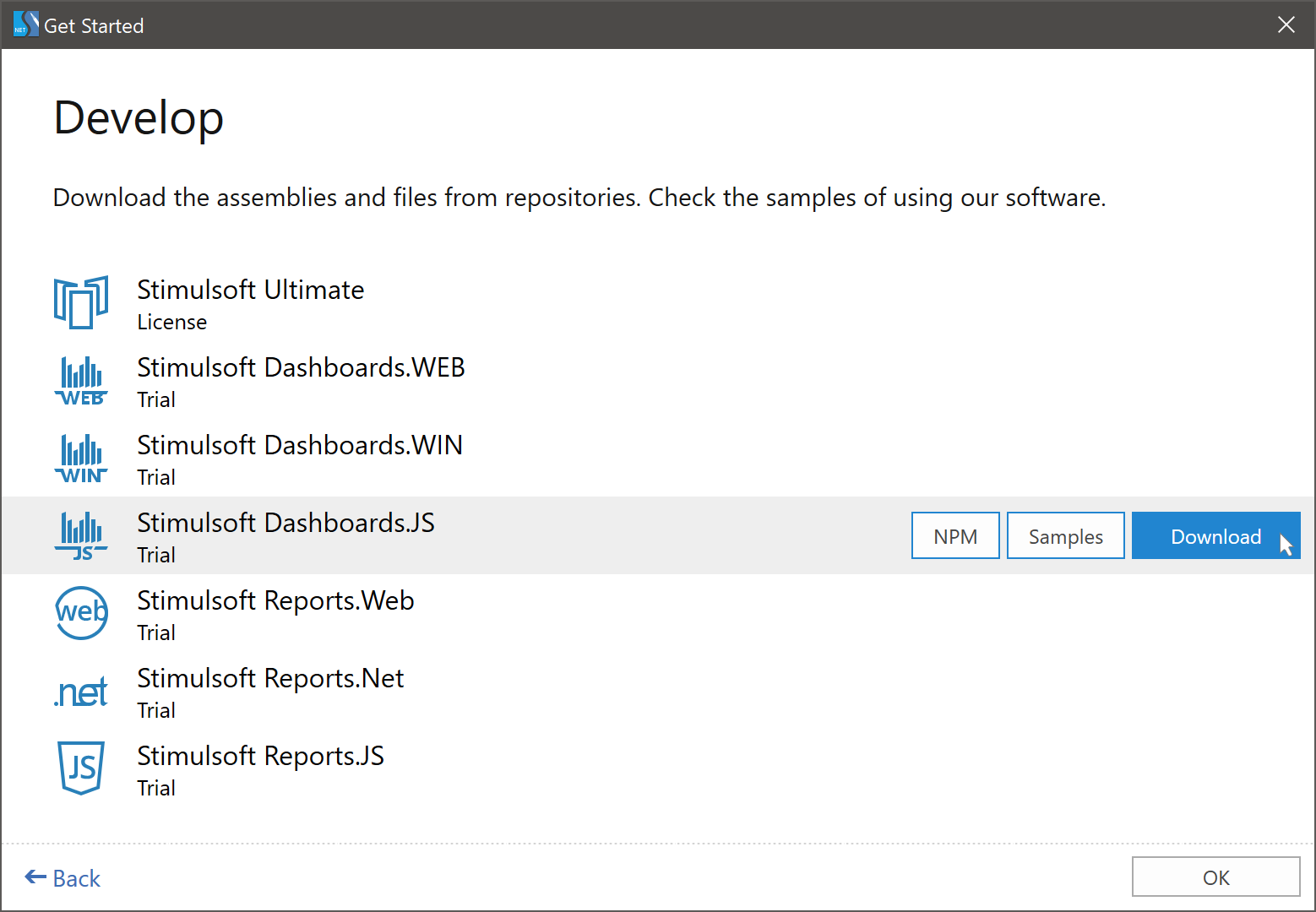
After that, Stimulsoft assemblies will be updated in your project.
Updating files with the help of manage packages
Depending on the product, you can use a particular manage package to update Stimulsoft files.
You can update Reports.Net, Reports.Wpf, Reports.Web, Report.Blazor, Dashboards.WIN, and Dashboards.WEB with the help of the NuGet Package Manager:
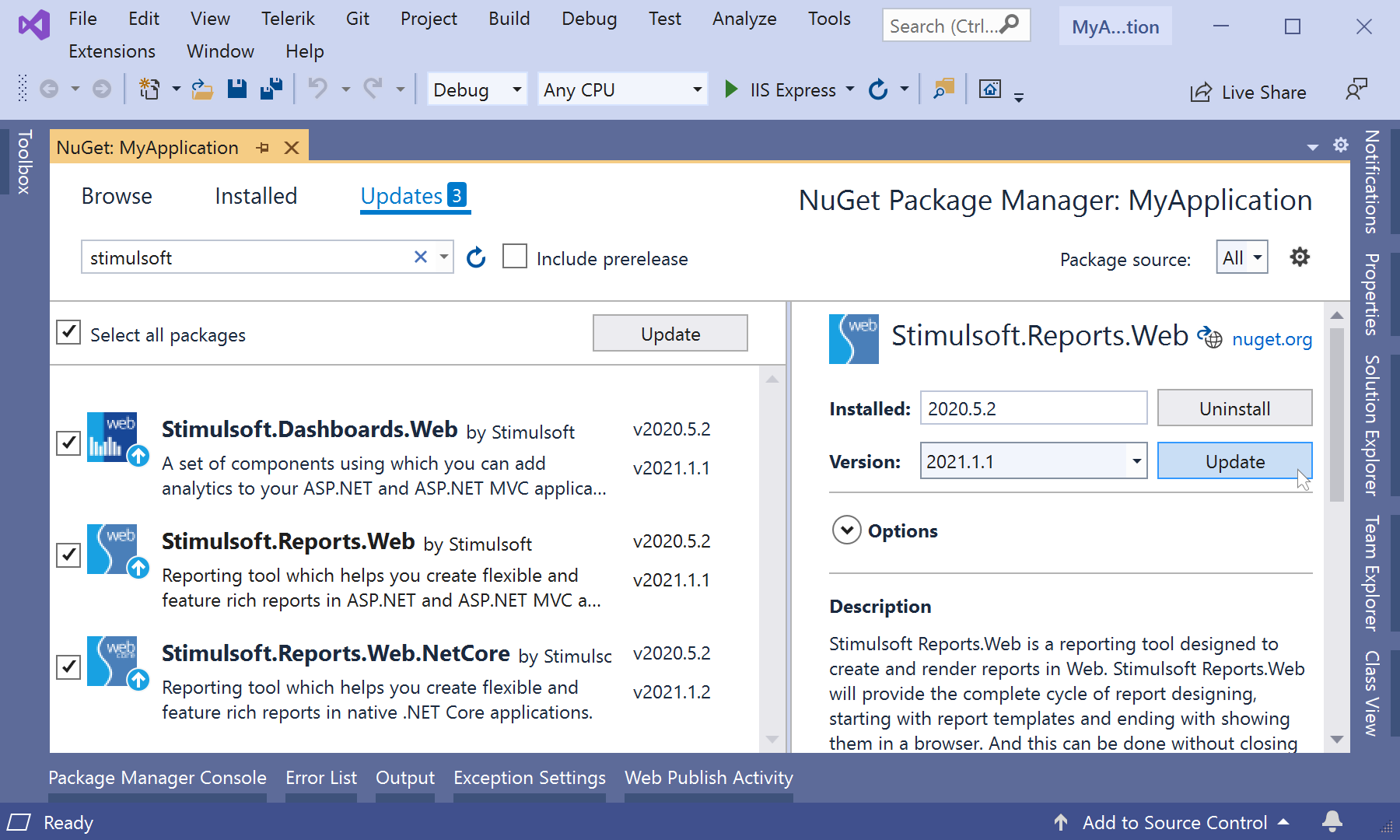
After that, Stimulsoft assemblies will be updated in your project.
You can update the Reports.JS and the Dashboards.JS products from the system console using the NPM Package Manager:
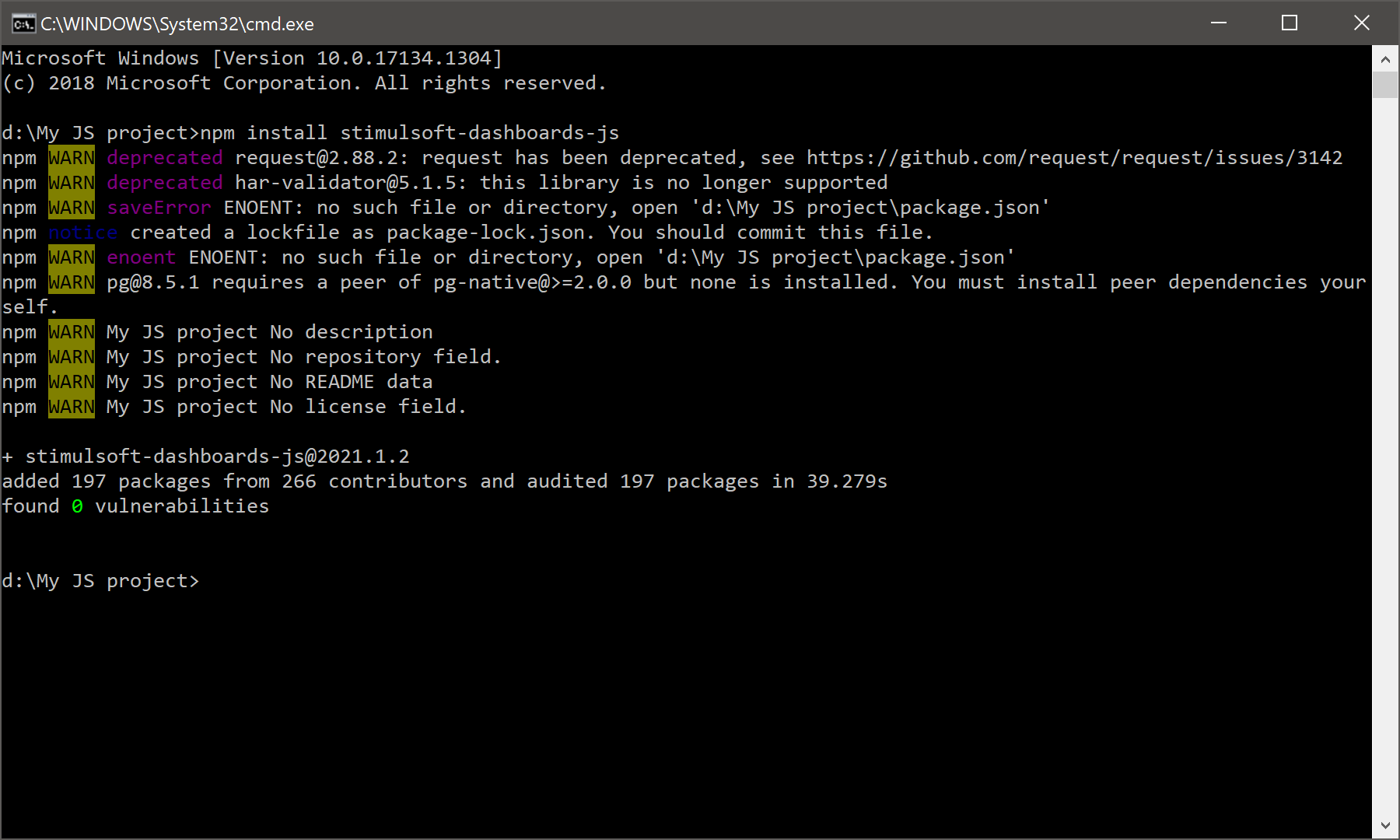
After that, the project scripts will be updated.
You can update Reports.Angular using the NuGet packages (server-side) and the NPM packages (client-side).
Server-side update:
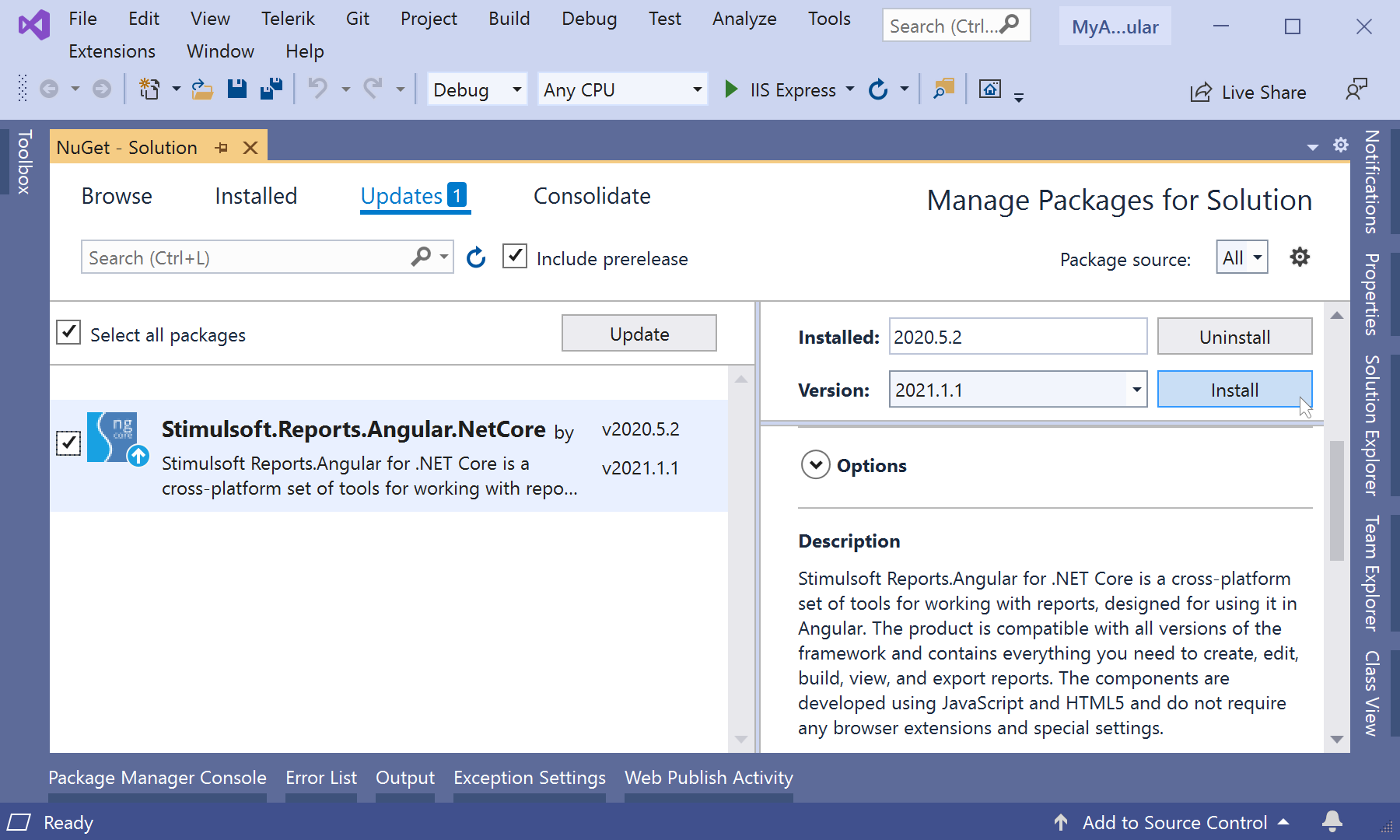
After that, Stimulsoft assemblies in your project will be updated.
Client-side update:
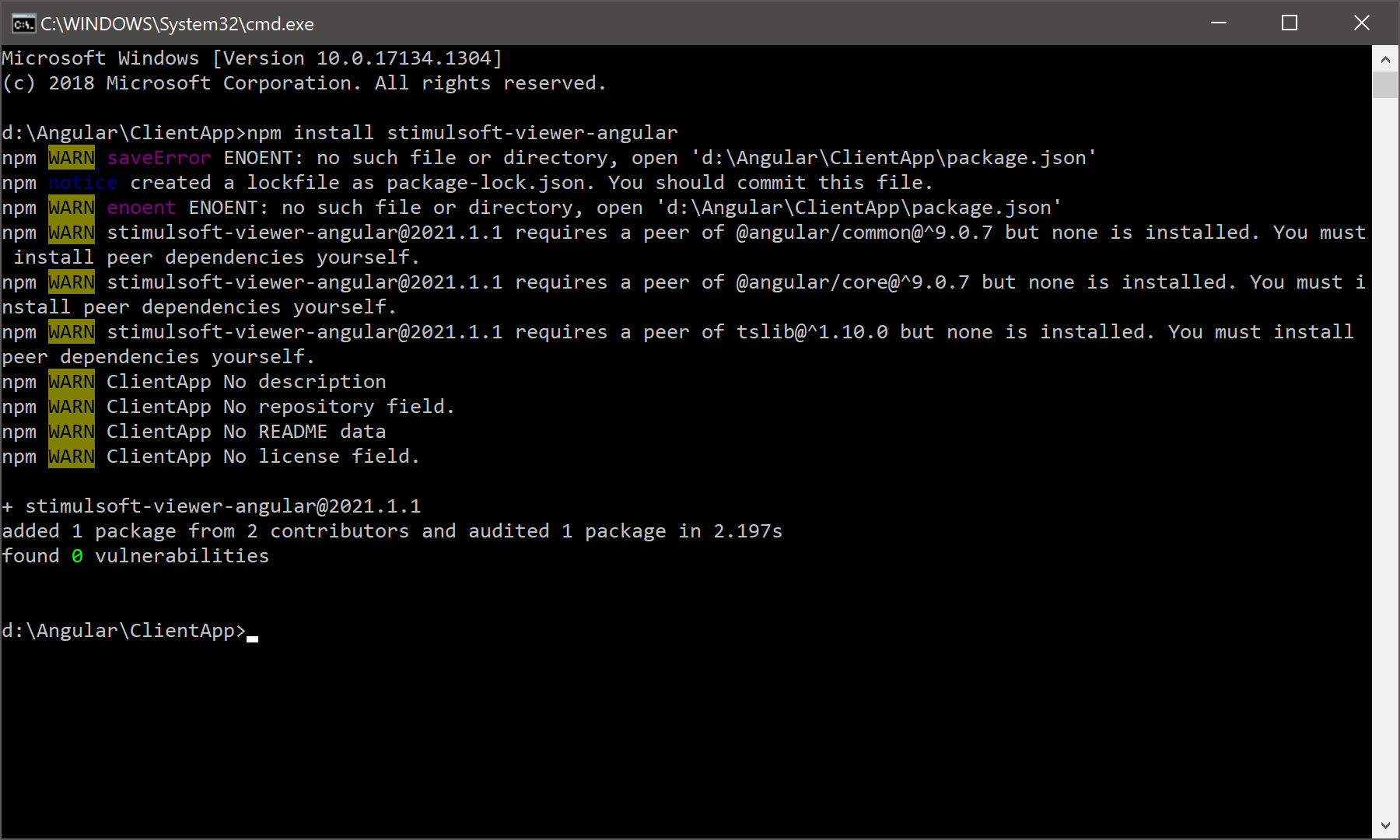
After that, the client-side files will be updated.
You can update the Report.Java product with the help of the Maven Package Manager:
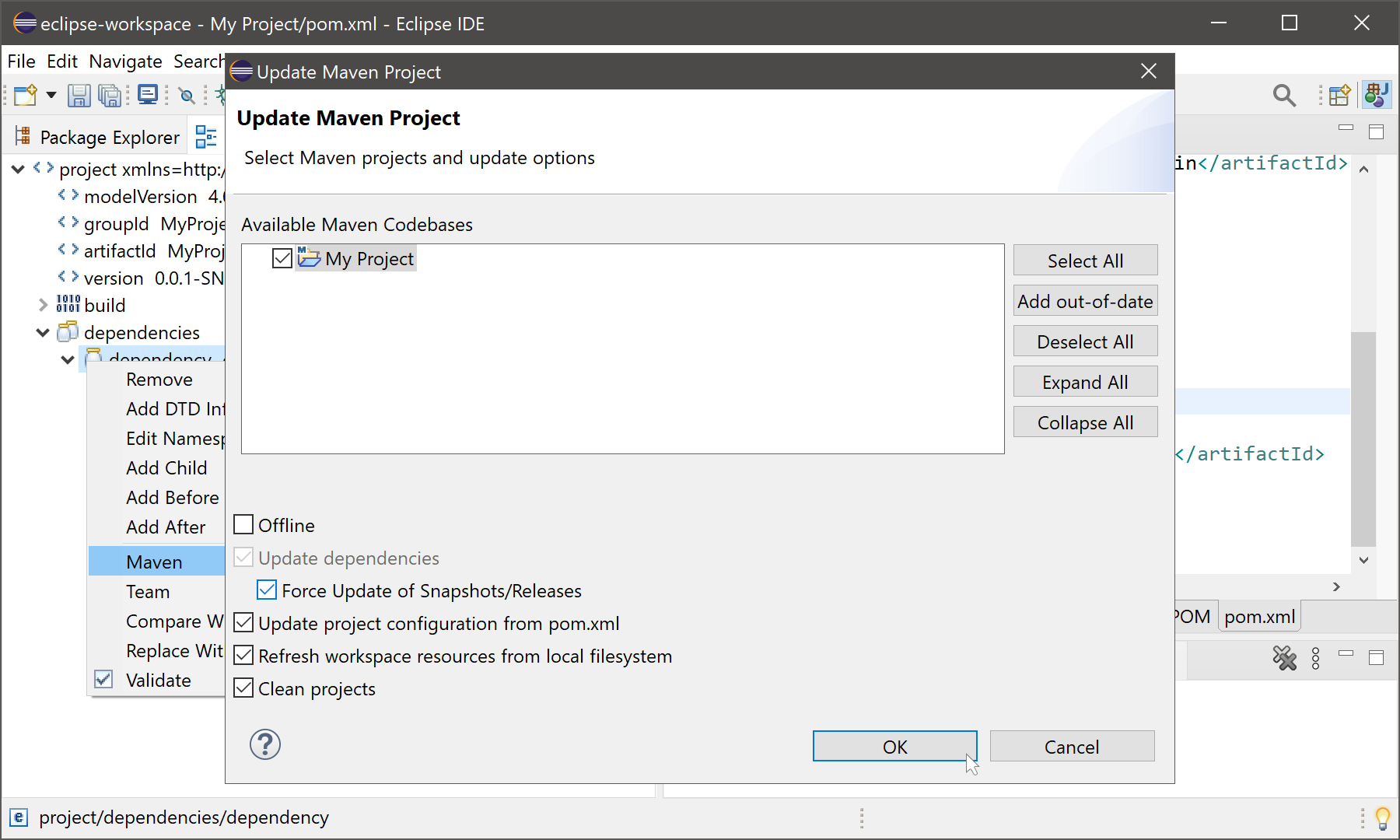
After that, Stimulsoft assemblies will be updated in your project.
You can update Reports.Net, Reports.Wpf, Reports.Web, Report.Blazor, Dashboards.WIN, and Dashboards.WEB with the help of the NuGet Package Manager:
| Step 1: | In an application development environment such as Visual Studio, select the Manage NuGet Packages... command; |
| Step 2: | On the Updates tab, select the products to be updated; |
| Step 3: | In the field of the Version parameter, select the version of the product, which should be instead of the current; |
| Step 4: | Click on the Update. |
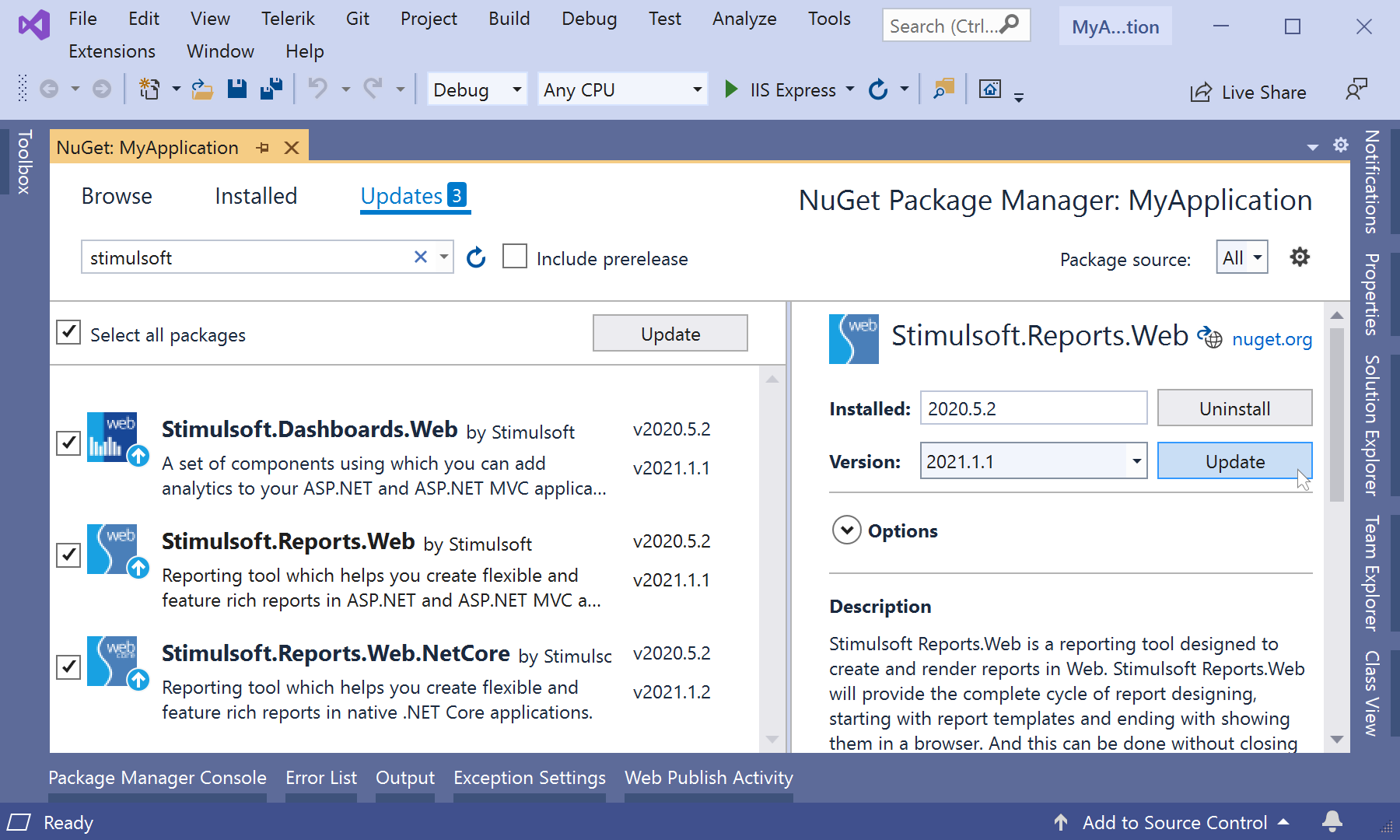
After that, Stimulsoft assemblies will be updated in your project.
You can update the Reports.JS and the Dashboards.JS products from the system console using the NPM Package Manager:
| Step 1: | Open the system console; |
| Step 2: | Specify the installing command for the Report.JS npm install stimulsoft-reports-js or for the Dashboards.JS npm install stimulsoft-dashboards-js; |
| Step 3: | After installing process completed, scripts will be located in the following path: node_modules\stimulsoft-reports-js\Scripts\ for the Reports.JS or node_modules\stimulsoft-dashboards-js\Scripts\ for the Dashboards.JS; |
| Step 4: | Copy them instead of the used scripts in the project. |
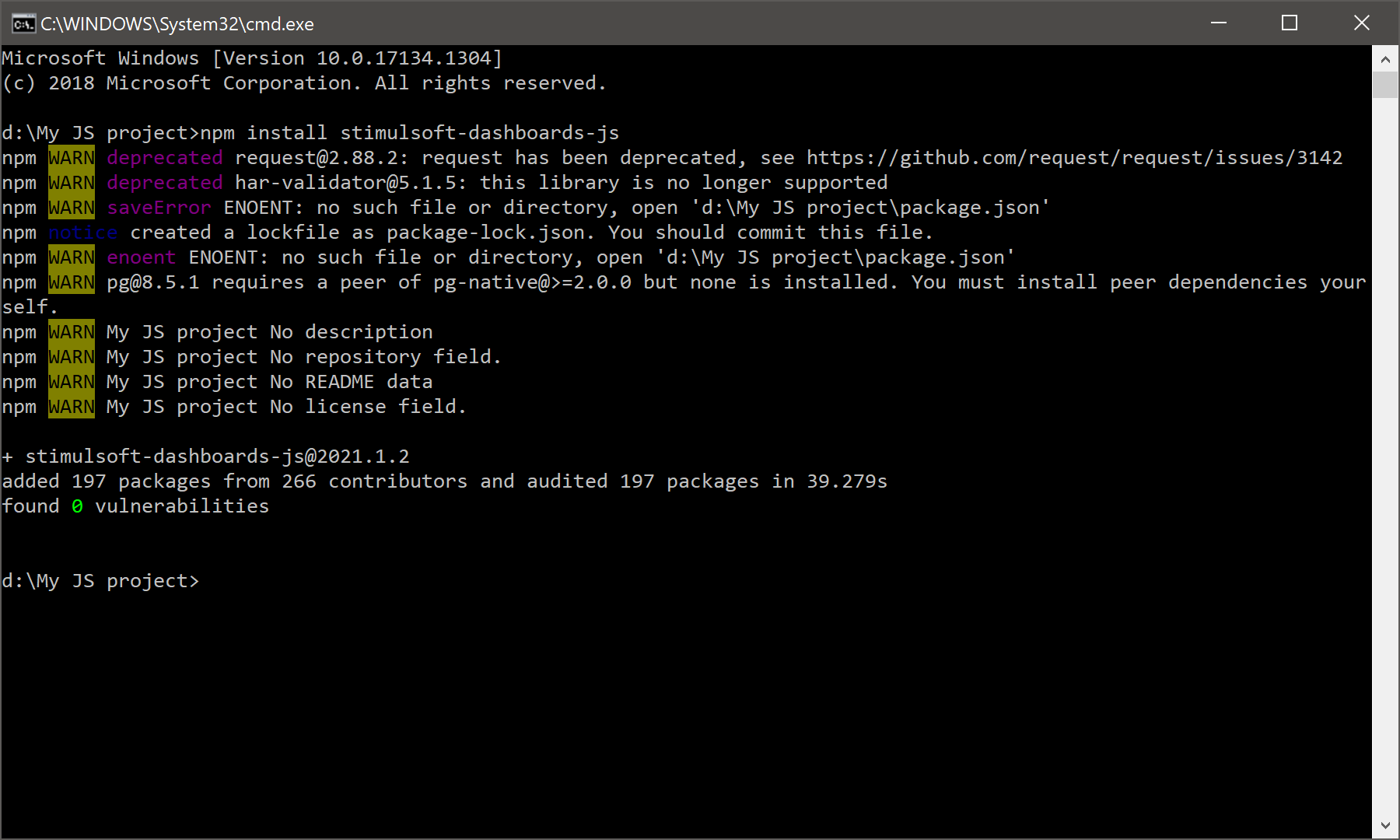
After that, the project scripts will be updated.
You can update Reports.Angular using the NuGet packages (server-side) and the NPM packages (client-side).
Server-side update:
| Step 1: | In an application development environment such as Visual Studio, select the Manage NuGet Packages... command; |
| Step 2: | On the Updates tab, you should select Stimulsoft.Reports.Angular.NetCore; |
| Step 3: | In the field of the Version parameter, select the version of the product, which should be instead of the current; |
| Step 4: | Click on the Update. |
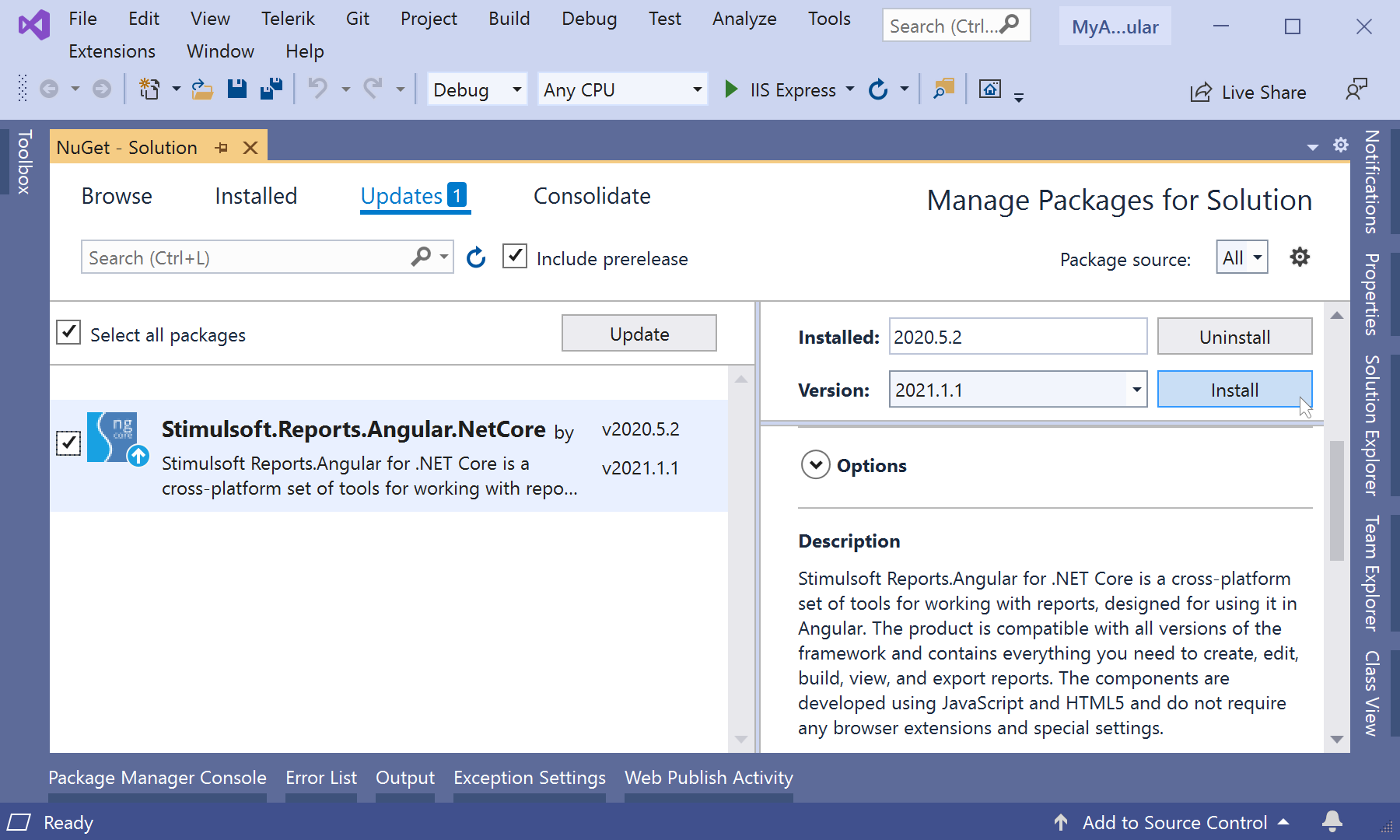
After that, Stimulsoft assemblies in your project will be updated.
Client-side update:
| Step 1: | Go to the ClientApp directory of your project; |
| Step 2: | Open the system console; |
| Step 3: | Specify the installing command npm install stimulsoft-viewer-angular. |
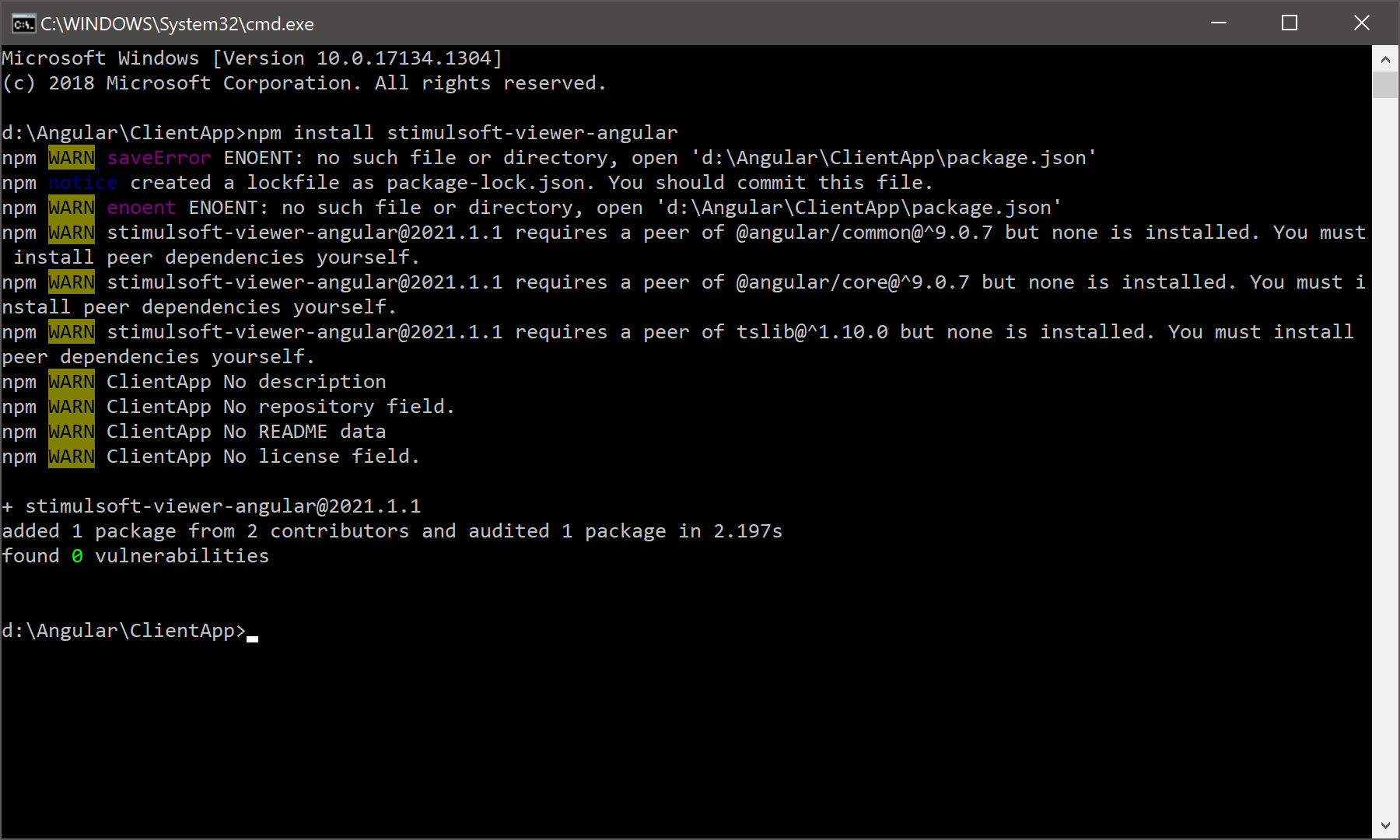
After that, the client-side files will be updated.
You can update the Report.Java product with the help of the Maven Package Manager:
| Step 1: | Open the project in a development environment, for example, Eclipse; |
| Step 2: | Select the Update Project... command from the Maven item in the context menu; |
| Step 3: | In an opened window, check the boxes of the Stimulsoft assemblies of the version you need; |
| Step 4: | Check the box of the Force Update of Snapshots/Releases; |
| Step 5: | Click on the OK. |
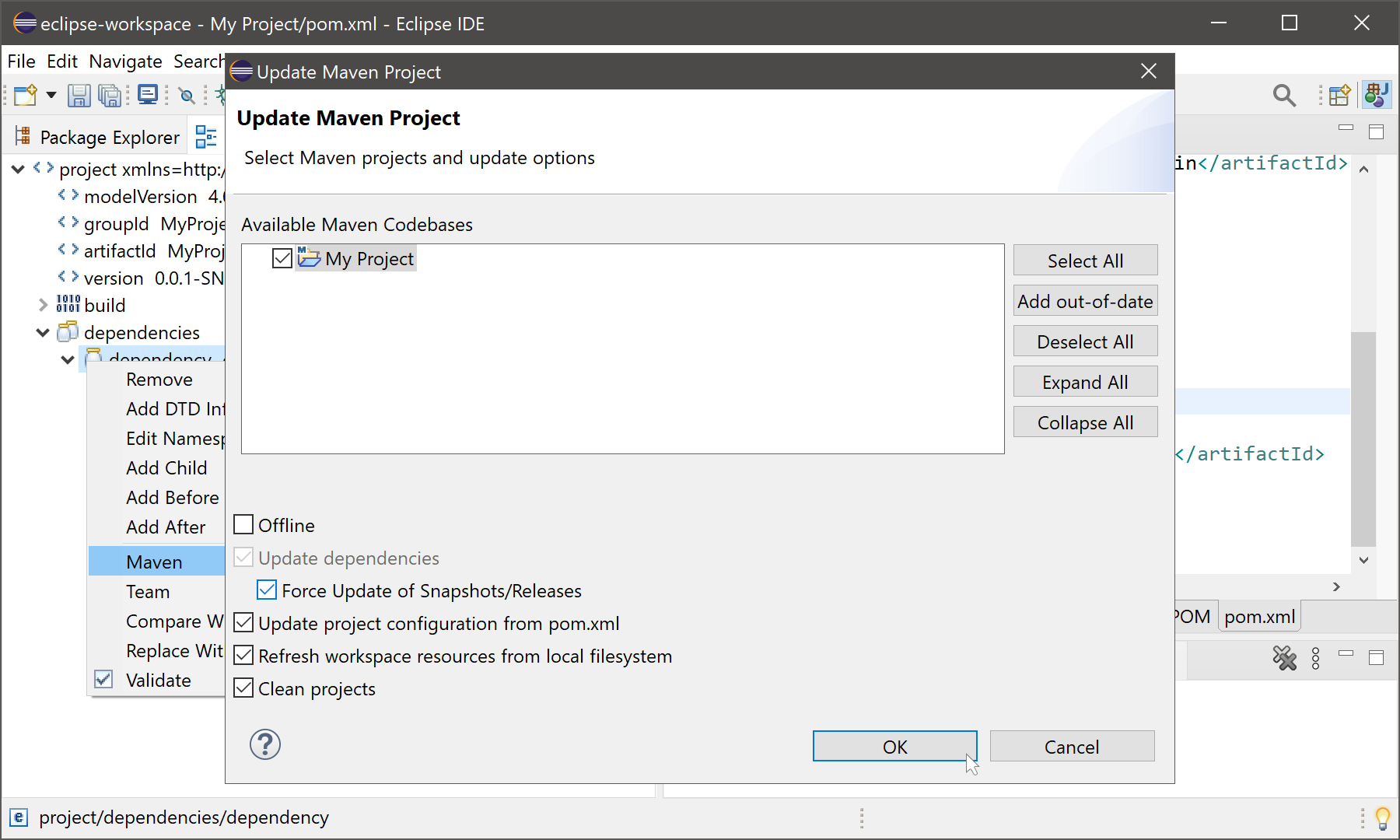
After that, Stimulsoft assemblies will be updated in your project.