We have recently told you about new QR code customization features in reports that allow you to change its design. In this article, we’d like to remind you about another feature – embedding an image into a QR code.
An image shouldn't cover more than 20% of the QR Code area, provided that the highest error correction level is used. Otherwise, data reading problems may occur.
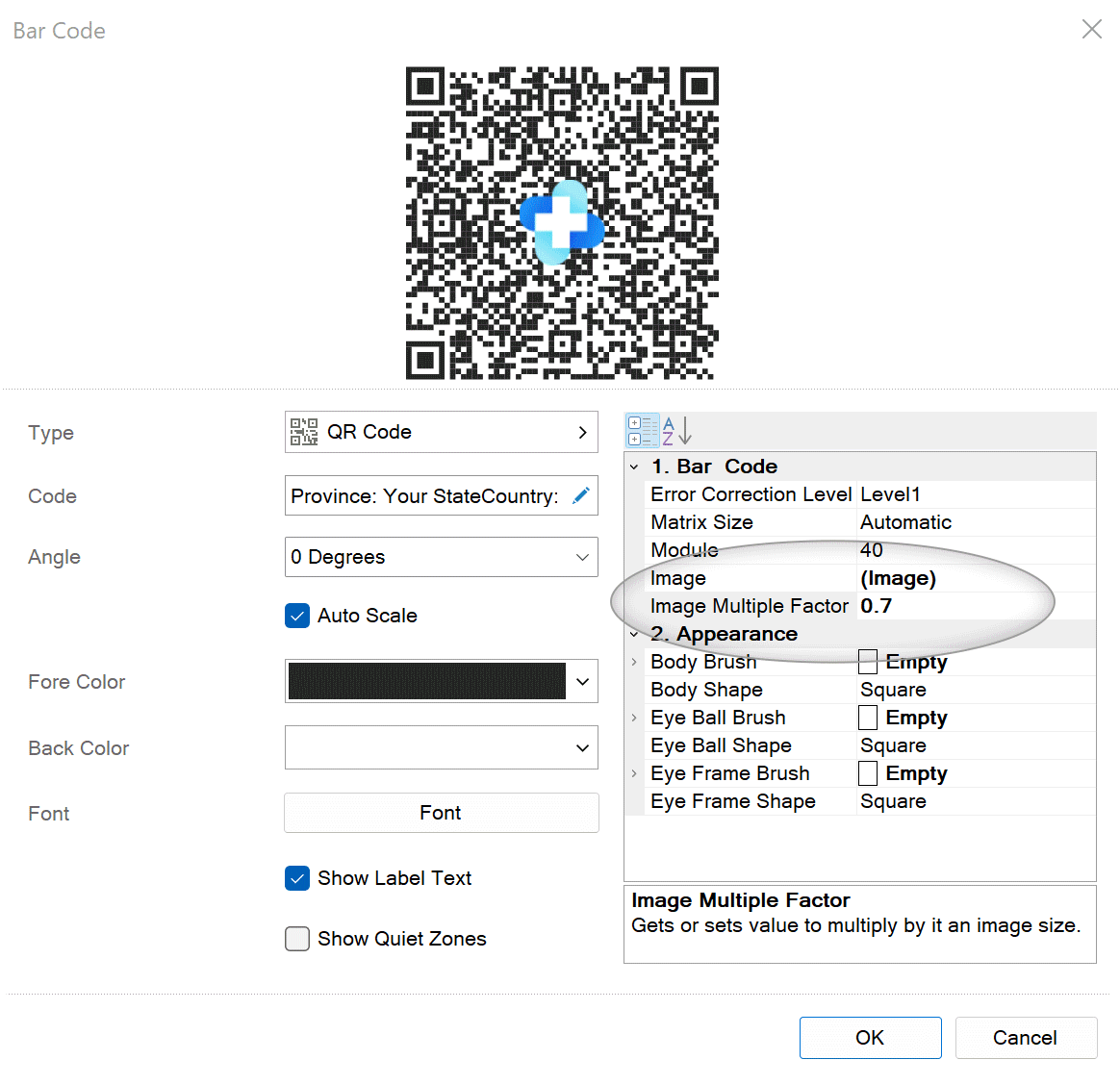
What image can be embedded
Embedding an image into a QR code is a great opportunity to give it a unique look. For example, you can use your company's logo or logos of products. An image is supported in any format, for example,.png, .jpg, .svg. The maximum recommended size is 5MB. How do I embed an image
To embed an image into a QR code, you should use the Image property in the Bar Code settings. You just need to select an image.Change image size
To change image size, you should use the Image Multiple Factor property. If you specify1 value, an image will be displayed at its original size. Decreasing this factor makes an image smaller, and increasing it makes it larger. However, you should remember that increasing a bitmap image can lead to a deterioration of its quality. NoteAn image shouldn't cover more than 20% of the QR Code area, provided that the highest error correction level is used. Otherwise, data reading problems may occur.
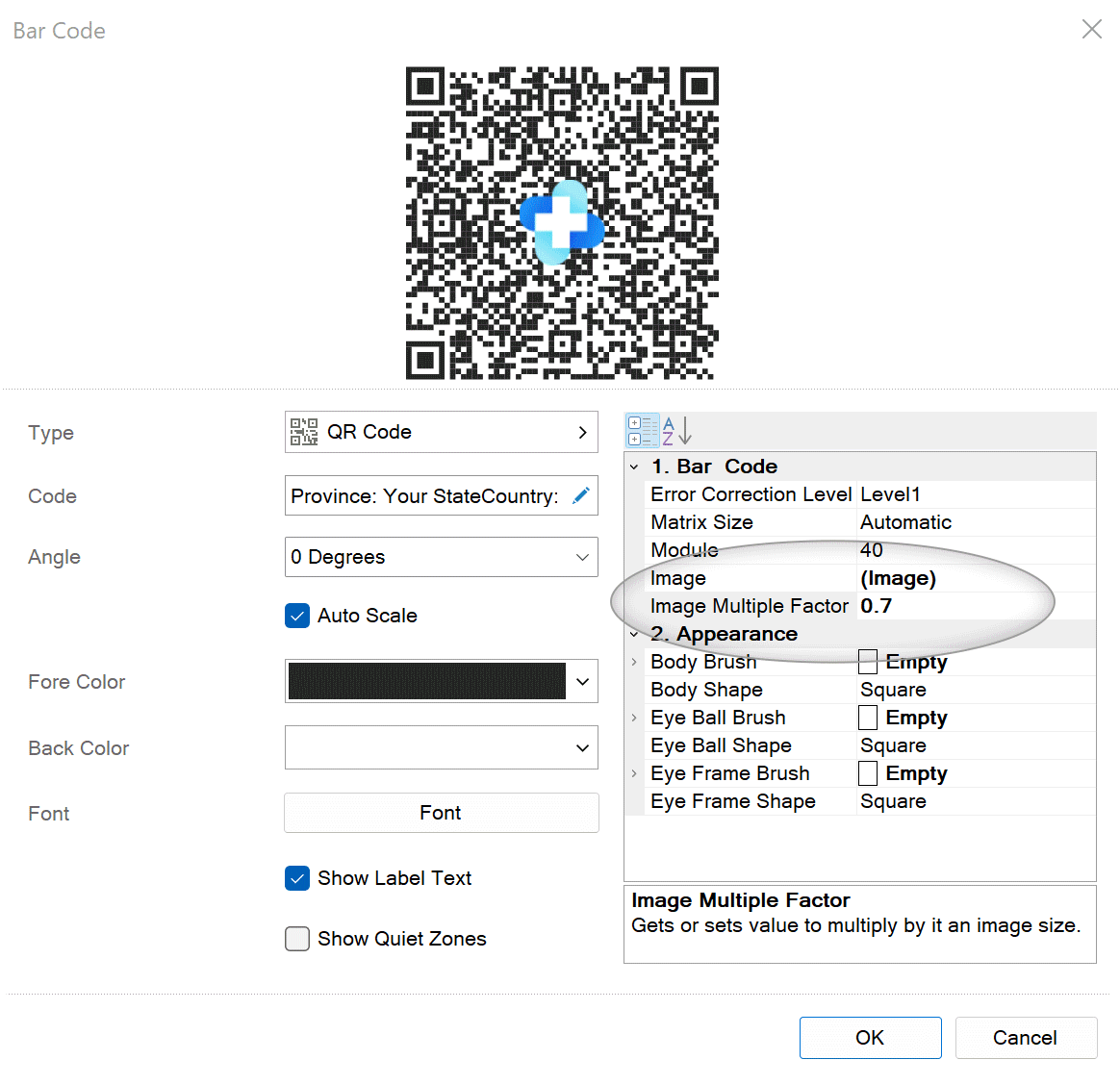
Error Correction Level
In cases of an incorrect reading, you can recover data by increasing the error correction level. There are four levels of error correction, from low to high. The correction level for a QR code can be defined by the Error Correction Level property of the same name. By default, the first (lowest) correction level is used.If you have any questions, please contact us.