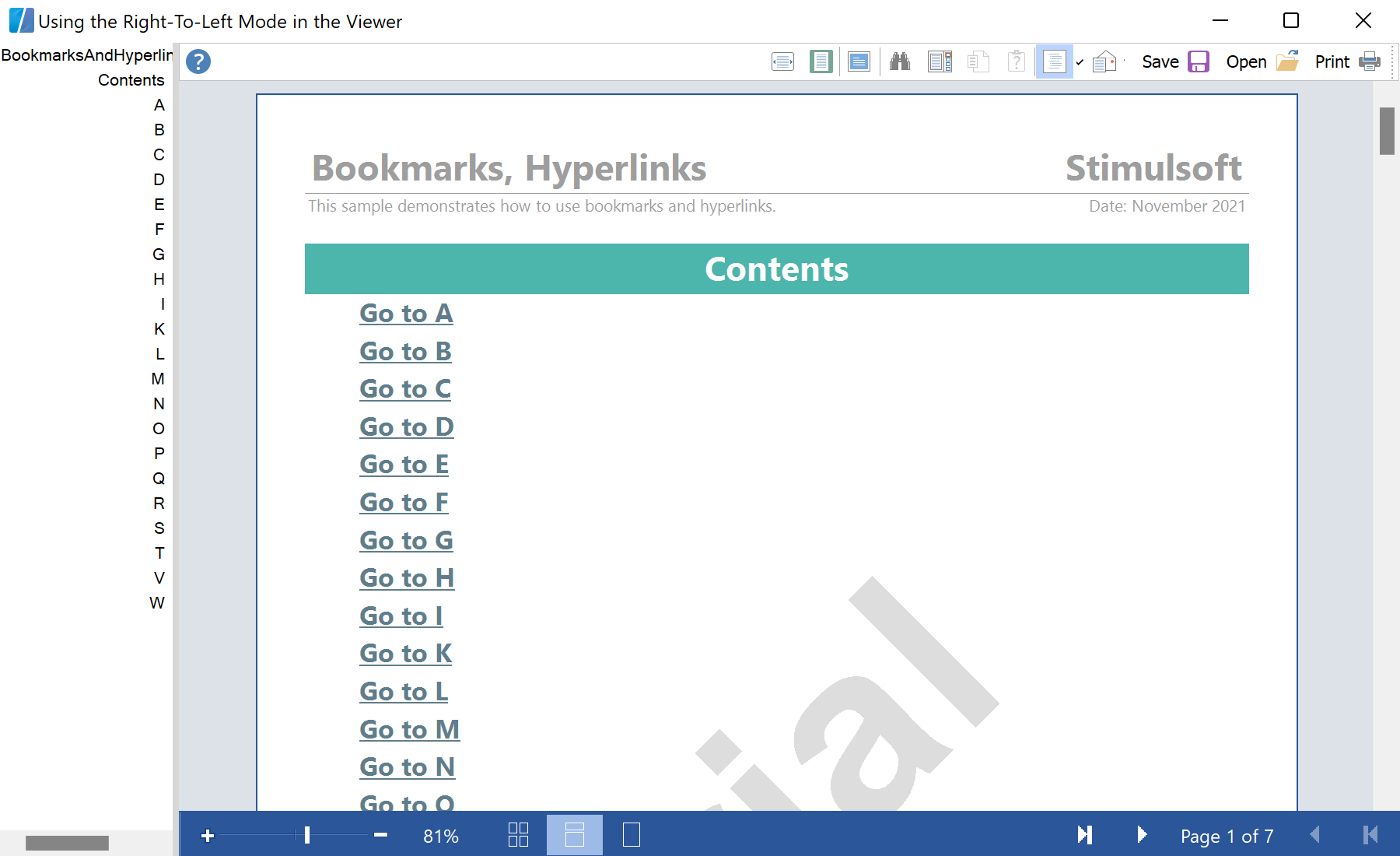This example shows how to display the Report Viewer in the Right-To-Left mode. It is enough to set the option
StiOptions.Viewer.RightToLeft to the
StiRightToLeftType.Yes value. This can be done in the application initialization method:
public Form1()
{
StiOptions.Viewer.RightToLeft = StiRightToLeftType.Yes;
//
// Required for Windows Form Designer support
//
InitializeComponent();
}
In the
Form1_Load() event, load the report:
private void Form1_Load(object sender, System.EventArgs e)
{
if (File.Exists("..\\BookmarksAndHyperlinks.mrt")) stiReport1.Load("..\\BookmarksAndHyperlinks.mrt");
else MessageBox.Show("File \"BookmarksAndHyperlinks.mrt\" not found");
stiReport1.Render(true);
stiReport1.Info.Zoom = panel1.Zoom;
if (stiReport1.CompiledReport != null) stiReport1.CompiledReport.Info.Zoom = panel1.Zoom;
panel1.Refresh();
}
Also, you can read more about this in the article
Right to Left mode for other components.
На скриншоте ниже Вы можете увидеть результат выполнения данного кода: