The World Wide Web has fully embraced the life of a contemporary man, gave him a huge flow of information. And foolish a man is who tries to watch from the sidelines for the tireless proliferation of Internet web. This is particularly critical concerns of business area. Who owns the information - owns the world. Now, this statement can be rephrased as: Who uses the information - rules the world. Only using the power of the Internet business one can keep afloat in competitive fighting and also stay as a leader. Now we will talk about one facet of the World Wide Web and how to use it. Each case, word, event has its logical conclusion. If we are talking about business and any form of earnings, then reporting thoroughly takes this niche. Stimulsoft Company, a leading manufacturer of software for data processing and analysis, like no one else knows the structure and principles of reporting; understands the importance of displaying reports in the open waters of the interactive ocean. This article covers the possibility of locating reports in the Internet and work with them, but, to be more precise, a component of Stimulsoft Reports - StiWebViewer.
Information:
StiWebViewer is an ASP.NET component that is included into Stimulsoft Reports.Web. The full path to the component is Stimulsoft.Report.Web.StiWebViewer. A Web browser that supports Javascript and CSS2 is required for this component. AJAX technology is supported. StiWebViewer is included in the following products: Reports.Net, Reports.Web, Reports.Ultimate. StiWebViewer is used to display the report on a web page. The component consists of two elements: a toolbar and an area for displaying the report. The toolbar is located at the top of StiWebViewer. Let’s review it in detail.
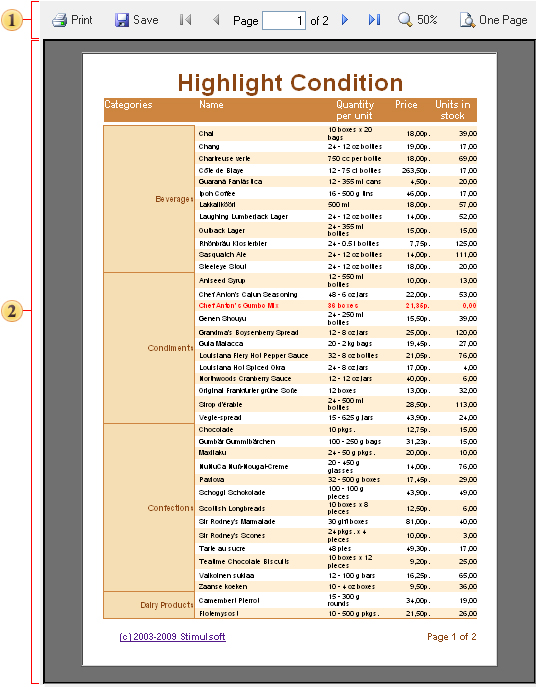
The toolbar allows the user to control displaying reports print them as well, save reports as files.
The picture below shows the toolbar where all its elements are marked with numbers.

1) The Print button. The component StiWebViewer supports three printing modes: printing to the Adobe PDF format, printing with preview and without preview.
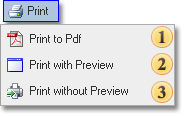
Printing to Adobe PDF format:
If this option is selected, the entire report is exported to the Adobe PDF format. The file is sent as a report to the client’s browser that automatically opens this file and runs the program Adobe Acrobat to display the report. After that, from this program one can print a PDF file.
Advantages: very accurate in compliance with all sizes and locations of components, correct watermarks printing and several other intersecting elements of the report, report preview before sending it for printing.
Disadvantages: a special plug-in Adobe Acrobar Reader is required to be installed on a local computer.
Printing with Preview:
In this mode, the report engine generates a report as an HTML page that is displayed in the client’s browser. Printing can be performed out of this browser.
Advantages: It is possible to see a report before sending it to the printer, and cancel printing if there is something wrong with the report.
Disadvantages: Difficulty in previewing large reports, because in preview the entire report without paging is displayed.
Printing without preview:
In this mode, the report engine generates an invisible field on the page of StiWebViewer, in which the report as an HTML page is placed. After that, the client’s browser, using CSS, runs printing of compiled HTML pages.
Advantages:
Fast printing, "in three clicks": select the menu item Print -> the printer -> click the Print button. Disadvantages: You must be sure that the report will be printed correctly.
2) Save the report in the specified file format. In a special menu Save, you can select the file format for the report be saved in.
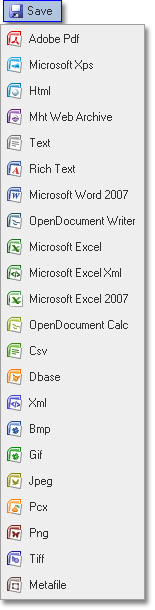
3) Show the first report page.
4) Show the previous report page.
5) This field shows the number of a page being displayed.
6) Show the next report page.
7) Show the last report page.
8) Select report zoom.
9) Report display mode. The control sets the display mode of the report.
Show page only.
Show the entire report.
Information:
StiWebViewer is an ASP.NET component that is included into Stimulsoft Reports.Web. The full path to the component is Stimulsoft.Report.Web.StiWebViewer. A Web browser that supports Javascript and CSS2 is required for this component. AJAX technology is supported. StiWebViewer is included in the following products: Reports.Net, Reports.Web, Reports.Ultimate. StiWebViewer is used to display the report on a web page. The component consists of two elements: a toolbar and an area for displaying the report. The toolbar is located at the top of StiWebViewer. Let’s review it in detail.
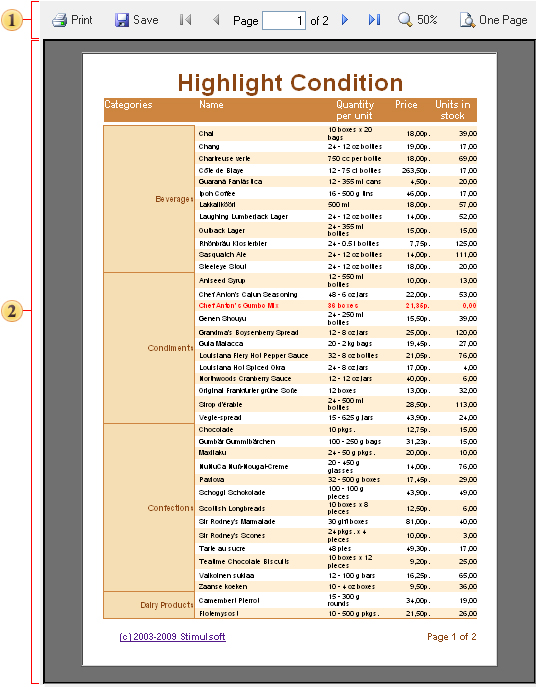
The toolbar allows the user to control displaying reports print them as well, save reports as files.
The picture below shows the toolbar where all its elements are marked with numbers.

1) The Print button. The component StiWebViewer supports three printing modes: printing to the Adobe PDF format, printing with preview and without preview.
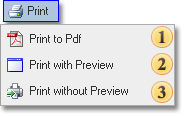
Printing to Adobe PDF format:
If this option is selected, the entire report is exported to the Adobe PDF format. The file is sent as a report to the client’s browser that automatically opens this file and runs the program Adobe Acrobat to display the report. After that, from this program one can print a PDF file.
Advantages: very accurate in compliance with all sizes and locations of components, correct watermarks printing and several other intersecting elements of the report, report preview before sending it for printing.
Disadvantages: a special plug-in Adobe Acrobar Reader is required to be installed on a local computer.
Printing with Preview:
In this mode, the report engine generates a report as an HTML page that is displayed in the client’s browser. Printing can be performed out of this browser.
Advantages: It is possible to see a report before sending it to the printer, and cancel printing if there is something wrong with the report.
Disadvantages: Difficulty in previewing large reports, because in preview the entire report without paging is displayed.
Printing without preview:
In this mode, the report engine generates an invisible field on the page of StiWebViewer, in which the report as an HTML page is placed. After that, the client’s browser, using CSS, runs printing of compiled HTML pages.
Advantages:
Fast printing, "in three clicks": select the menu item Print -> the printer -> click the Print button. Disadvantages: You must be sure that the report will be printed correctly.
2) Save the report in the specified file format. In a special menu Save, you can select the file format for the report be saved in.
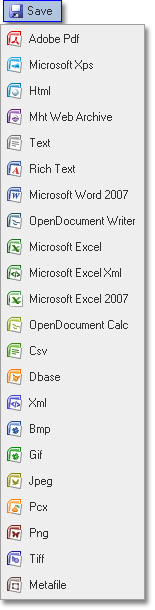
3) Show the first report page.
4) Show the previous report page.
5) This field shows the number of a page being displayed.
6) Show the next report page.
7) Show the last report page.
8) Select report zoom.
9) Report display mode. The control sets the display mode of the report.
Show page only.
Show the entire report.