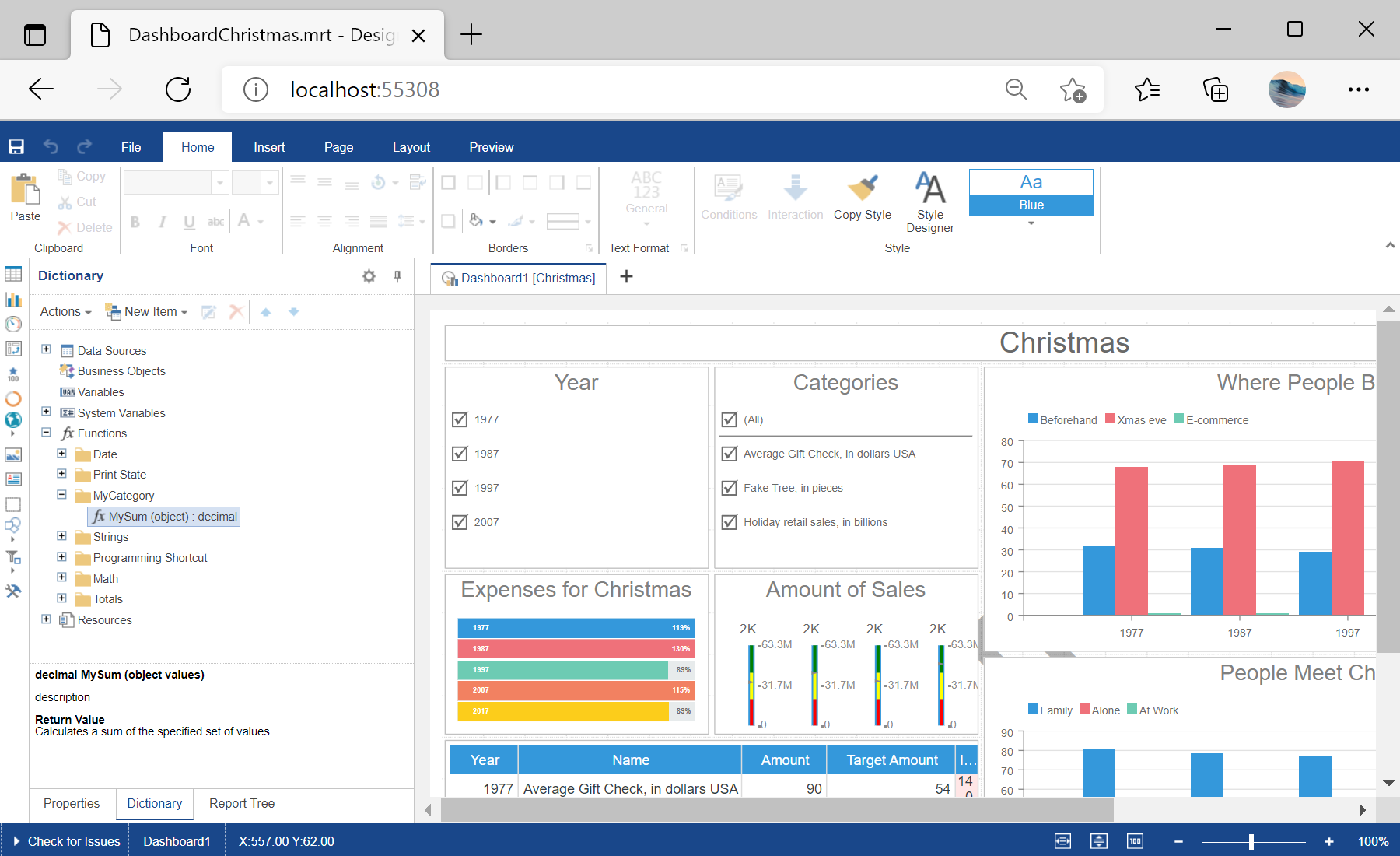This example illustrates how to add a custom function to the designer and use it in the dashboard template.
<%@ Page Language="C#" AutoEventWireup="true" CodeBehind="Default.aspx.cs" Inherits="Adding_a_Custom_Function_to_the_Designer.Default" %>
<%@ Register assembly="Stimulsoft.Report.WebDesign" namespace="Stimulsoft.Report.Web" tagprefix="cc2" %>
<!DOCTYPE html>
<html xmlns="http://www.w3.org/1999/xhtml">
<head runat="server">
<title></title>
</head>
<body>
<form id="form1" runat="server">
<cc2:StiWebDesigner ID="StiWebDesigner1" runat="server"
OnGetReport="StiWebDesigner1_GetReport" />
</form>
</body>
</html>
Now, add the resulting methods for the specified actions:
protected void StiWebDesigner1_GetReport(object sender, Stimulsoft.Report.Web.StiReportDataEventArgs e)
{
var dashboardPath = Server.MapPath("Dashboards/DashboardChristmas.mrt");
var report = StiReport.CreateNewDashboard();
report.Load(dashboardPath);
e.Report = report;
}
public ActionResult DesignerEvent()
{
return StiMvcDesigner.DesignerEventResult();
}
Add a custom function, it must be static. For example, this would be a function
MySum() that sums all the values in the list:
public static decimal MySum(object value)
{
if (!ListExt.IsList(value))
return Stimulsoft.Base.Helpers.StiValueHelper.TryToDecimal(value);
return Stimulsoft.Data.Functions.Funcs.SkipNulls(ListExt.ToList(value))
.TryCastToDecimal()
.Sum();
}
To add a function to the designer's dictionary, it is enough to call the special
StiFunctions.AddFunction() method. In the arguments of this method you should specify all the required parameters - category, function name, description, types of input and return parameters:
static Default()
{
StiFunctions.AddFunction("MyCategory", "MySum",
"description", typeof(Default),
typeof(decimal), "Calculates a sum of the specified set of values.",
new[] { typeof(object) },
new[] { "values" },
new[] { "A set of values" }).UseFullPath = false;
}
Auf dem Screenshot unten Sie können das Ergebnis des Beispiel-Codes ansehen: