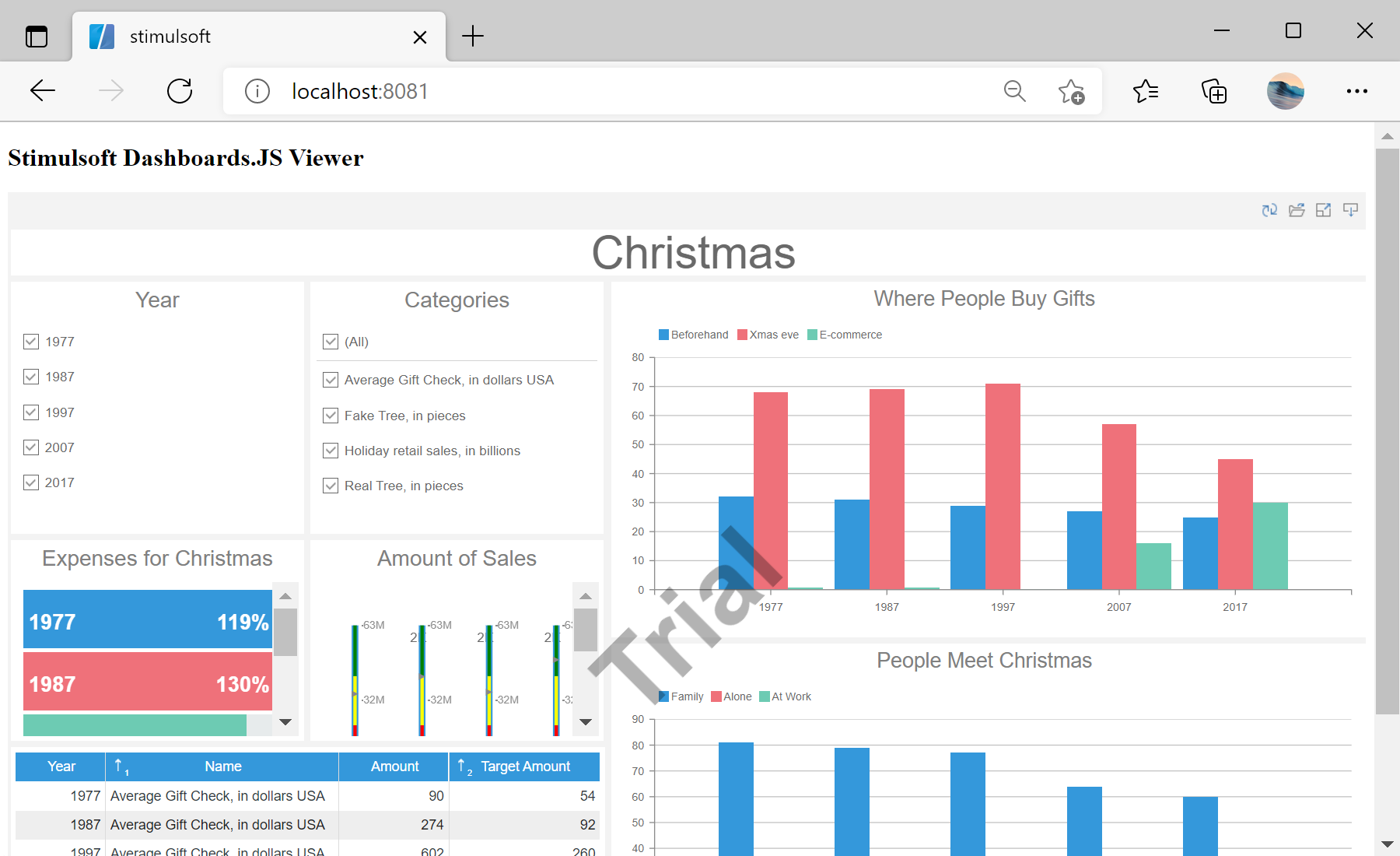This example shows how to integrate the dashboard viewer into a Vue.js application. First of all, load scripts:
<script src="/stimulsoft/stimulsoft.reports.js"></script>
<script src="/stimulsoft/stimulsoft.dashboards.js"></script>
<script src="/stimulsoft/stimulsoft.viewer.js"></script>
Then, integrate the dashboard viewer into an application:
<script>
export default {
name: 'app',
data () {
return {
}
},
mounted: function() {
console.log('Loading Viewer view');
console.log('Creating the dashboard viewer with default options');
var viewer = new window.Stimulsoft.Viewer.StiViewer(null, 'StiViewer', false);
console.log('Creating a new dashboard instance');
var report = window.Stimulsoft.Report.StiReport.createNewDashboard();
console.log('Load dashboard from url');
report.loadFile('/dashboard/DashboardChristmas.mrt');
console.log('Assigning dashboard to the viewer, the dashboard will be built automatically after rendering the viewer');
viewer.report = report;
console.log('Rendering the viewer to selected element');
viewer.renderHtml('viewer');
console.log('Loading completed successfully!');
}
}
</script>
Auf dem Screenshot unten Sie können das Ergebnis des Beispiel-Codes ansehen: