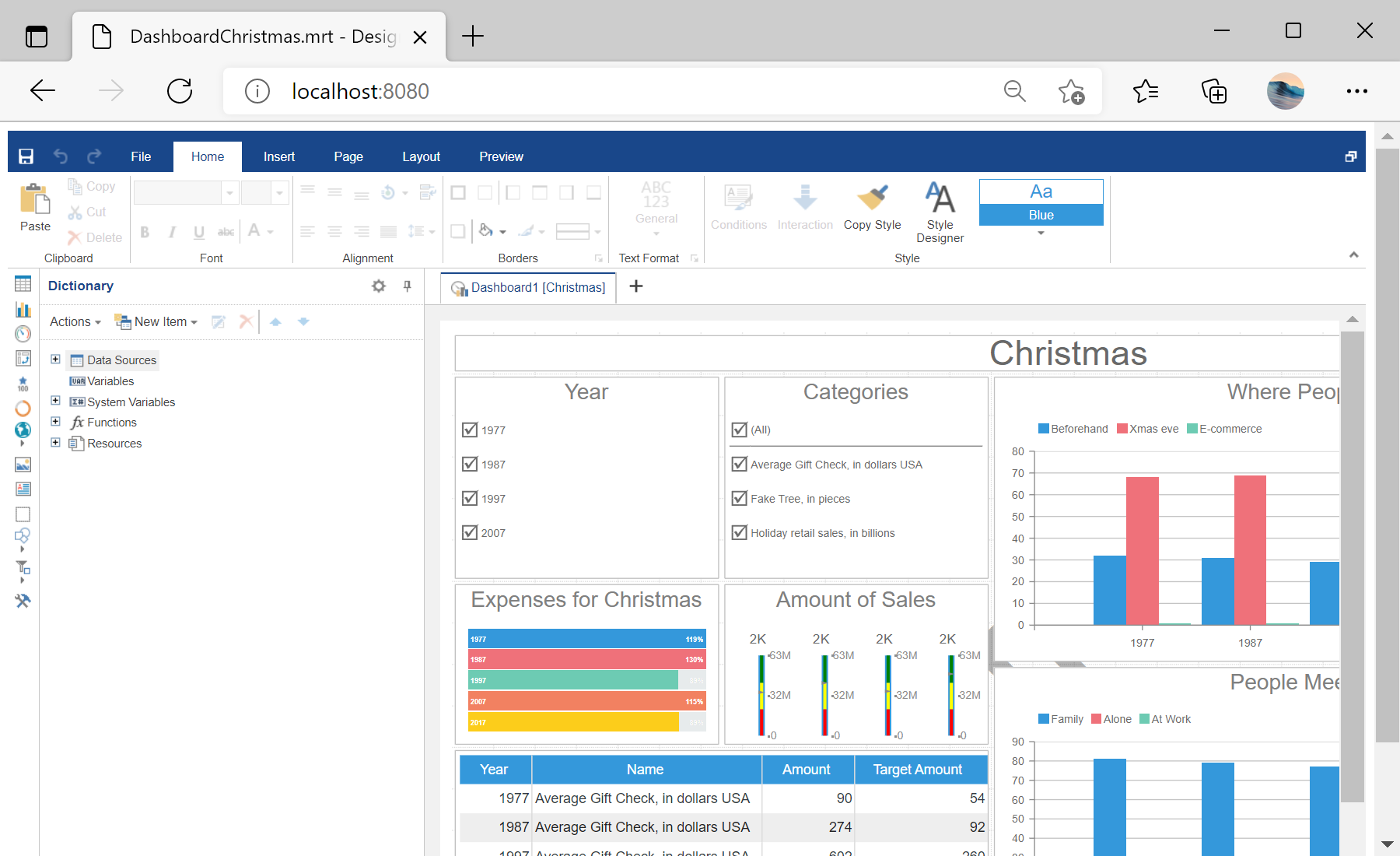This example shows how to integrate the dashboard designer into a React application with TypeScript. First of all, load scripts:
import React from 'react';
import { Stimulsoft } from 'stimulsoft-dashboards-js/Scripts/stimulsoft.blockly.editor';
import 'stimulsoft-dashboards-js/Css/stimulsoft.designer.office2013.whiteblue.css';
import 'stimulsoft-dashboards-js/Css/stimulsoft.viewer.office2013.whiteblue.css';
import './App.css';
Then, create an
App class which extends from React component:
class App extends React.Component {
private options: any;
private designer: any;
render() {
return (
<div id="designer" className="App">
</div>
);
}
...
Finally, use
componentDidMount() method to set designer options, load the dashboard and display it in the designer:
...
componentDidMount() {
console.log('Loading Designer view');
console.log('Set full screen mode for the designer');
this.options = new Stimulsoft.Designer.StiDesignerOptions();
this.options.appearance.fullScreenMode = false;
console.log('Create the dashboard designer with specified options');
this.designer = new Stimulsoft.Designer.StiDesigner(this.options, 'StiDesigner', false);
console.log('Edit dashboard template in the designer');
this.designer.report = Stimulsoft.Report.StiReport.createNewDashboard();
console.log('Load dashboard from url');
this.designer.report.loadFile('/dashboard/DashboardChristmas.mrt');
console.log('Rendering the designer to selected element');
this.designer.renderHtml('designer');
console.log('Loading completed successfully!');
}
...
Auf dem Screenshot unten Sie können das Ergebnis des Beispiel-Codes ansehen: