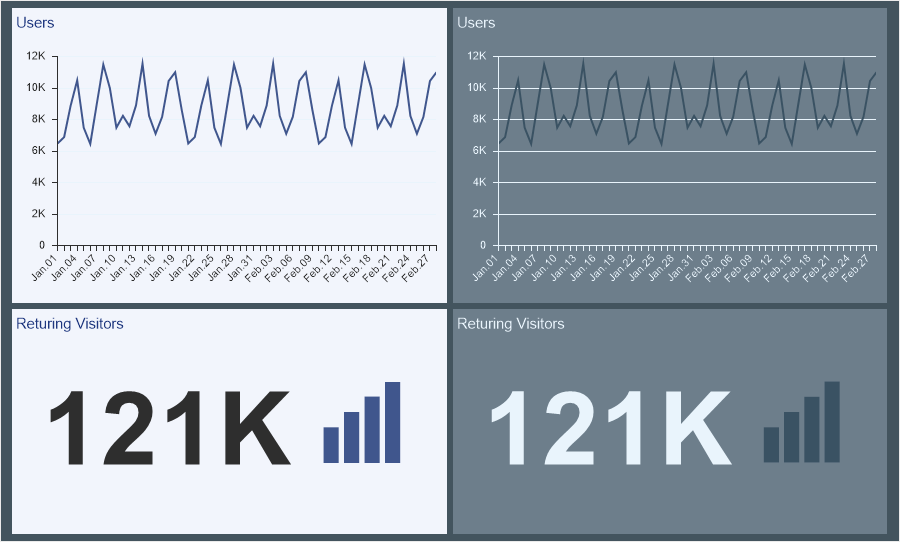We are pleased to announce the release of the new version Stimulsoft Reports and Dashboards 2019.3 which is now available for download. The new version comes with minor and major updates including the updated viewer, support for OData v4, significant changes in dashboards, etc.
Updated viewer
In the version 2019.3, we redesigned and updated the viewer.exe application. Now you may view reports and dashboards, and connect report collections from the local and cloud storage, create a list of favorite reports, call the report designer to design or modify reports and dashboards.
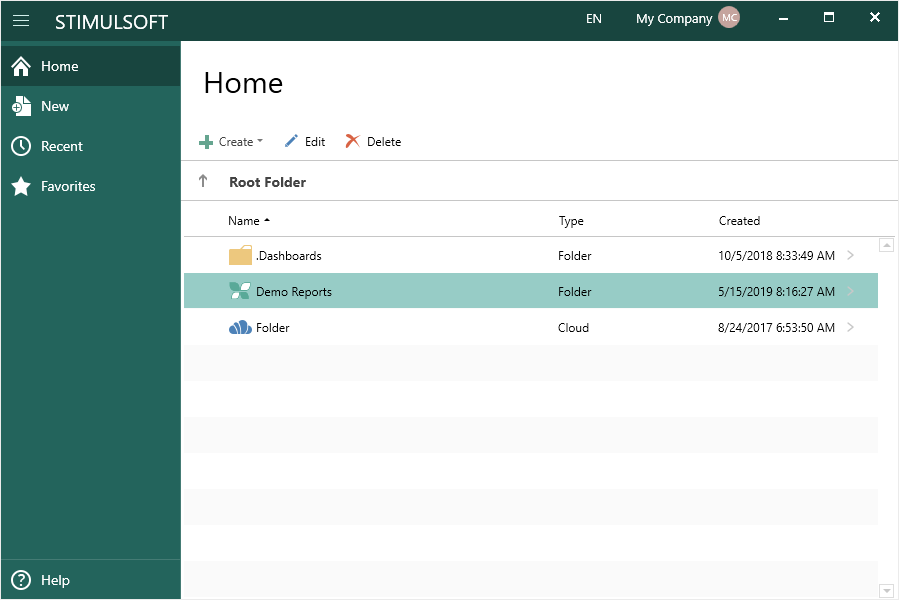
Variables for dashboards
In the new version, you can use variables when filtering data on dashboards. You can use variables with or without user selection or entry of values. Create a variable in the dictionary and add a filter for the dashboard items using this variable. When viewing the dashboard, the parameters panel will be displayed in the viewer if the user may select (enter) values.
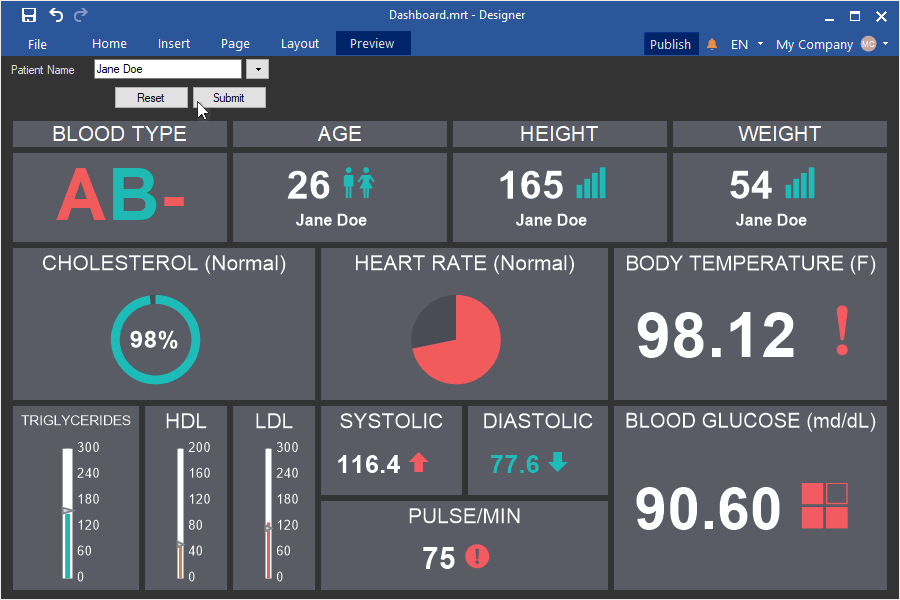
Charts with drill down in the dashboard
In release 2019.3, you can create charts with drill down in dashboards. Specify the data fields in the chart arguments and set the drill down mode in the interaction editor. While viewing the chart, click the Drill Down button, select the chart values, and click the Drill Down Selected button to display the drill down of these values.
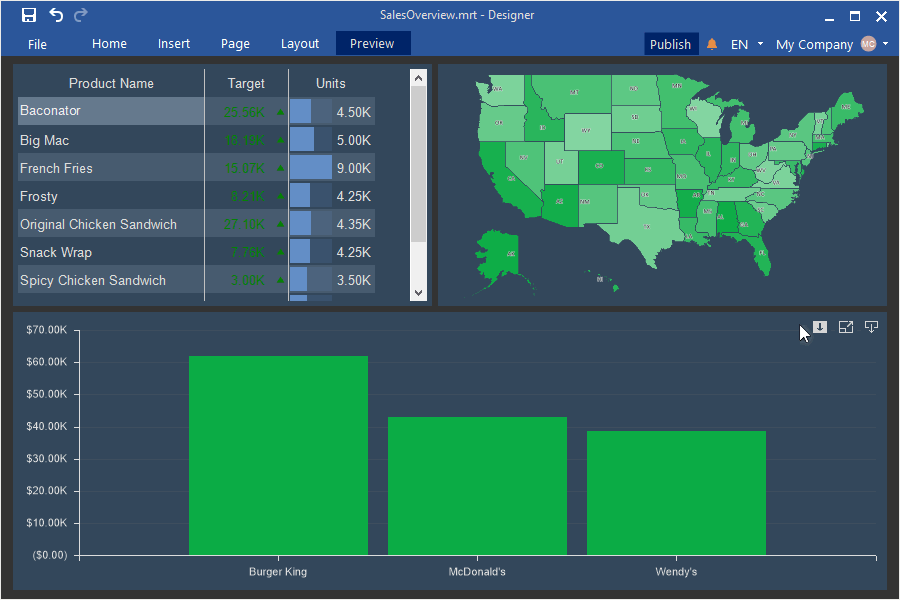
Interactive dashboard
Now, when selecting a value on a chart, map, or in a table of dashboards, you can display another panel with interactive data. Select an element, call the interaction editor, and define the Show Dashboard action. Also, you can transfer the data filtering parameter from the main panel of dashboards to another one.
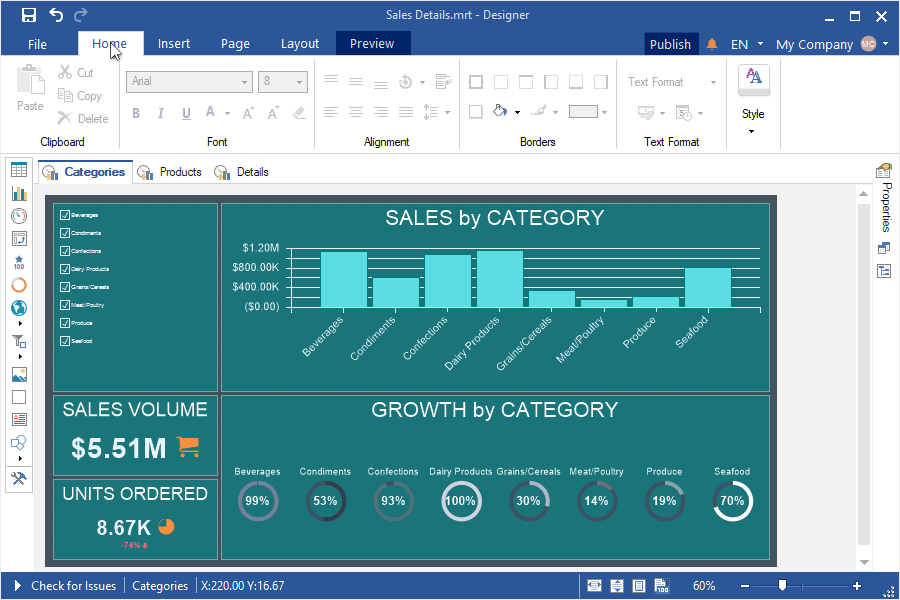
Embed all data
Starting with release 2019.3, you can easily embed all created data sources into a report file. Each type of connection will be converted to a separate XML file and embedded in the report file as a resource. In that case, the connection of data sources will be redefined on this resource. To insert all data in a report file, select the Embed all data to resources command from the Actions menu of the data dictionary.
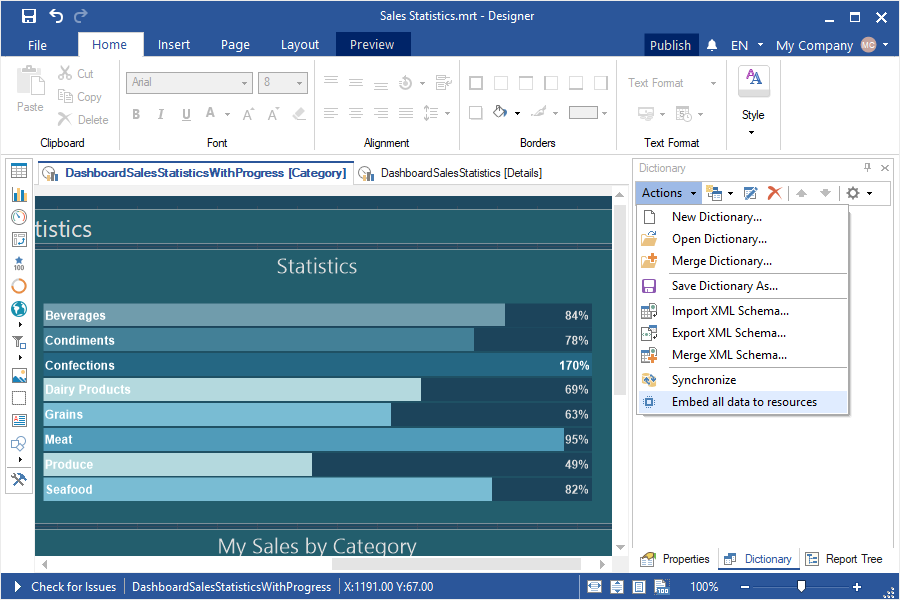
Saving a report with embedded data
In this new version, when you save a report or dashboard, you can embed all created data sources into a report file. In the Save as dialog, you should select the Report Template with Embedded Data. Each type of connection will be converted to a separate XML file and embedded in the report file as a resource. In this case, the relationship of data sources will be redefined on this resource. The report will be saved with this embedded data.
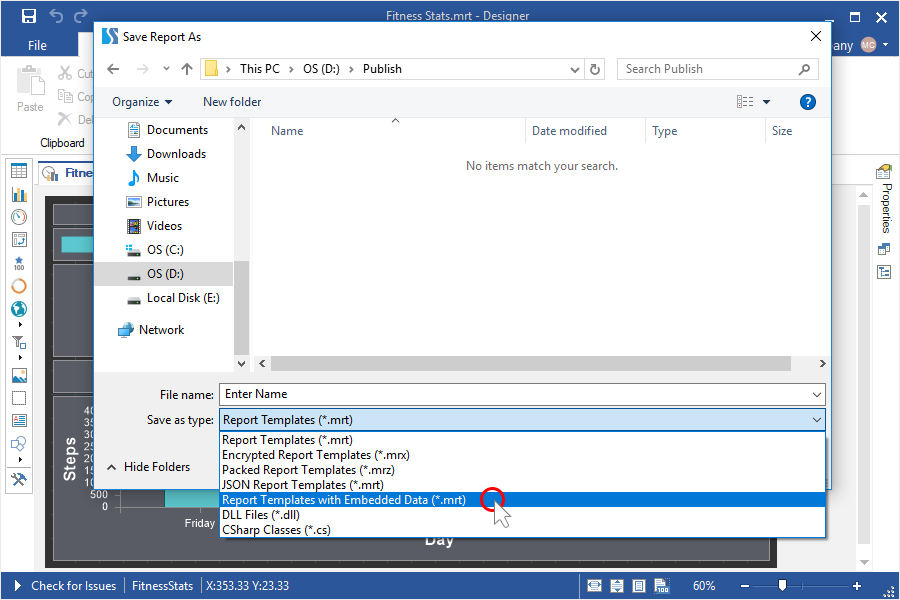
Snapshots of dashboards
We have added the functionality to save the dashboard with current data to the MRT file. In this case, the created data sources will be embedded in the report as resources. You may open this report both in the designer and in the report viewer.
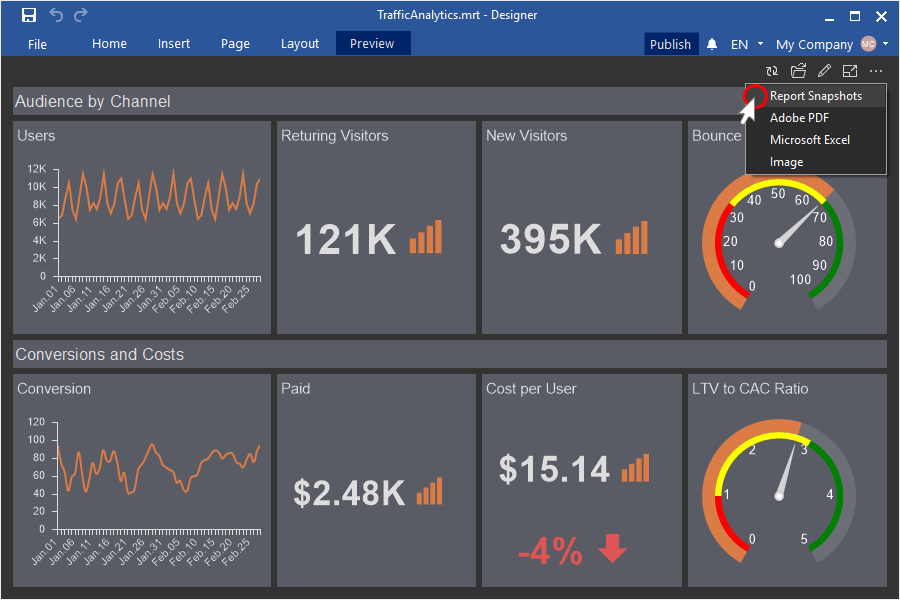
Images by URL in the dashboard table
Now it is possible to display images received by URL in the Table element of the dashboard. By default, references from data fields are processed and displayed as text in the Table element. If you need to get images from these references and show them in the Table element, you should apply the Image() function to the expression of the current data field. If the link points to the SVG image, you can also determine the size of the image in the arguments of the Image (url, height, width) function. After that, the images will be obtained from the specified links and displayed in the Table element.
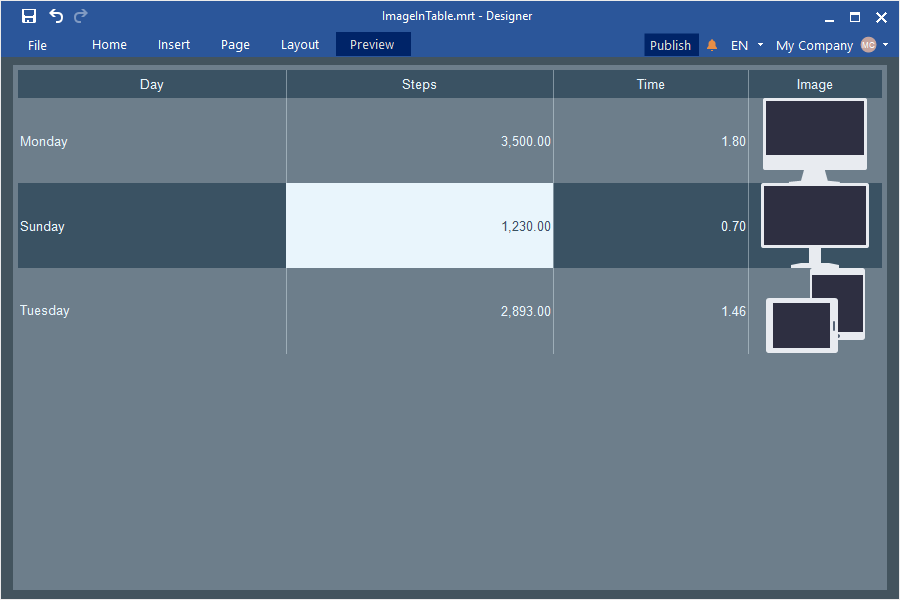
Export settings of a dashboard
In release 2019.3, for the dashboards and its elements, you can define export settings when exporting to PDF, Excel, image files, and data files. Select the required type of export and specify its settings.
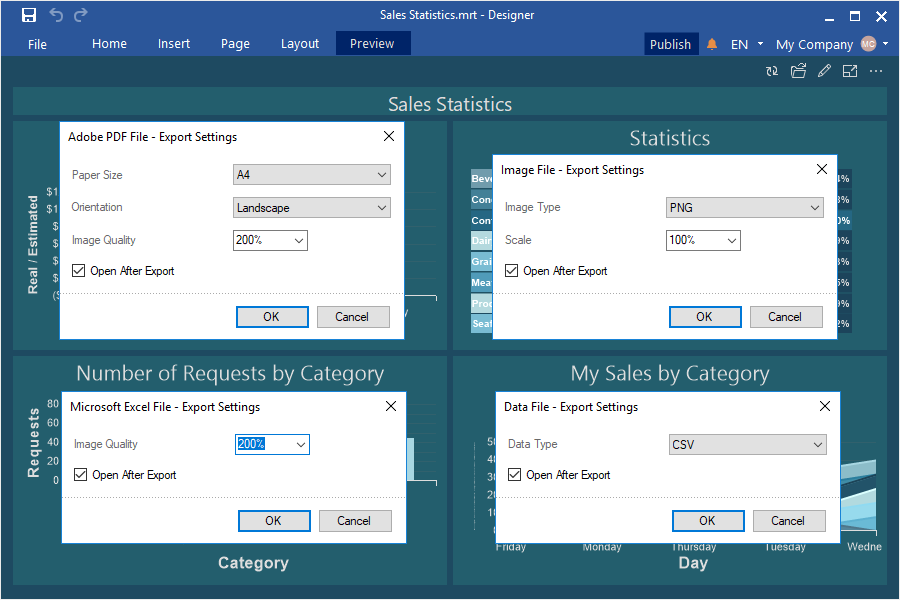
OData v4 support
Starting with the release 2019.3, we support for the fourth version of OData. Now all the features of the new version of this protocol are available. The fourth version of OData is used by default. If necessary, you can use the previous version of the protocol.
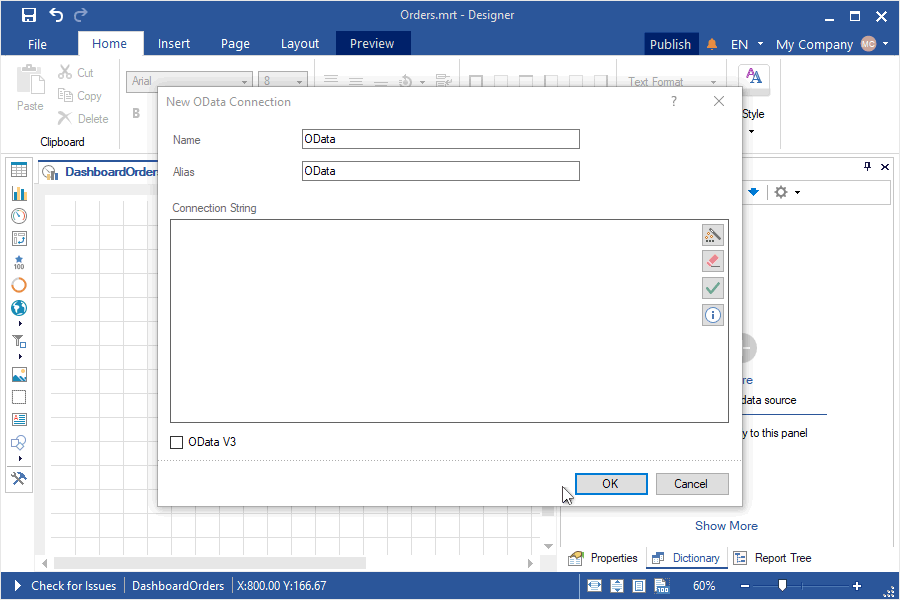
Retrieving data from Google Sheets
In release 2019.3, you can get data from your Google Sheets repository. Create a connection from the report designer to your Google Sheets repository, retrieve the data and design reports and dashboards based on them.
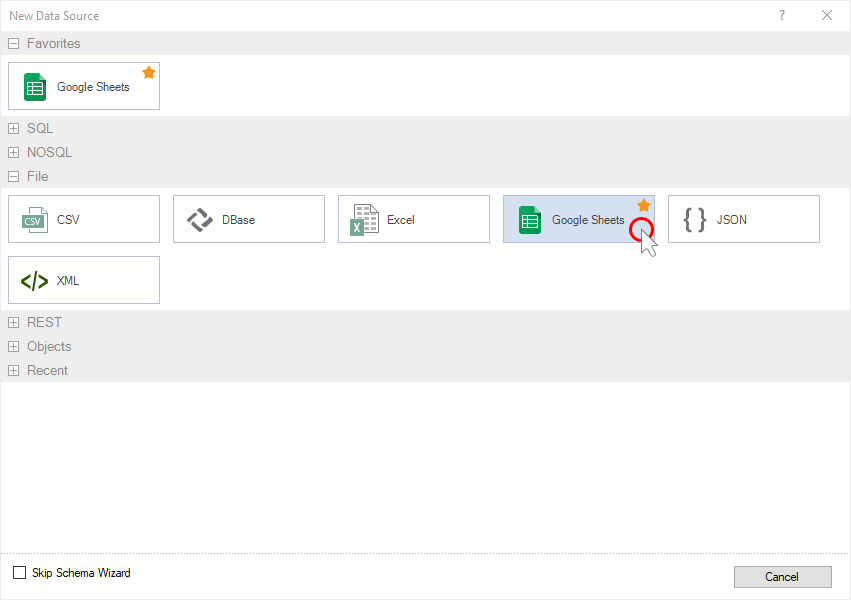
The Azure Table Storage adapter
You may design reports and dashboards based on data obtained from the Azure repository. When creating a new data source, select the type of Azure Table Storage, get the data, design reports and dashboards based on them.
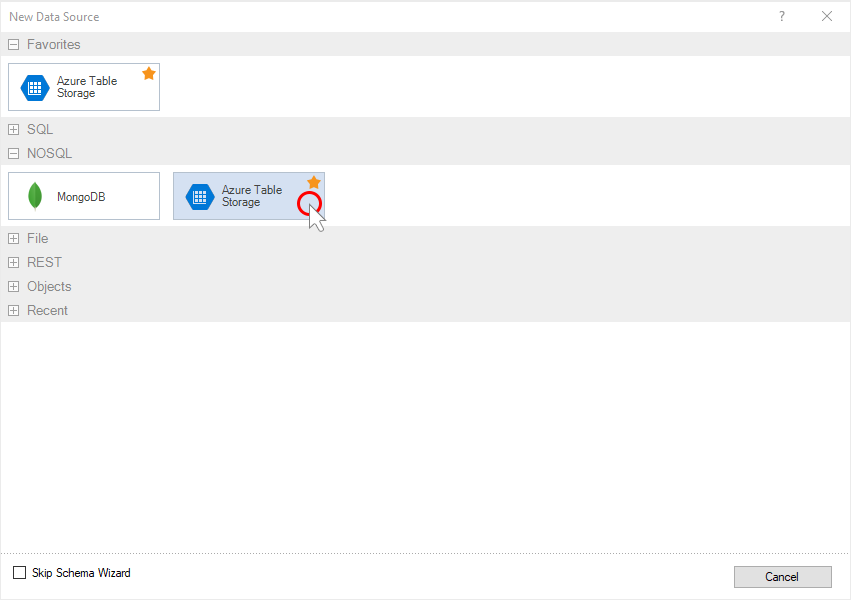
Updated Online map
We have made significant improvements in the Online map element, expanded the functionality of this element and optimized its work. Now you can display a geographical object not only by longitude and latitude but also by its location. Also, you can now specify a data field with the values of geographic objects, as well as adjust the color of geographic objects and culture.
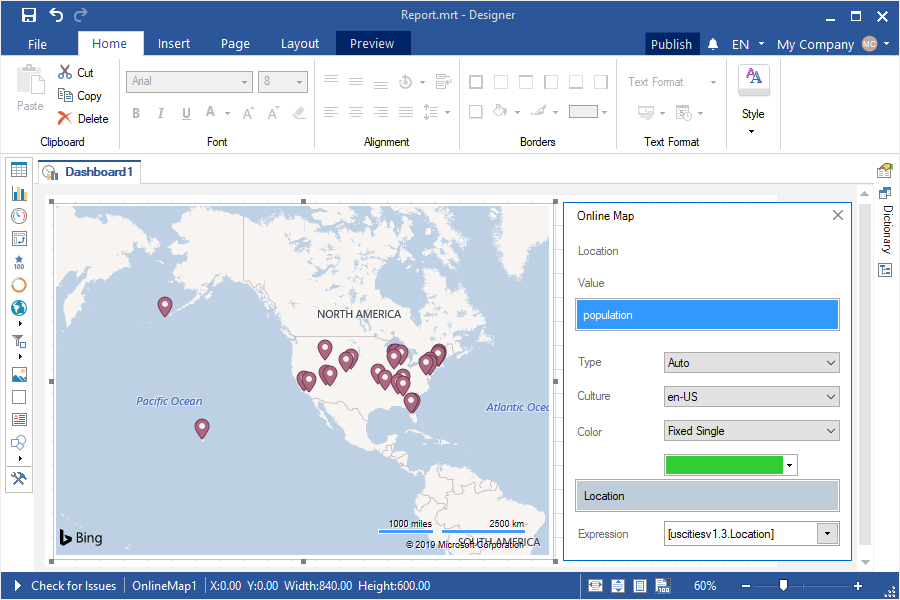
New maps of Taiwan and China
We have updated the types of regional maps with Taiwan and China. Add a regional map component to a report or dashboard, and select the required map view.
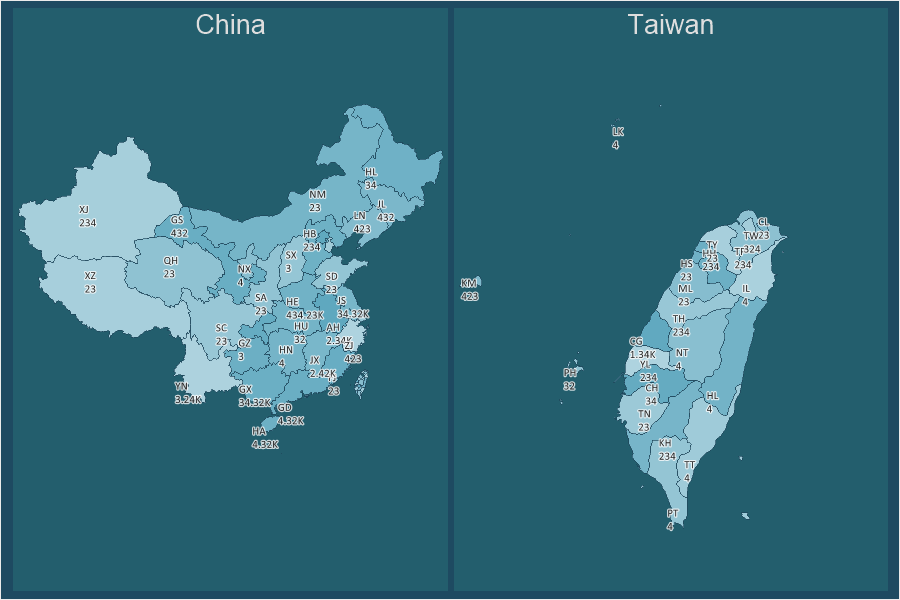
Publishing to Angular
In release 2019.3, we added the ability to publish a report or dashboard for Angular 6 and 7. Call the Publish Wizard, go to the JavaScript tab, select the Angular platform, and change the version. Then save the package, unpack it, and integrate it into your application. The Publish wizard is used to embed a report or dashboard into your application in a few steps.
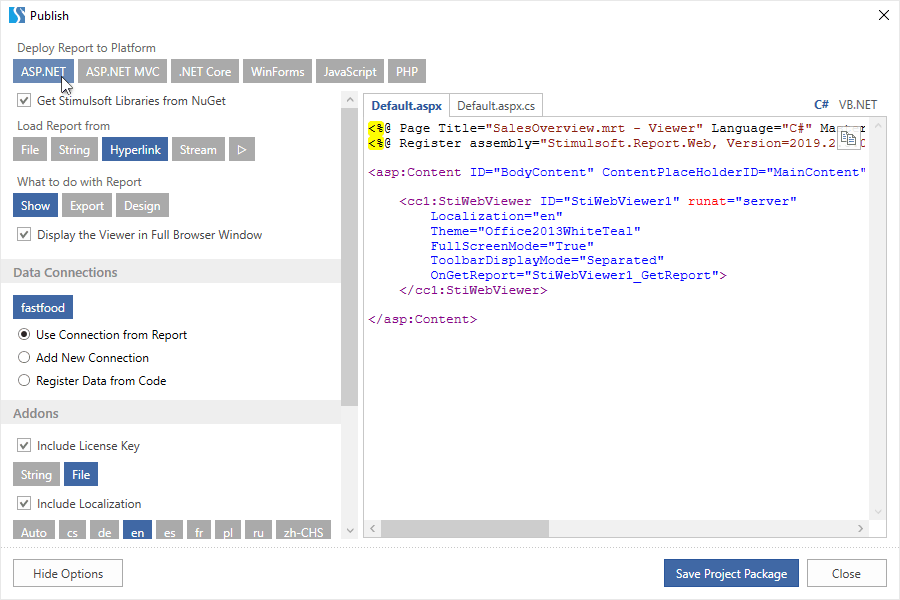
Change the element type of the dashboard
Starting with 2019.3, we have added the ability to change the type of an element of the dashboard without recreating it. Select an item in the dashboard panel, click the Change Type button, and select the type to which you want to convert the current element.
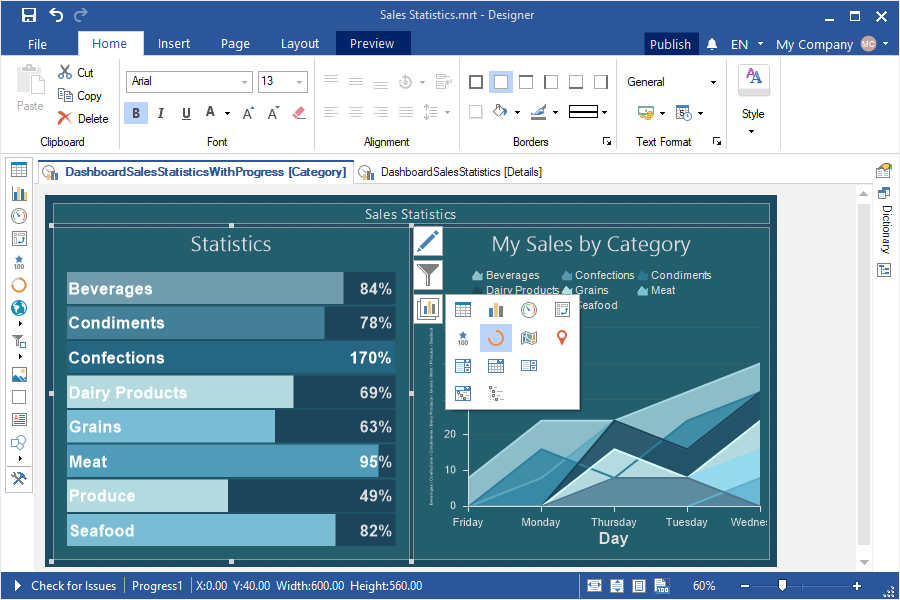
Data transformation in dashboards
We have added the ability for web report designers to convert data from the elements of the dashboard. Select the dashboard item; click the Browse button of the Data Transformation property to open the editor. In this editor, you will find the data fields used in the current item. You can define data sorting by fields, replace values, calculate a cumulative total, display a percentage, or apply a filter for this data.
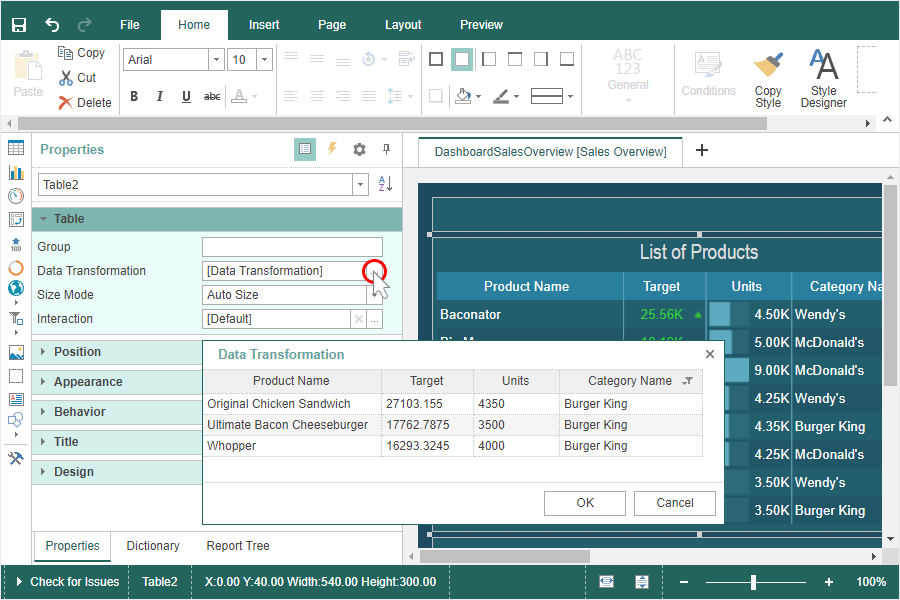
Renaming pages and dashboards
Starting from this release, we have added the editor of the name and alias of the page or dashboard. Double-click on the title of the page or the dashboard and, in the window that opens change its name and alias.

New themes of dashboards
We have added two new themes to the dashboard panels. To change the design of the dashboard, select it, and select the desired theme in the menu of style change.
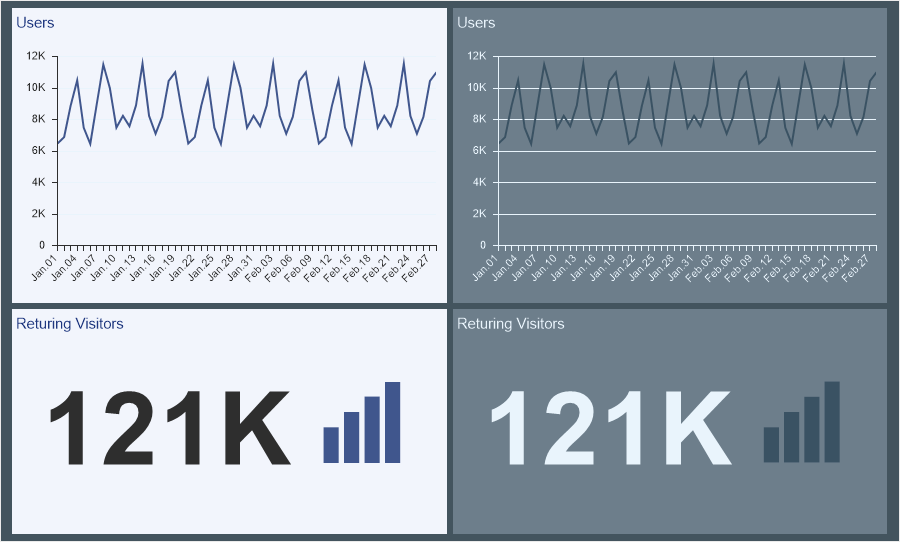
Updated viewer
In the version 2019.3, we redesigned and updated the viewer.exe application. Now you may view reports and dashboards, and connect report collections from the local and cloud storage, create a list of favorite reports, call the report designer to design or modify reports and dashboards.
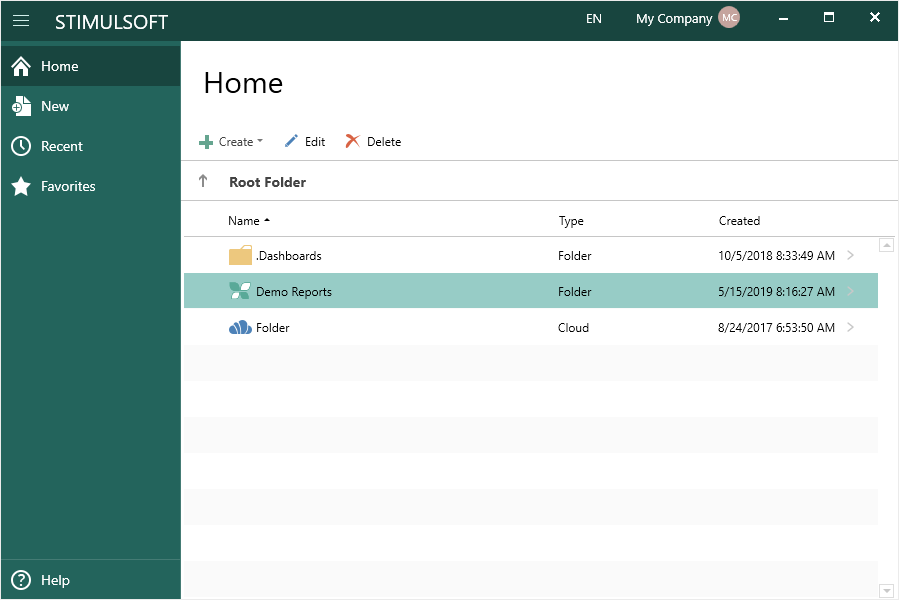
Variables for dashboards
In the new version, you can use variables when filtering data on dashboards. You can use variables with or without user selection or entry of values. Create a variable in the dictionary and add a filter for the dashboard items using this variable. When viewing the dashboard, the parameters panel will be displayed in the viewer if the user may select (enter) values.
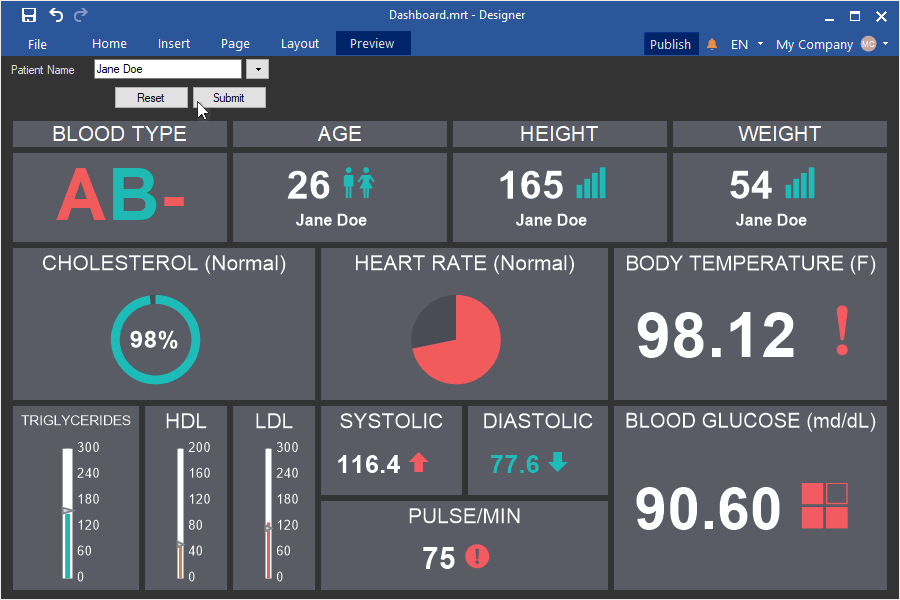
Charts with drill down in the dashboard
In release 2019.3, you can create charts with drill down in dashboards. Specify the data fields in the chart arguments and set the drill down mode in the interaction editor. While viewing the chart, click the Drill Down button, select the chart values, and click the Drill Down Selected button to display the drill down of these values.
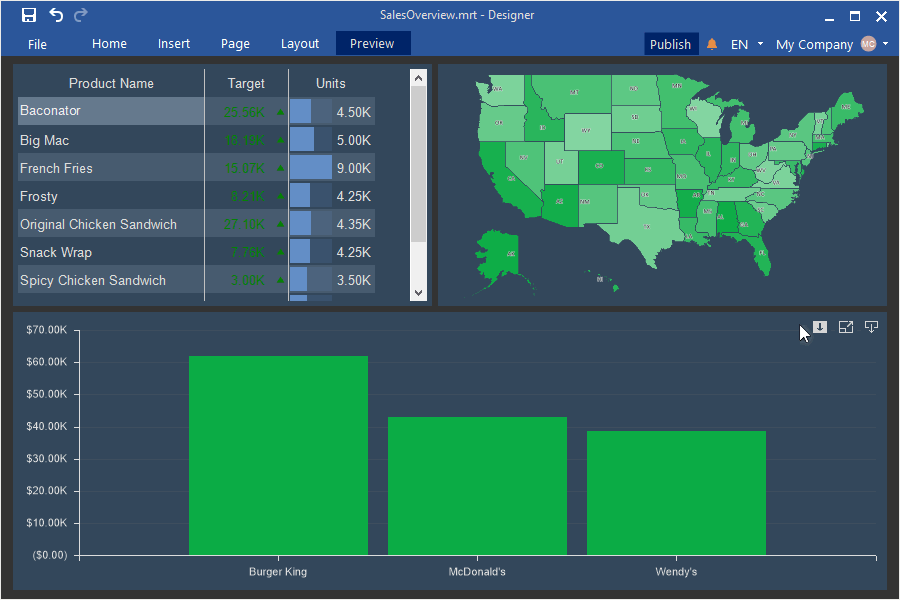
Interactive dashboard
Now, when selecting a value on a chart, map, or in a table of dashboards, you can display another panel with interactive data. Select an element, call the interaction editor, and define the Show Dashboard action. Also, you can transfer the data filtering parameter from the main panel of dashboards to another one.
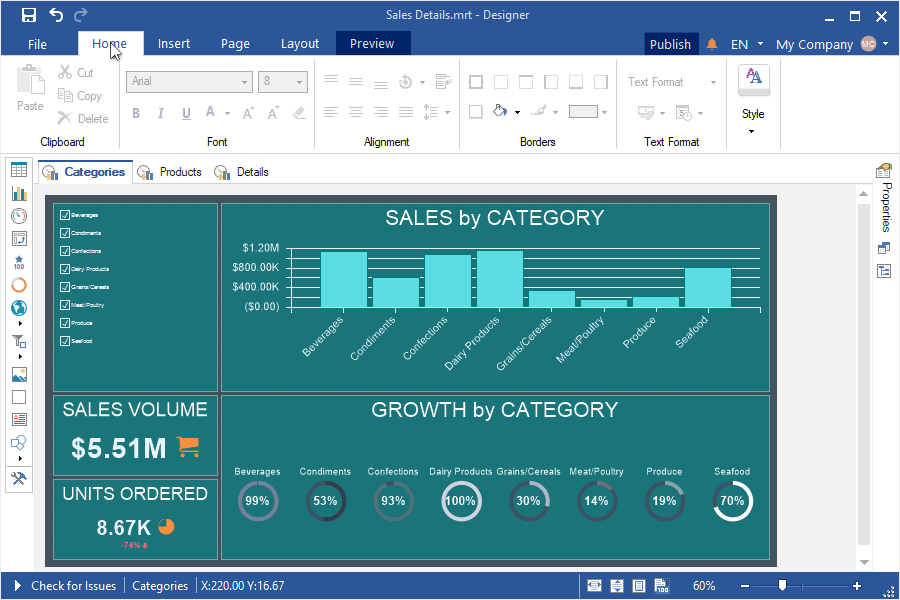
Embed all data
Starting with release 2019.3, you can easily embed all created data sources into a report file. Each type of connection will be converted to a separate XML file and embedded in the report file as a resource. In that case, the connection of data sources will be redefined on this resource. To insert all data in a report file, select the Embed all data to resources command from the Actions menu of the data dictionary.
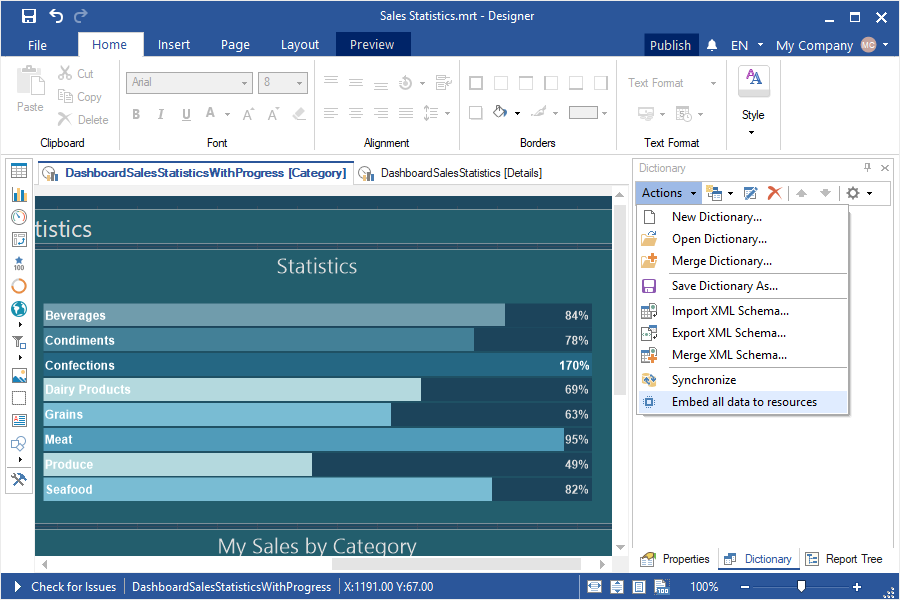
Saving a report with embedded data
In this new version, when you save a report or dashboard, you can embed all created data sources into a report file. In the Save as dialog, you should select the Report Template with Embedded Data. Each type of connection will be converted to a separate XML file and embedded in the report file as a resource. In this case, the relationship of data sources will be redefined on this resource. The report will be saved with this embedded data.
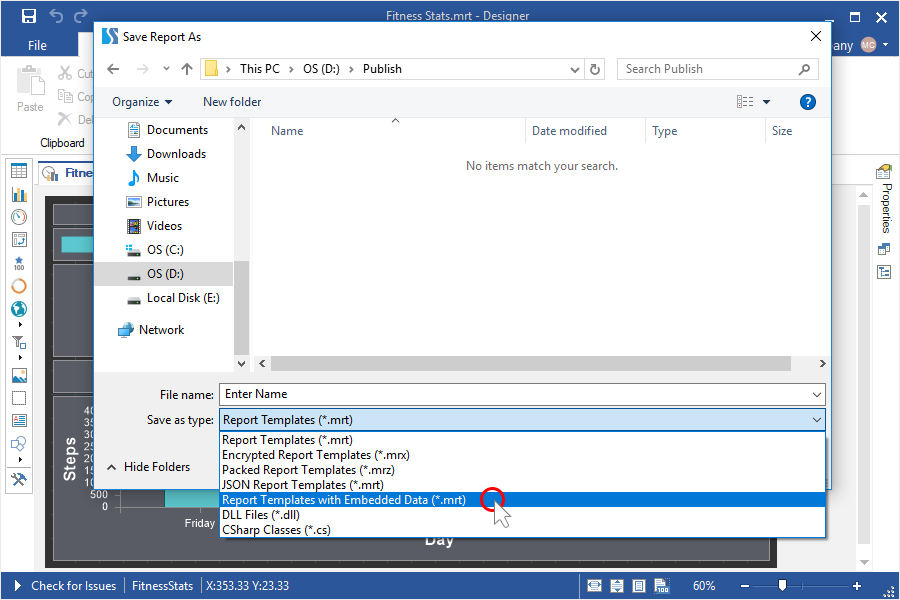
Snapshots of dashboards
We have added the functionality to save the dashboard with current data to the MRT file. In this case, the created data sources will be embedded in the report as resources. You may open this report both in the designer and in the report viewer.
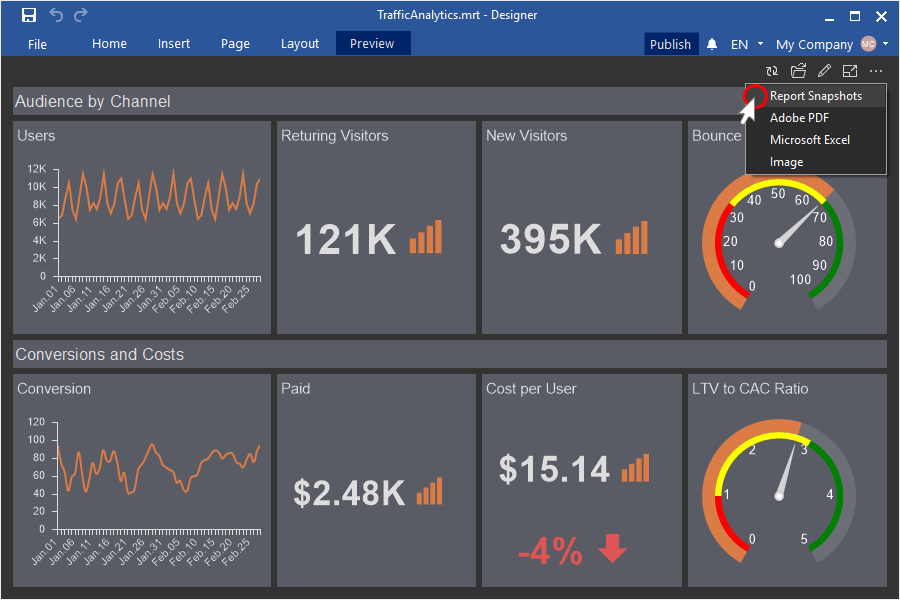
Images by URL in the dashboard table
Now it is possible to display images received by URL in the Table element of the dashboard. By default, references from data fields are processed and displayed as text in the Table element. If you need to get images from these references and show them in the Table element, you should apply the Image() function to the expression of the current data field. If the link points to the SVG image, you can also determine the size of the image in the arguments of the Image (url, height, width) function. After that, the images will be obtained from the specified links and displayed in the Table element.
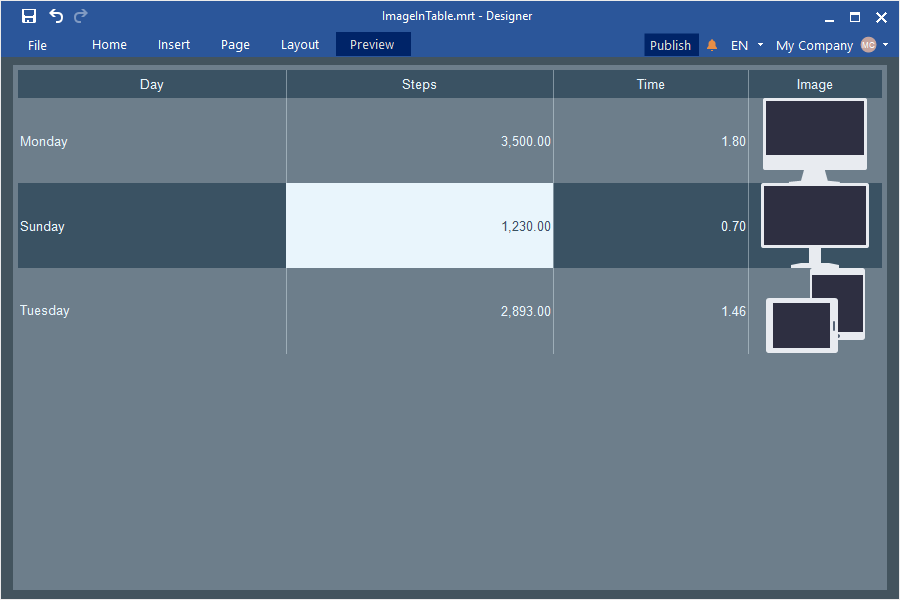
Export settings of a dashboard
In release 2019.3, for the dashboards and its elements, you can define export settings when exporting to PDF, Excel, image files, and data files. Select the required type of export and specify its settings.
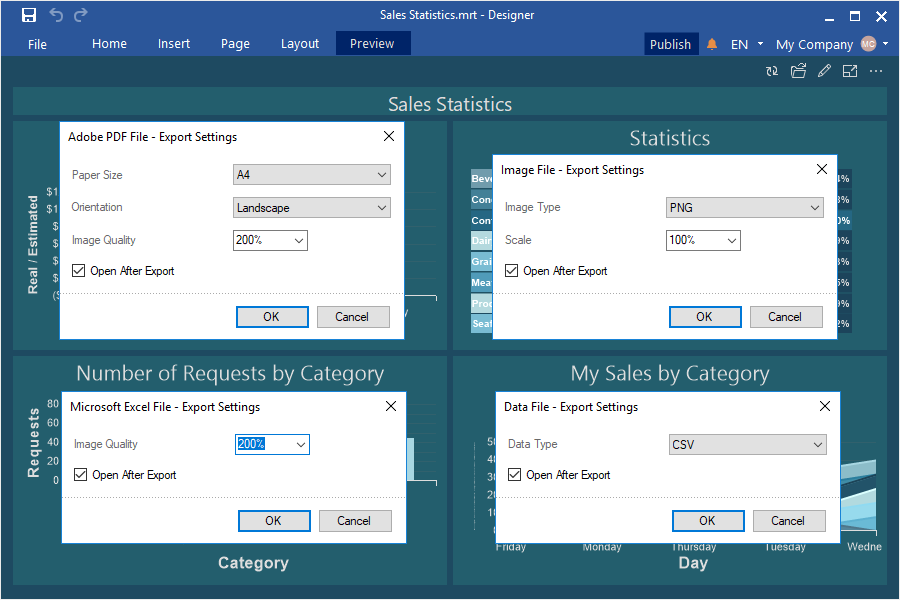
OData v4 support
Starting with the release 2019.3, we support for the fourth version of OData. Now all the features of the new version of this protocol are available. The fourth version of OData is used by default. If necessary, you can use the previous version of the protocol.
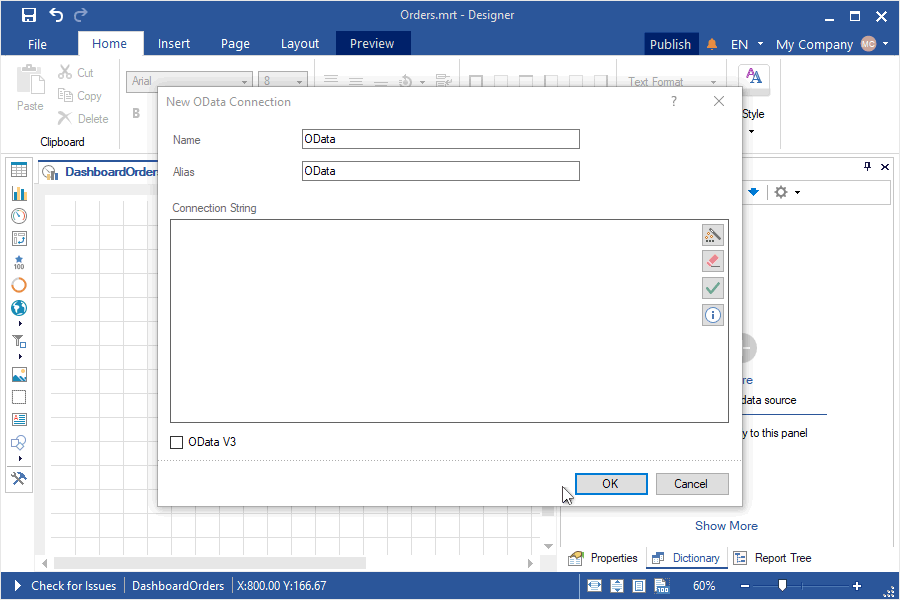
Retrieving data from Google Sheets
In release 2019.3, you can get data from your Google Sheets repository. Create a connection from the report designer to your Google Sheets repository, retrieve the data and design reports and dashboards based on them.
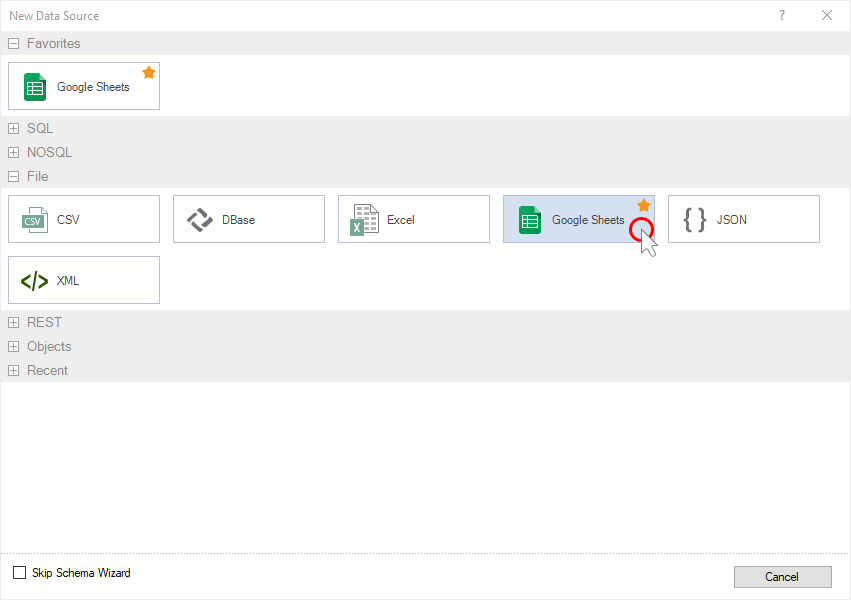
The Azure Table Storage adapter
You may design reports and dashboards based on data obtained from the Azure repository. When creating a new data source, select the type of Azure Table Storage, get the data, design reports and dashboards based on them.
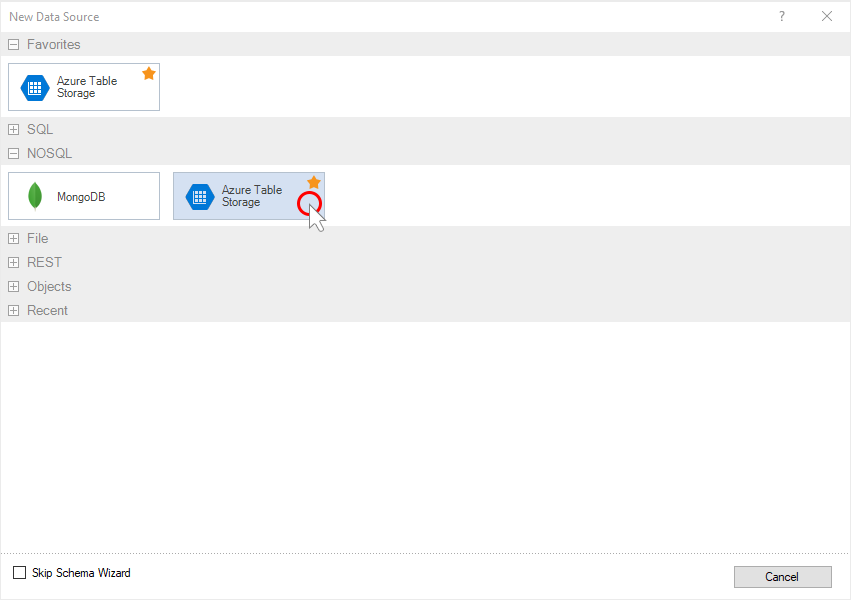
Updated Online map
We have made significant improvements in the Online map element, expanded the functionality of this element and optimized its work. Now you can display a geographical object not only by longitude and latitude but also by its location. Also, you can now specify a data field with the values of geographic objects, as well as adjust the color of geographic objects and culture.
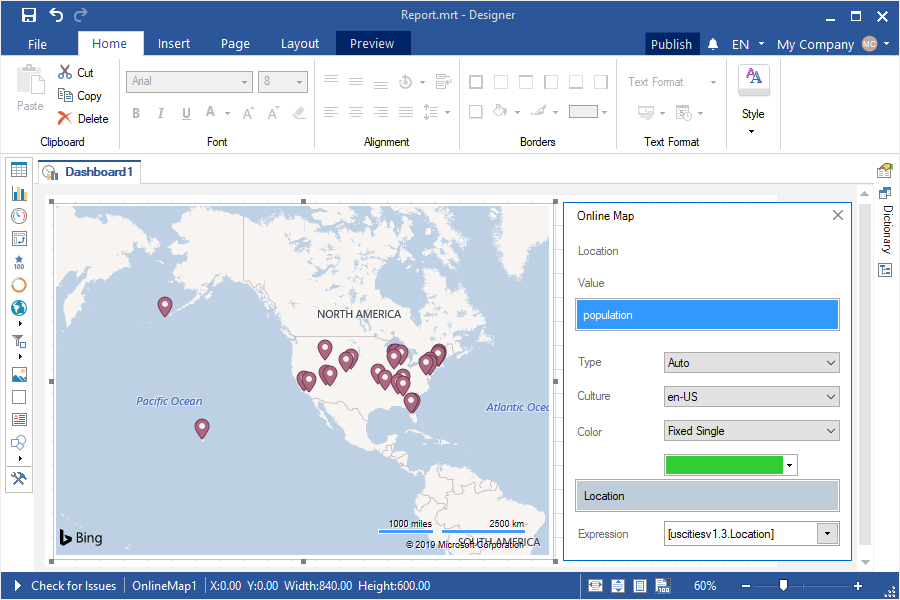
New maps of Taiwan and China
We have updated the types of regional maps with Taiwan and China. Add a regional map component to a report or dashboard, and select the required map view.
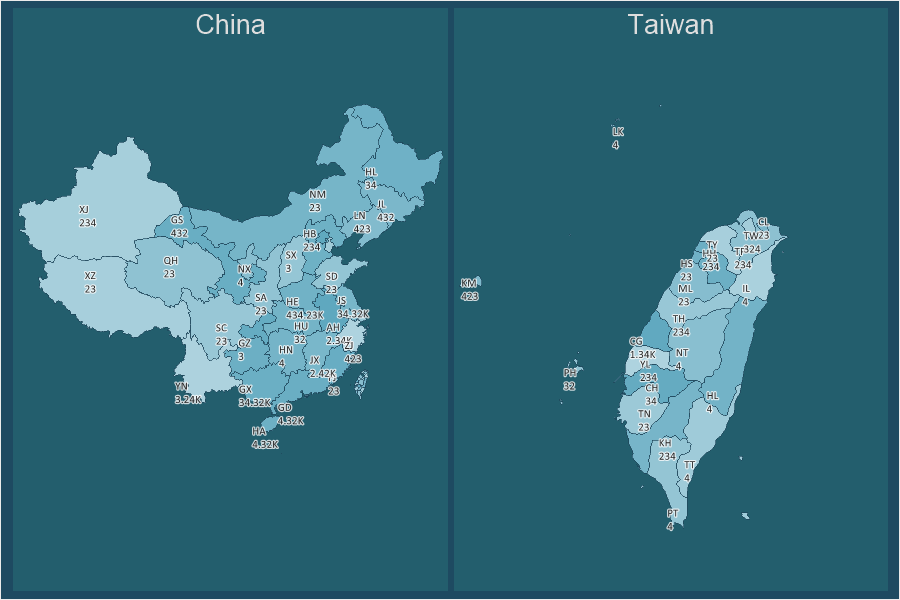
Publishing to Angular
In release 2019.3, we added the ability to publish a report or dashboard for Angular 6 and 7. Call the Publish Wizard, go to the JavaScript tab, select the Angular platform, and change the version. Then save the package, unpack it, and integrate it into your application. The Publish wizard is used to embed a report or dashboard into your application in a few steps.
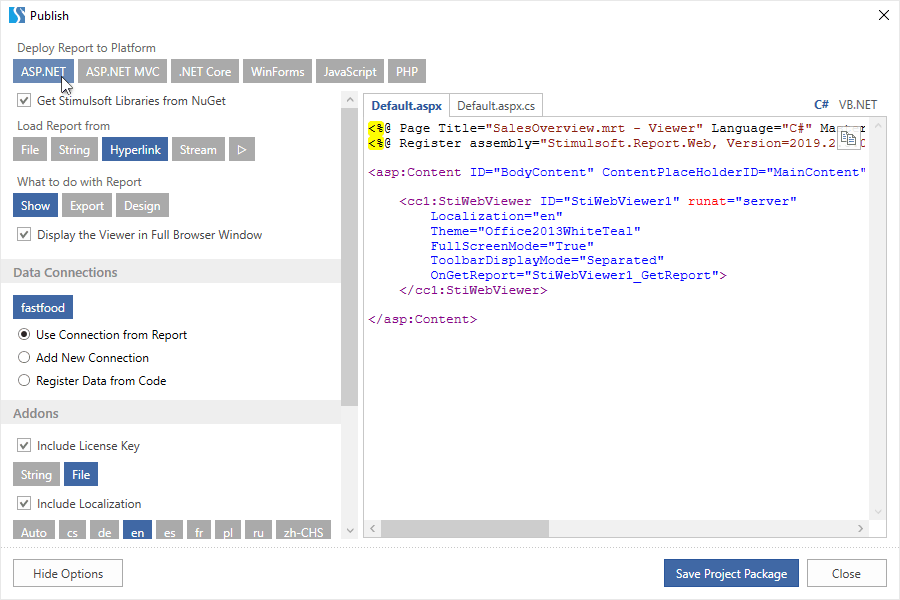
Change the element type of the dashboard
Starting with 2019.3, we have added the ability to change the type of an element of the dashboard without recreating it. Select an item in the dashboard panel, click the Change Type button, and select the type to which you want to convert the current element.
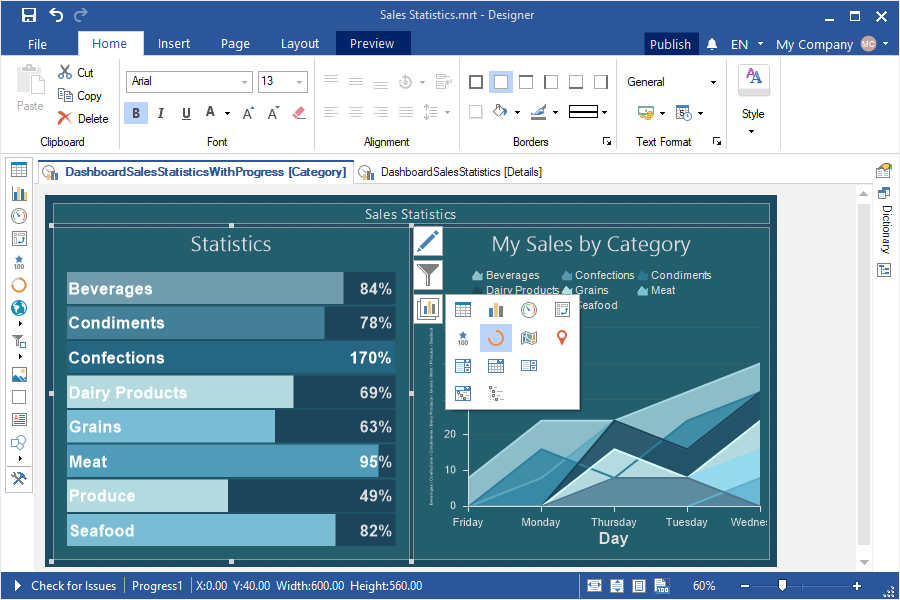
Data transformation in dashboards
We have added the ability for web report designers to convert data from the elements of the dashboard. Select the dashboard item; click the Browse button of the Data Transformation property to open the editor. In this editor, you will find the data fields used in the current item. You can define data sorting by fields, replace values, calculate a cumulative total, display a percentage, or apply a filter for this data.
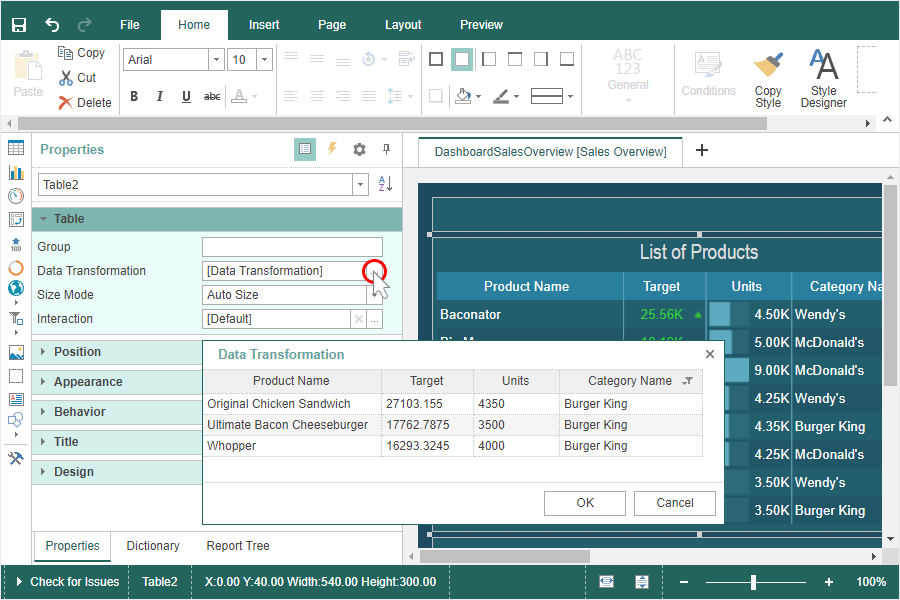
Renaming pages and dashboards
Starting from this release, we have added the editor of the name and alias of the page or dashboard. Double-click on the title of the page or the dashboard and, in the window that opens change its name and alias.

New themes of dashboards
We have added two new themes to the dashboard panels. To change the design of the dashboard, select it, and select the desired theme in the menu of style change.