Sometimes it is necessary to predefine the subject and text in the email. But what if you need to specify your company contact details, a subject and text in every email you send? This can be easily done using email templates. There are four templates in Stimulsoft Reports.Server. Each template is used for a certain action in the report server.
· Register an account.
· Password recovery.
· An email with the link to the file.
· An email with an attached file.
Each of these templates can be edited. Click the Administration button on the Home tab. In the window that opens, click the Templates Email tab, select the required template and click Edit.
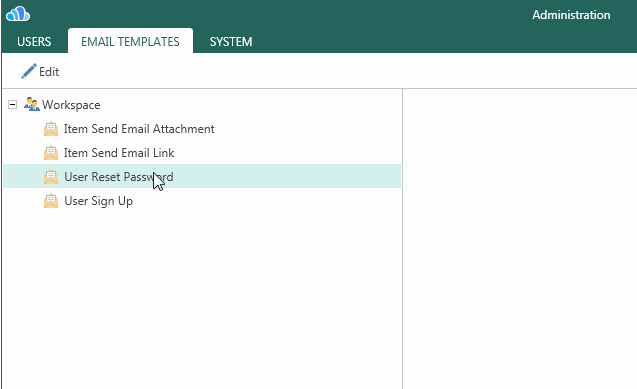
In this article we will discuss an example of editing the Item Send Email Attachment template. For those who know HTML there will be no issues in editing that template. But for those who are not familiar with HTML we will try to explain, as simple as possible, how to edit the template. Users often ask about how to change the details of Stimulsoft Report on your own? It is easy to out your details.
1. To change the subject, you should change the text between the tags <title> and </title>. For example, type Your Theme.
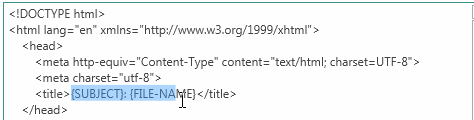
2. In order to change the title Stimulsoft Reports on your own, then change the following variable {PRODUCTS} between the tags
and, to your text. For example – YOUR COMPANY NAME.
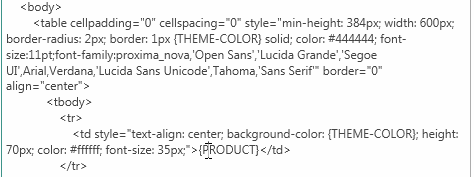
3. Change URL, replacing the variable {HOME-URL} to the desired URL. For example, replace it to https://YourSite.com
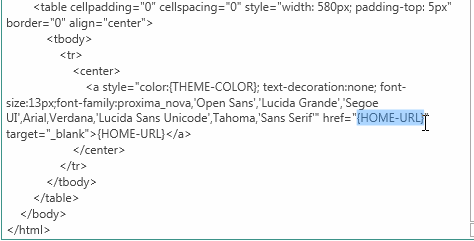
4. In addition to the URL you should specify the link text. For example, this is Click Here.
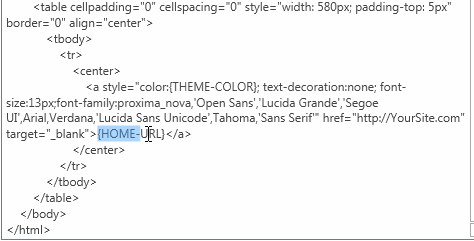
Notice: After changes done, click the Save button.
The email template will looks like on the picture below.
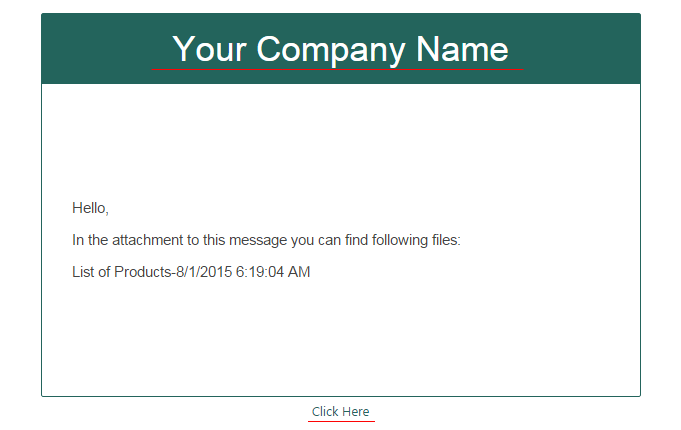
As you can see, all the details have changed. Thus other text of the email template can be edited. For example, you need to change the phrase "In the attachment to this message you can find following files", you need to find this text in the code of the email template and edit this.
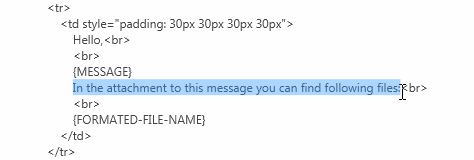
Notice: Just above the text "In the attachment to this message you can find following files", you can see a variable {MESSAGE} using what the message is transmitted when the Send action in the viewer is executed.
It remains only to change the text of the email "List of Products-8/1/2015 6:19:04 AM". It is not hard to guess that here is the name of the document and the date-time of its change. There are several options to change this line.
· Replace in the variable {FORMATED-FILE-NAME} by the corresponding text.
· Or to set up the Result name leaving the {FORMATED-FILE-NAME} variable unchanged.
Here is such a brief educational program how to edit the email templates. You can cancel all changes and return the pattern to its original state, by setting all the default values by clicking the Reset button.
We have reviewed editing template Item Send Email Attachment. If you have any questions about editing email templates, you can post your questions here or send comments to technical support. We also have a corresponding section in the forum.
· Register an account.
· Password recovery.
· An email with the link to the file.
· An email with an attached file.
Each of these templates can be edited. Click the Administration button on the Home tab. In the window that opens, click the Templates Email tab, select the required template and click Edit.
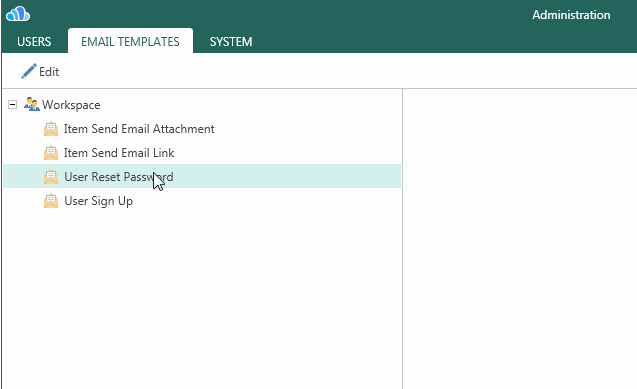
In this article we will discuss an example of editing the Item Send Email Attachment template. For those who know HTML there will be no issues in editing that template. But for those who are not familiar with HTML we will try to explain, as simple as possible, how to edit the template. Users often ask about how to change the details of Stimulsoft Report on your own? It is easy to out your details.
1. To change the subject, you should change the text between the tags <title> and </title>. For example, type Your Theme.
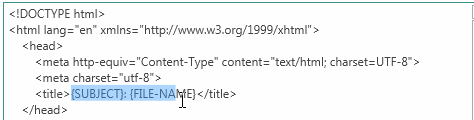
2. In order to change the title Stimulsoft Reports on your own, then change the following variable {PRODUCTS} between the tags
and, to your text. For example – YOUR COMPANY NAME.
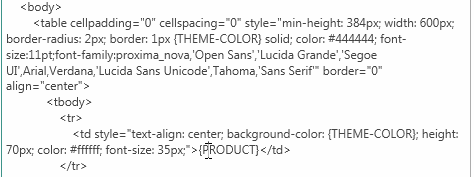
3. Change URL, replacing the variable {HOME-URL} to the desired URL. For example, replace it to https://YourSite.com
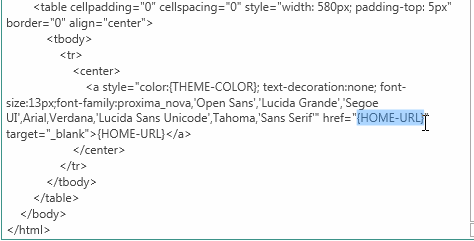
4. In addition to the URL you should specify the link text. For example, this is Click Here.
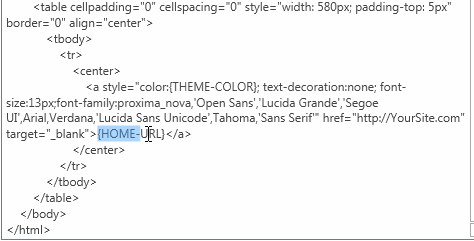
Notice: After changes done, click the Save button.
The email template will looks like on the picture below.
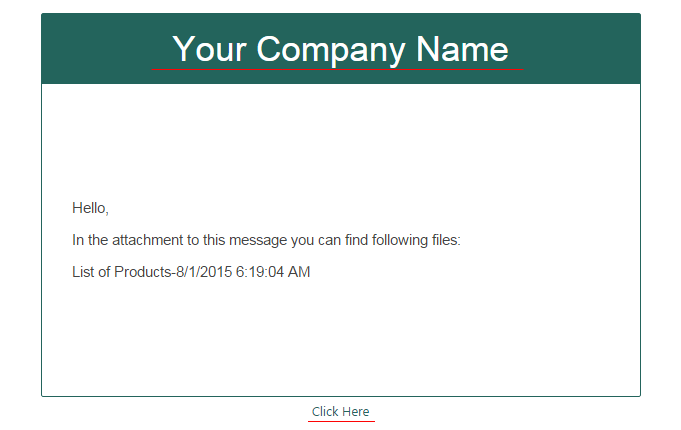
As you can see, all the details have changed. Thus other text of the email template can be edited. For example, you need to change the phrase "In the attachment to this message you can find following files", you need to find this text in the code of the email template and edit this.
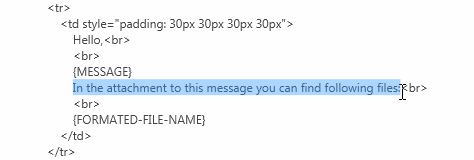
Notice: Just above the text "In the attachment to this message you can find following files", you can see a variable {MESSAGE} using what the message is transmitted when the Send action in the viewer is executed.
It remains only to change the text of the email "List of Products-8/1/2015 6:19:04 AM". It is not hard to guess that here is the name of the document and the date-time of its change. There are several options to change this line.
· Replace in the variable {FORMATED-FILE-NAME} by the corresponding text.
· Or to set up the Result name leaving the {FORMATED-FILE-NAME} variable unchanged.
Here is such a brief educational program how to edit the email templates. You can cancel all changes and return the pattern to its original state, by setting all the default values by clicking the Reset button.
We have reviewed editing template Item Send Email Attachment. If you have any questions about editing email templates, you can post your questions here or send comments to technical support. We also have a corresponding section in the forum.