Stimulsoft BI Server is a product of Stimulsoft company that allows you to easily and effectively carry out a full circle of work with reports and dashboards, from design and automation of information processing tasks to preparation of results for convenient presentation to users. More detailed information with the description of the Stimulsoft BI Server product is on the appropriate page of our website.
In this article, let's take a closer look at the issues concerning server administration. The topic is quite large, so some details will be provided as references to other articles or our documentation. However, we hope this article will become a guide for the administration of the Stimulsoft BI Server product for you. So, in this article, we will take a closer look at the following topics:
The installation process is automated and occurs with minimal user involvement. Download the installation file and run it. After that, you should follow the instructions. You can read the step-by-step instructions for installing the product at the link in the documentation.
If this is the first run of the product, you should sign up. Detailed instructions on signing up are here. If you have already used the Stimulsoft BI Server product, you should log in to the server workspace using your login and password. Don’t forget that before signing up and exploring the features of the Stimulsoft Server, you should customize it.
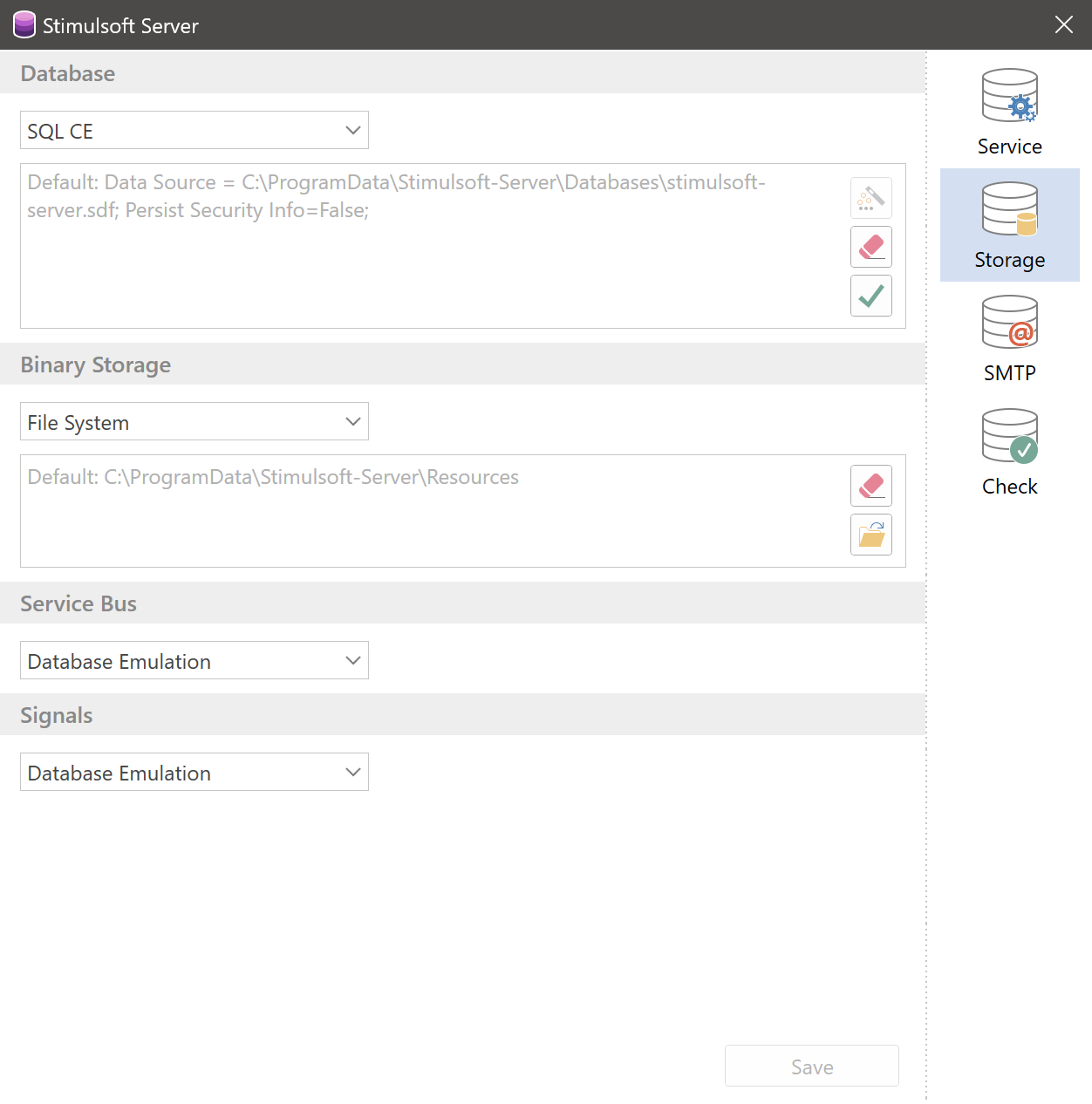
First of all, let's answer the question, what is stored in a database at all? You may need file descriptions, including reports, user structure, element settings, and much more for the server to function. By default, the SQL CE database is used in the local storage along the path
We strongly recommend you use SQL CE for evaluation and product testing only. Files of reports and dashboards, as well as the files that you add to the workspace of the server, are saved in the binary storage. By default, the type of the binary storage is defined as a file system and located at
When planning processes with reports and dashboards, the server generates a task. By default, these tasks are stored in the server database. You can override the server task storage location as an Azure service if needed. The same applies to the storage of server signal data.
Since many activities in the Stimulsoft BI Server involve the use of a mail server, accordingly, its parameters are also saved. The mail server settings are made on the SMTP tab in the server controller and are stored in the server configuration file
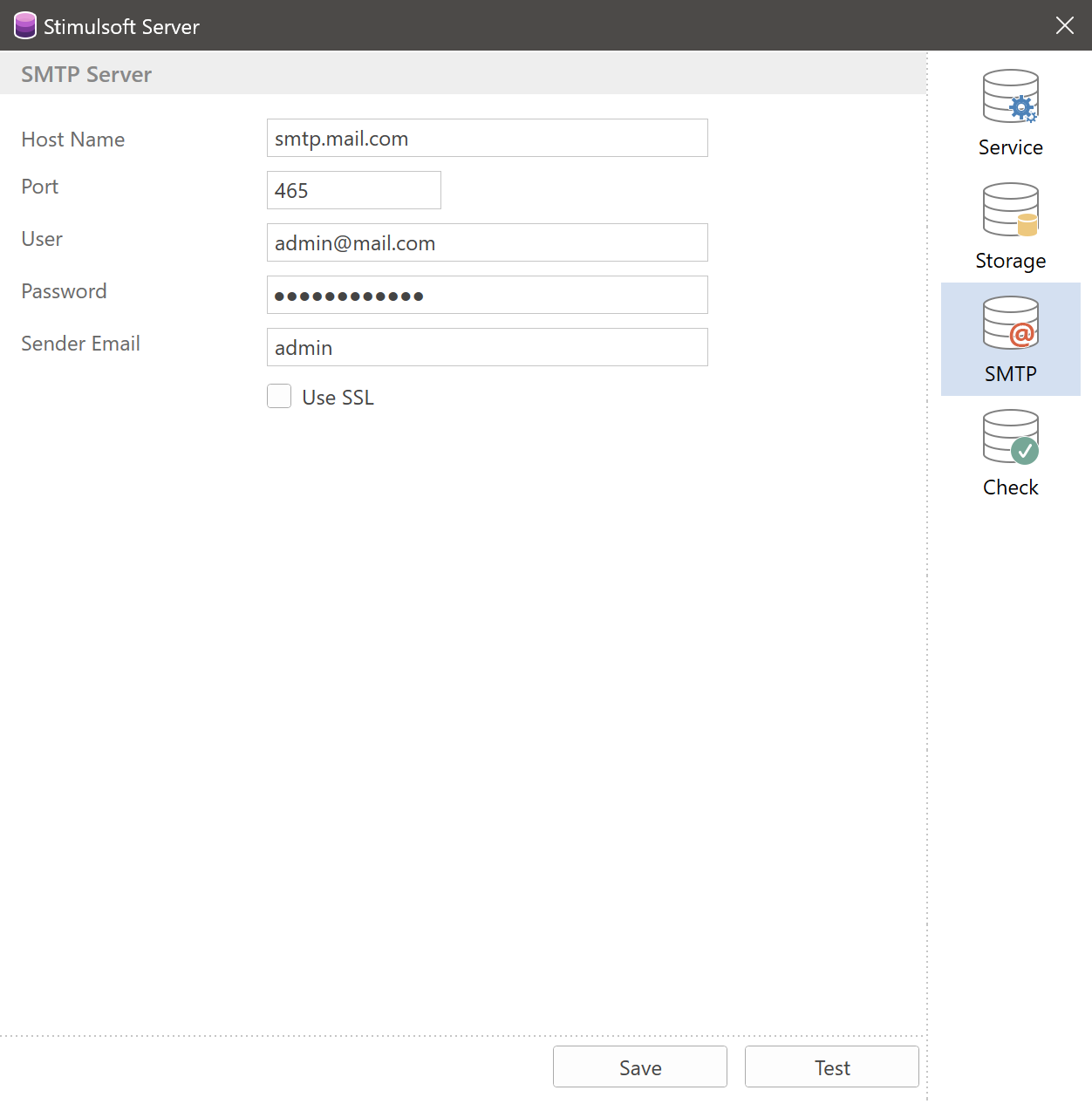
This way, it’s worth taking into account the issues of the Stimulsoft BI Server administration, understanding what data and where the server saves and making backups from time to time, but more about that below.Note
After redefining the settings, you should restart the Stimulsoft BI Server on the Service tab using the Restart command.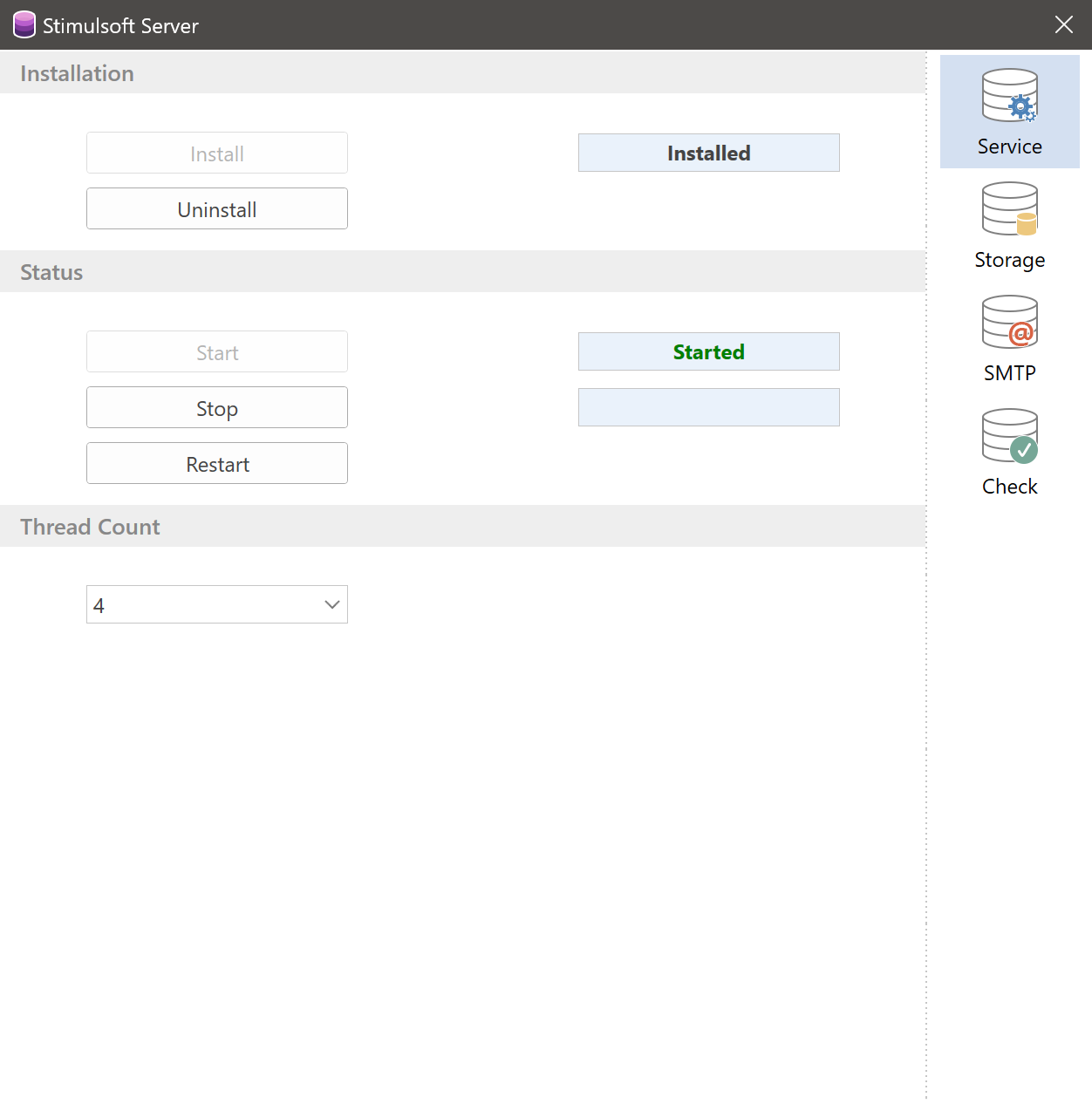
We recommend making backups of reports and dashboards templates, having saved them in a safe place as
After a successful uninstall, a new version of Stimulsoft BI Server should be installed as it is described above.
When installing a new version of the product most often it is simply enough to run an installation file of the new version without deleting the file of the old one.
In the case of using MS SQL or MySQL databases, a backup of the database can be made by its administrator from the control manager of these databases or by a query. For example, here are links where you can read how to make a backup:
In the cases when the binary storage type is defined as a database, all resources will be located in an MS SQL or MySQL database backup. If you use Azure services to store resources, accordingly, you should make a backup:
When using Azure services as storage of tasks and signals. We recommend reading the following article. Please note that there is a centralized cloud backup service Azure Backup that allows you to make backups easily.
When using the server data storages by default, you should copy folders and files from backups instead of the product folders.
When using MS SQL or MySQL databases, the database administrator needs to restore from a backup. For example:
In cases when the binary storage type is defined as a database, all resources will be located in an MS SQL or MySQL database backup. Accordingly, they will be restored when the database is restored. If you use Azure services to store resources, pay attention to the following links:
When using Azure services as a task and signal storage, we recommend you read this article. In addition, take into account that there is a centralized cloud backup service Azure Backup, which allows you to easily make backups and restore from them.Note
After restoring data storage, you should restart the Stimulsoft BI Server on the Service tab using the Restart command.
In this article, let's take a closer look at the issues concerning server administration. The topic is quite large, so some details will be provided as references to other articles or our documentation. However, we hope this article will become a guide for the administration of the Stimulsoft BI Server product for you. So, in this article, we will take a closer look at the following topics:
- Server installation;
- Server data storages customization;
- Stimulsoft BI Server update;
- Making a backup of the server data;
- Recovery from a backup.
How to install the server
The installation of the product starts with looking at its system requirements. You can learn about them in the product documentation. If your technical and software capabilities meet the stated requirements, you should download a Stimulsoft Server installation file from our website.The installation process is automated and occurs with minimal user involvement. Download the installation file and run it. After that, you should follow the instructions. You can read the step-by-step instructions for installing the product at the link in the documentation.
If this is the first run of the product, you should sign up. Detailed instructions on signing up are here. If you have already used the Stimulsoft BI Server product, you should log in to the server workspace using your login and password. Don’t forget that before signing up and exploring the features of the Stimulsoft Server, you should customize it.
Server customization
This paragraph is not about workspace configuration and management, but rather about server administration. More precisely, about the server data storage settings. Administering is carried out in the server controller which after installation the product is run and minimized to tray on the taskbar or via a configuration file. Server storage is managed on the Storage tab. Here you can override the database, binary storage, task and message storage of the server.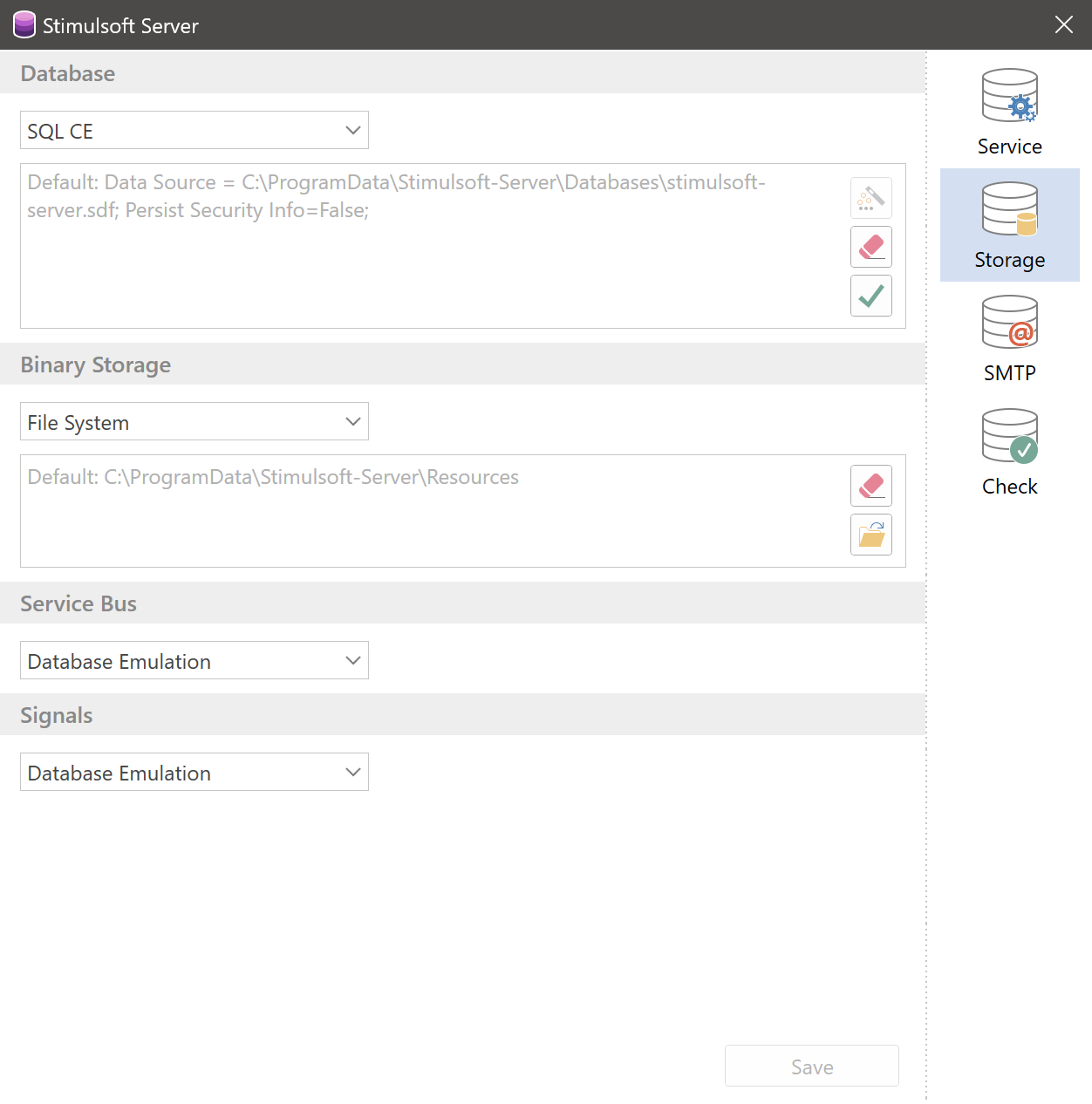
First of all, let's answer the question, what is stored in a database at all? You may need file descriptions, including reports, user structure, element settings, and much more for the server to function. By default, the SQL CE database is used in the local storage along the path
C:\ProgramData\Stimulsoft-Server\Databases\. However, you can specify MS SQL or MySQL databases to save the server data. We strongly recommend using MS SQL or MySQL databases for serious business purposes. These databases have several advantages over SQL CE, both in terms of commercial and system security.NoteWe strongly recommend you use SQL CE for evaluation and product testing only. Files of reports and dashboards, as well as the files that you add to the workspace of the server, are saved in the binary storage. By default, the type of the binary storage is defined as a file system and located at
C:\ProgramData\Stimulsoft-Server\Resources\. You can override a local place of the binary storage or change its type to the database (in cases where the server database is defined as MS SQL/MySQL) or Azure services.When planning processes with reports and dashboards, the server generates a task. By default, these tasks are stored in the server database. You can override the server task storage location as an Azure service if needed. The same applies to the storage of server signal data.
Since many activities in the Stimulsoft BI Server involve the use of a mail server, accordingly, its parameters are also saved. The mail server settings are made on the SMTP tab in the server controller and are stored in the server configuration file
server.config. This file is located in the local storage at the following path C:\ProgramData\Stimulsoft-Server\.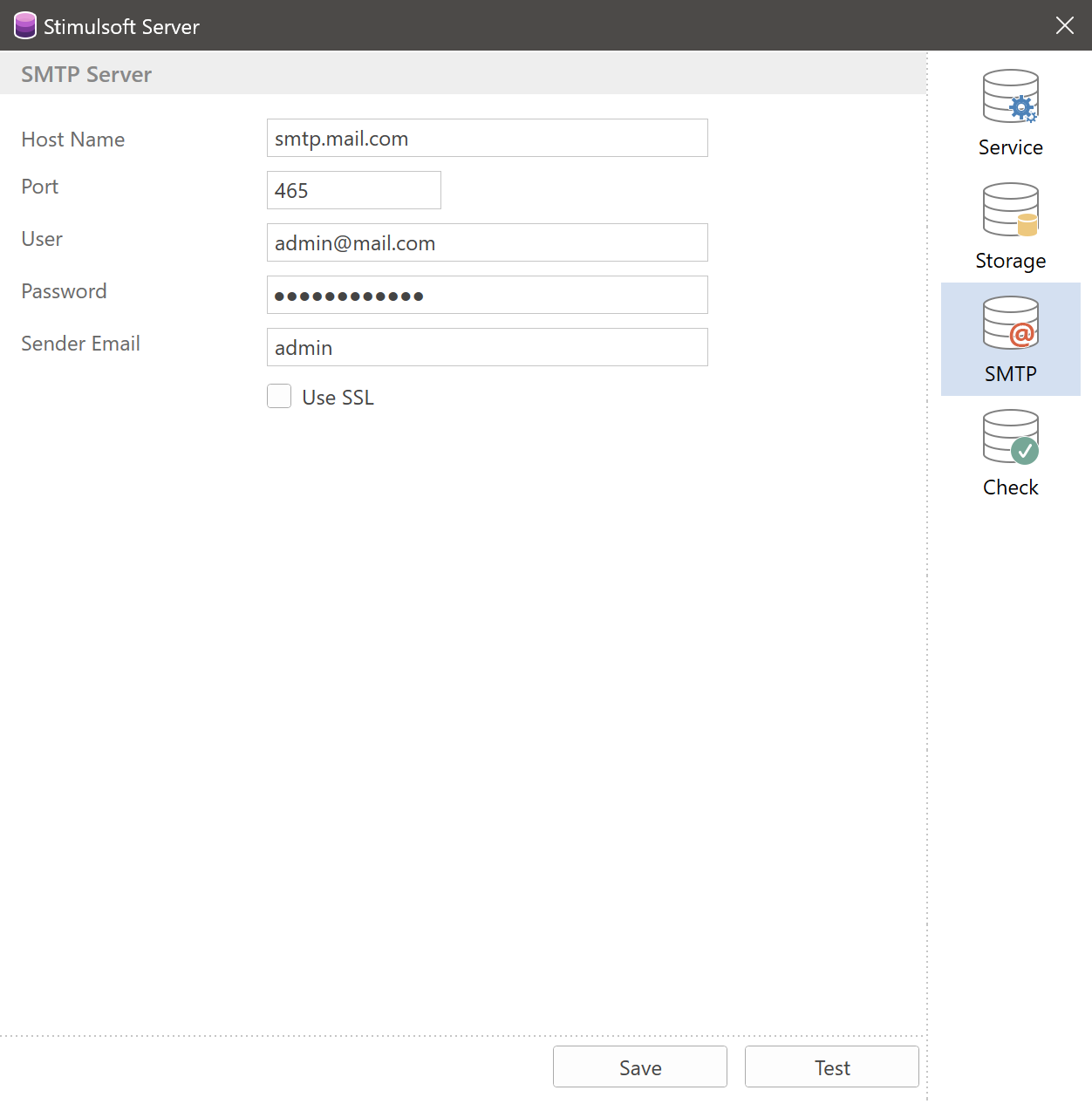
This way, it’s worth taking into account the issues of the Stimulsoft BI Server administration, understanding what data and where the server saves and making backups from time to time, but more about that below.Note
After redefining the settings, you should restart the Stimulsoft BI Server on the Service tab using the Restart command.
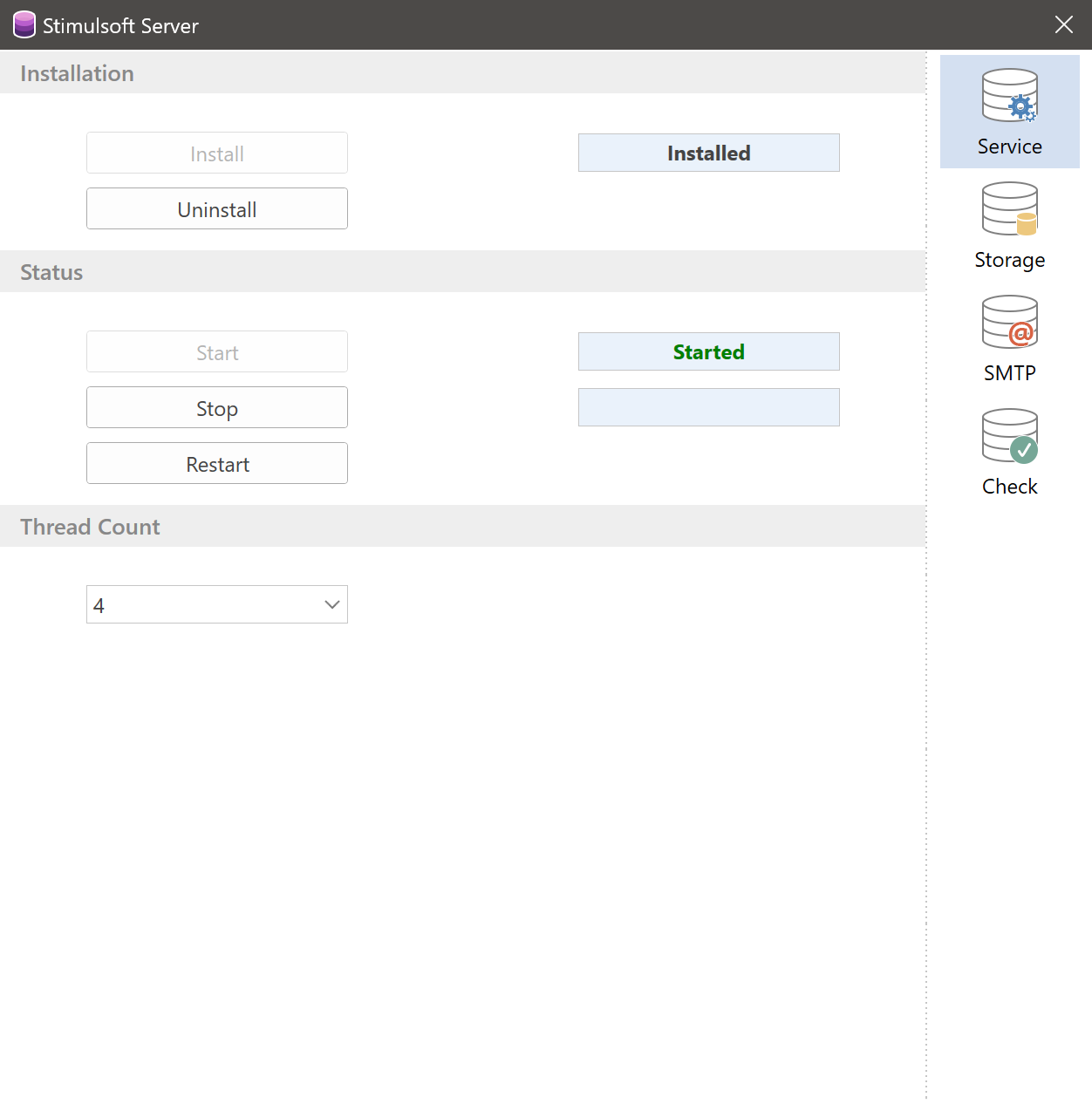
Server update
There is no special tool for updating the Stimulsoft BI Server product at the moment of writing the article. The update process consists of downloading a Stimulsoft BI Server installation file of a new version and reinstalling the product. We strongly recommend making backups of the server data storage before the server update.NoteWe recommend making backups of reports and dashboards templates, having saved them in a safe place as
*.mrt files, regardless of the type of server data storage.So, to update (reinstall) the server you should:- Stop the server first. You can do this from the controller server or by running the
Stimulsoft.Server.ShutDown.exefile from theC:\ProgramData\Stimulsoft-Server\Install\folder; - After the server stop, you should uninstall the server product via the Windows Control Panel. For more information on this, follow the link.
After a successful uninstall, a new version of Stimulsoft BI Server should be installed as it is described above.
When installing a new version of the product most often it is simply enough to run an installation file of the new version without deleting the file of the old one.
Backup copy creation
For the cases when settings of the Stimulsoft BI Server data storage are defined by default, you should just copy theserver.config file, Databases and Resources folders to a safe place. If the resource storage was overridden, you should copy this folder to a safe place.In the case of using MS SQL or MySQL databases, a backup of the database can be made by its administrator from the control manager of these databases or by a query. For example, here are links where you can read how to make a backup:
- In MS SQL database;
- In MySQL database.
In the cases when the binary storage type is defined as a database, all resources will be located in an MS SQL or MySQL database backup. If you use Azure services to store resources, accordingly, you should make a backup:
- For Azure Blob Storage;
- For Azure File Storage.
When using Azure services as storage of tasks and signals. We recommend reading the following article. Please note that there is a centralized cloud backup service Azure Backup that allows you to make backups easily.
Data recovery
When uninstalling the server via the toolbar, the Databases and Resources folders are not deleted. In most cases, when reinstalling the Stimulsoft BI Server, data recovery is not required. However, situations may be different. Namely, it is in cases of emergencies that server storage backups may be needed. We hope you will heed our recommendations and make backups. In this case, you can restore the server data even if something goes wrong.When using the server data storages by default, you should copy folders and files from backups instead of the product folders.
When using MS SQL or MySQL databases, the database administrator needs to restore from a backup. For example:
In cases when the binary storage type is defined as a database, all resources will be located in an MS SQL or MySQL database backup. Accordingly, they will be restored when the database is restored. If you use Azure services to store resources, pay attention to the following links:
When using Azure services as a task and signal storage, we recommend you read this article. In addition, take into account that there is a centralized cloud backup service Azure Backup, which allows you to easily make backups and restore from them.Note
After restoring data storage, you should restart the Stimulsoft BI Server on the Service tab using the Restart command.
Now you know how to install, customize and update the Stimulsoft BI Server. We hope that our server will help you to automate many business processes.