Add Role
The Role is a category of users with specific rights and restrictions in the workspace. In other words, each user is assigned to a particular role, has certain rights. By default, the workspace is created with system roles:
![]() The Administrator is a role in which there are no restrictions, and all rights are included.
The Administrator is a role in which there are no restrictions, and all rights are included.
![]() The Manager is a role in which the user has a great number of rights, except for features for managing the basic elements of the report server (for example, the Manager cannot create and modify Schedulers, Users, User Roles).
The Manager is a role in which the user has a great number of rights, except for features for managing the basic elements of the report server (for example, the Manager cannot create and modify Schedulers, Users, User Roles).
![]() The User is a role in which the user can only view items and run some of them.
The User is a role in which the user can only view items and run some of them.
To create a new role, you should:
![]() Go to the Users tab;
Go to the Users tab;
![]() Click the Add Role button on the toolbar of the server.
Click the Add Role button on the toolbar of the server.
When you create a new role, you can inherit Permissions from one of the existing roles selecting the parental role from the list.
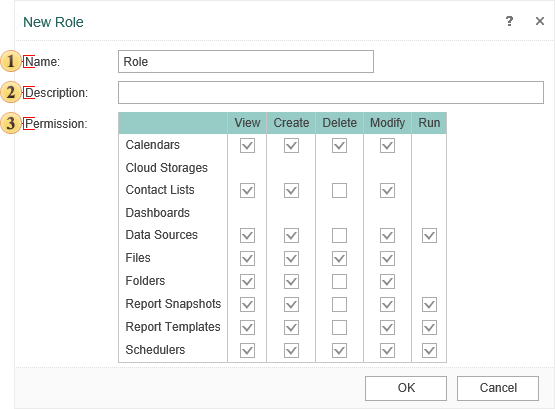
![]() The field Name. Here you can put the role name.
The field Name. Here you can put the role name.
![]() The field Description. If you need any additional description of the role, it can be put in this field.
The field Description. If you need any additional description of the role, it can be put in this field.
![]() The field Permission. Consists of columns (rights) and rows (list of items). Also, the rows are split into categories. Each column defines a certain right.
The field Permission. Consists of columns (rights) and rows (list of items). Also, the rows are split into categories. Each column defines a certain right.
![]() The right View provides the ability to view items in the current workspace.
The right View provides the ability to view items in the current workspace.
![]() The right Create provides the ability to create items in the current workspace.
The right Create provides the ability to create items in the current workspace.
![]() The right Delete provides the ability to delete items in the current workspace.
The right Delete provides the ability to delete items in the current workspace.
![]() The right Modify provides the ability to edit items in the current workspace.
The right Modify provides the ability to edit items in the current workspace.
![]() The right Run provides the ability to run the items in the current workspace.
The right Run provides the ability to run the items in the current workspace.
In this case, the created role will be marked with checkboxes of the rights (permissions), which has a parental role. For example, if the parental role has only the ability to view reports (no other permissions), that only this permission will be given to the created role. At the same time, you can modify the role by enabling permissions or disabling them. Consider another example - the inheritance of permissions. Using the inheritance of permissions, you can create role duplicates of pre-installed roles with some modifications. By default, users as Administrators have all the rights. You want to create a role with all the features but without the permission to run Schedulers. The easiest way to do this is to create a role based on the Administrator's rights and put the restriction to run (uncheck the checkbox in the column Run -> row Schedulers).
Information |
You should know that if the users of a certain role cannot view any item, then the rest of the actions performed on this item are not allowed too. For example, the role is not authorized to view the Scheduler, but the role has the right to create and run the Scheduler. In this case, members of this role CANNOT create or run the Scheduler.
|
In this table, you will find items (rows) and rights (columns) and short descriptions of permissions.
Items / Rights |
View |
Create |
Delete |
Modify |
Run |
Allows viewing Calendar
|
Allows creating Calendar |
Allows deleting Calendar |
Allows modifying Calendar |
||
Allows viewing Contact List |
Allows creating Contact List |
Allows deleting Contact List |
Allows modifying Contact List
|
||
|
|
Allows viewing Data Sources |
Allows creating Data Sources |
Allows deleting Data Sources |
Allows modifying Data Sources |
|
Allows viewing Files |
Allows creating Files |
Allows deleting Files |
Allows modifying Files
|
||
Allows viewing Folders |
Allows creating Folders |
Allows deleting Folders |
Allows modifying Folders
|
||
Report Snapshots |
Allows viewing Report Snapshots |
Allows creating Report Snapshots |
Allows deleting Report Snapshots |
Allows modifying Report Snapshots |
Allows running Report Snapshots
|
Report Templates |
Allows viewing Report Template |
Allows creating Report Template |
Allows deleting Report Template |
Allows modifying Report Template |
Allows running Report Template
|
|
|
Allows viewing Scheduler |
Allows creating Scheduler |
Allows deleting Scheduler |
Allows modifying Scheduler |
Allows running Scheduler |