Today's article is about changing the text font as one of the options for customizing reports. Text is an essential "ingredient" in reports because it's the primary means of conveying information.
Our products contain three components that have the ability to customize and display some text:
You may change the font of the Rich Text component in its editor. You should select only the font you need in the drop-down list.
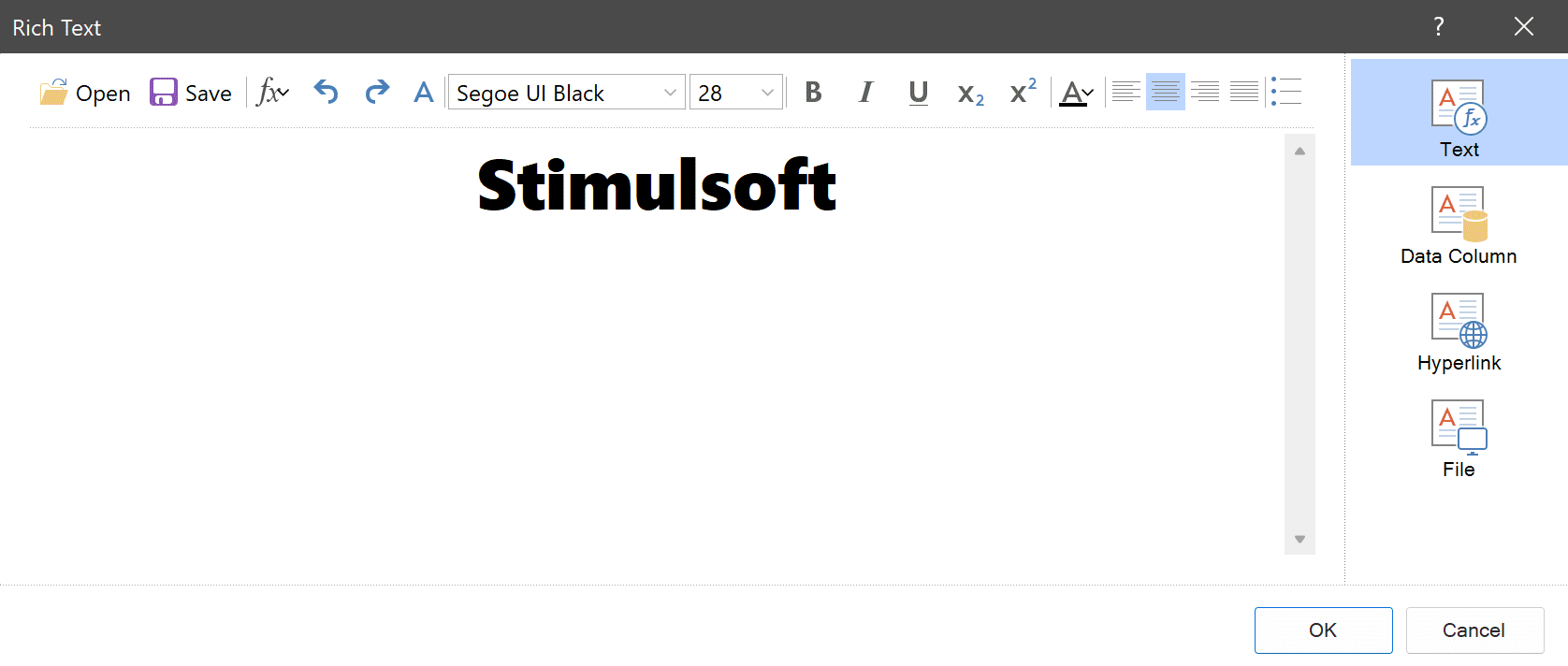 Note
Note
The Rich Text component is available only in WinForms and WPF designers. Other products use the HTML mode of the text component as an alternative.
Our products contain three components that have the ability to customize and display some text:
- Rich Text;
- Text;
- Text in cells.
You may change the font of the Rich Text component in its editor. You should select only the font you need in the drop-down list.
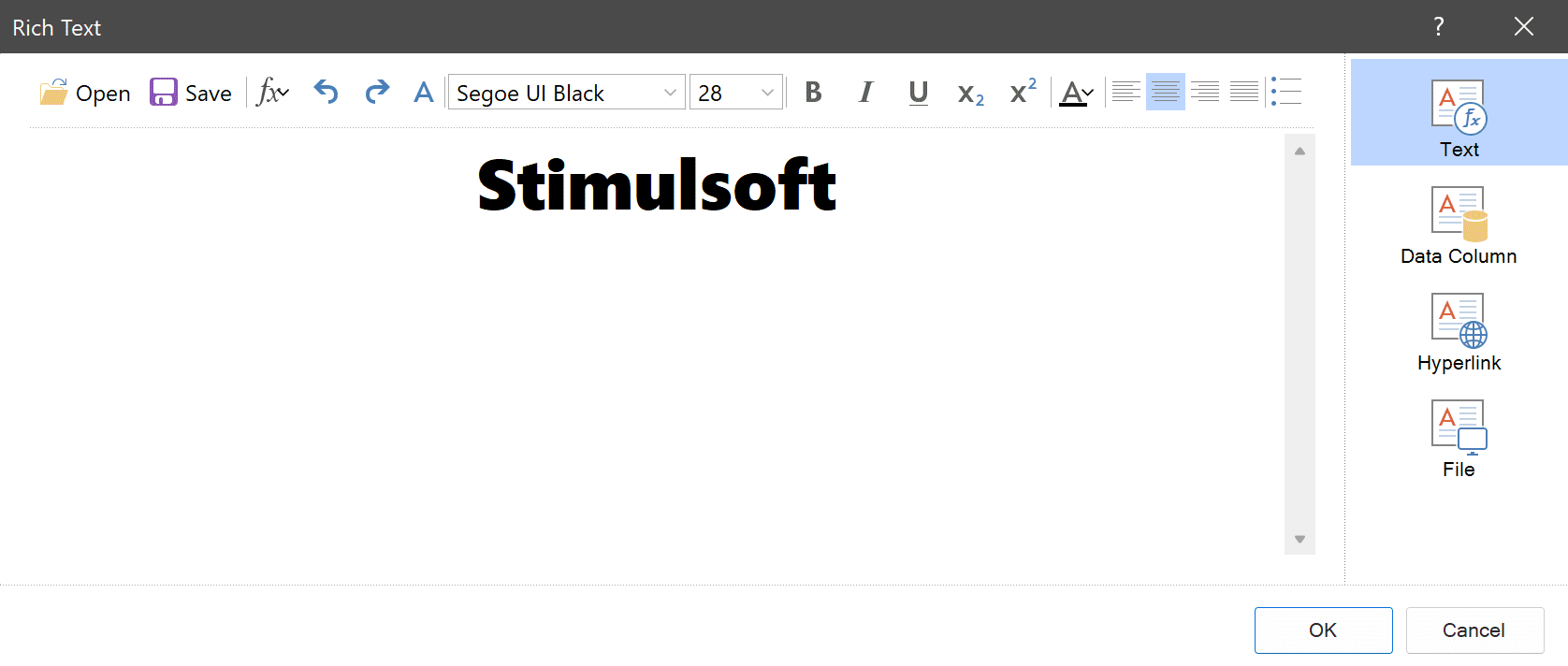 Note
NoteThe Rich Text component is available only in WinForms and WPF designers. Other products use the HTML mode of the text component as an alternative.
You can change font of the Text component using the following methods:
The same way you may change the font in the Text in cells component.
- from the Ribbon panel;
- using properties;
- using a style;
- using conditions.
The same way you may change the font in the Text in cells component.
Changing font from the Ribbon panel
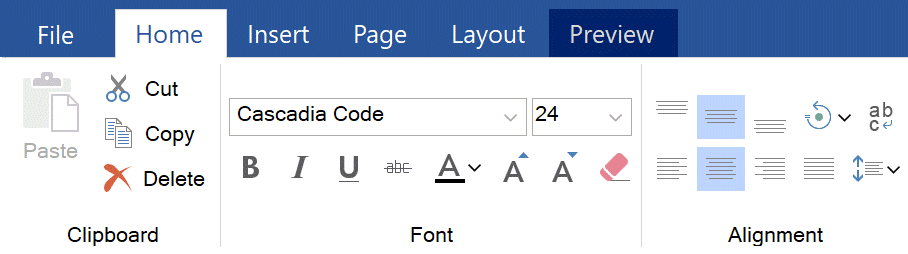
The first method to change the font of the Text component is to use the corresponding drop-down list on the Ribbon panel.
You should select a text component and choose a font in the drop-down list.
You should select a text component and choose a font in the drop-down list.
The list of fonts available in the report designer is formed from fonts set in the current operating system; for web products - from fonts installed on the operating system of the server.
Changing font using properties
To change the font in properties, you should use the Font property.Click the Browse button to the right of the property to call the expanded text editor.
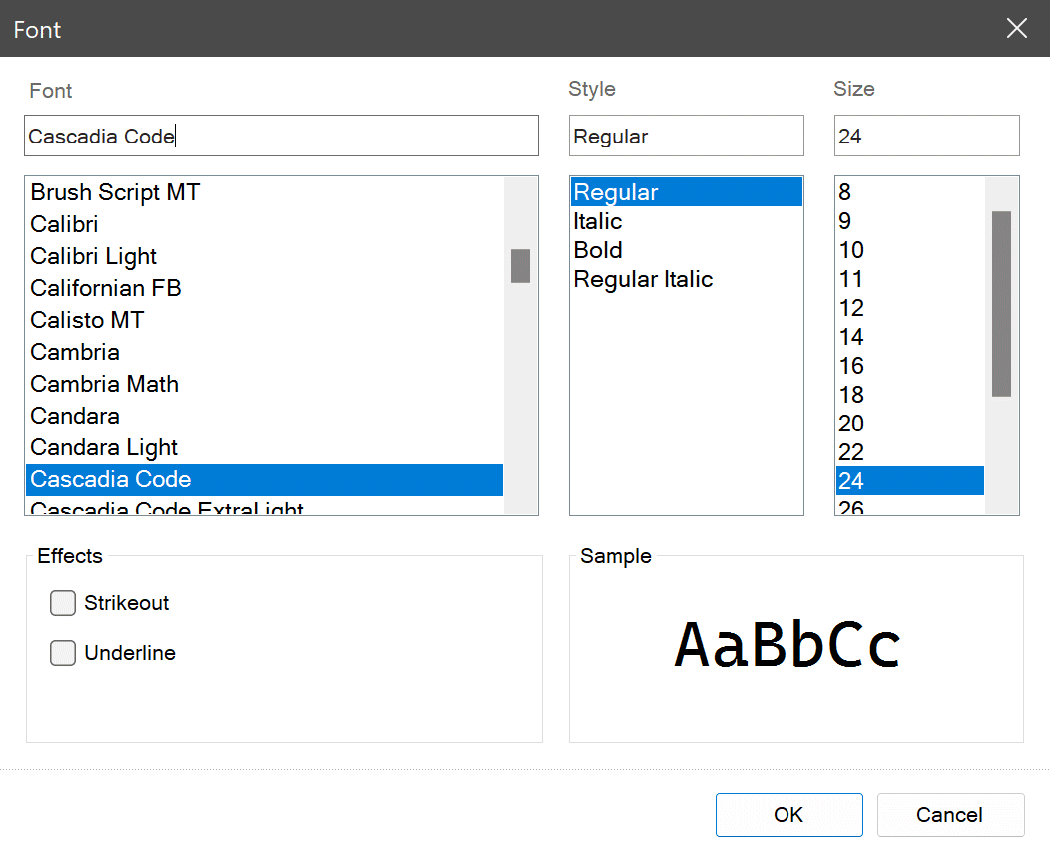
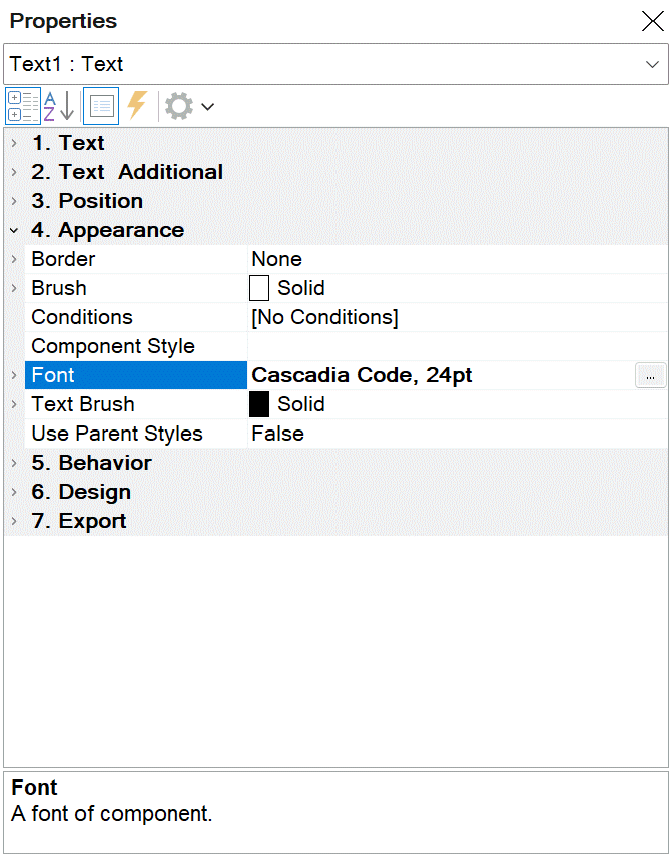
Changing font using a style
You can apply the Component style to a text component, which also has the ability to change the font using the Font property.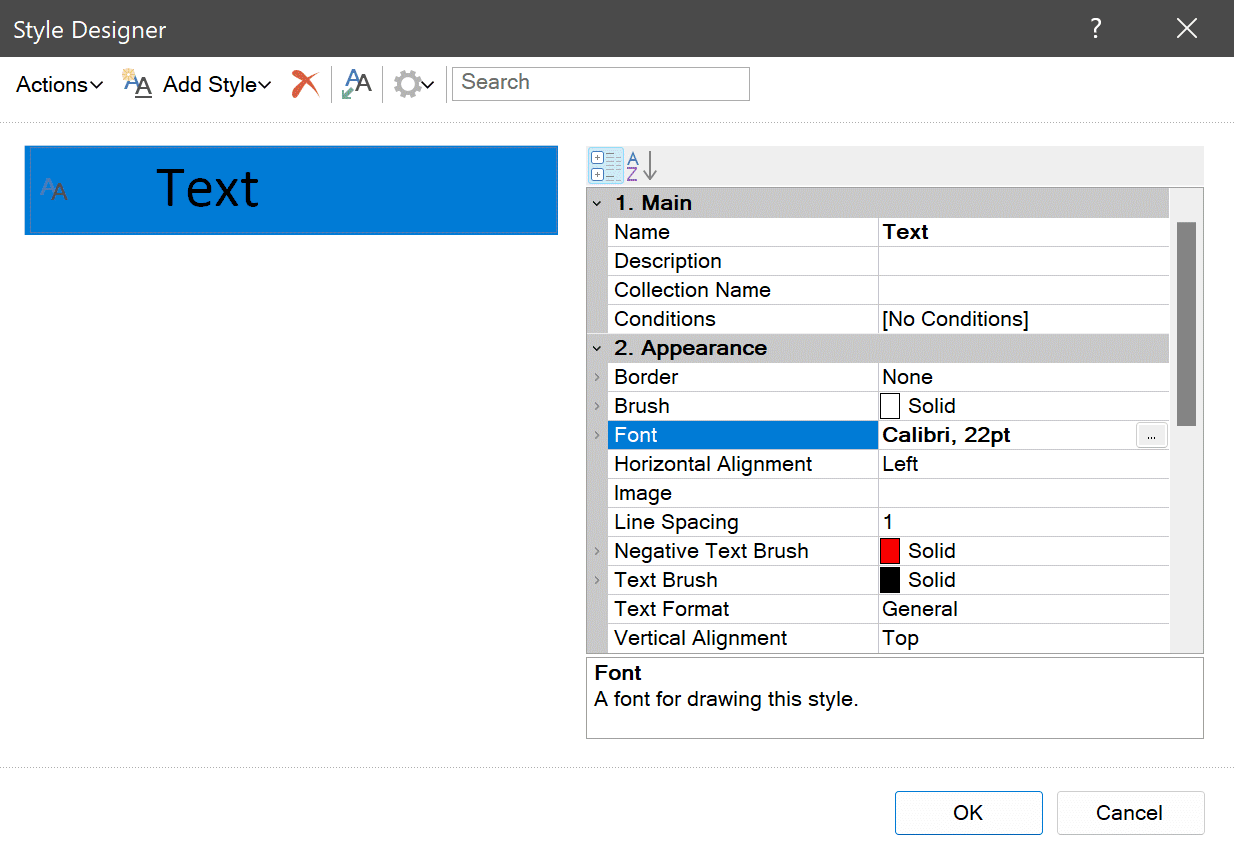
Changing font using conditions
You can use Conditions to change fonts. The font is changed to a selected one when executing a specified condition.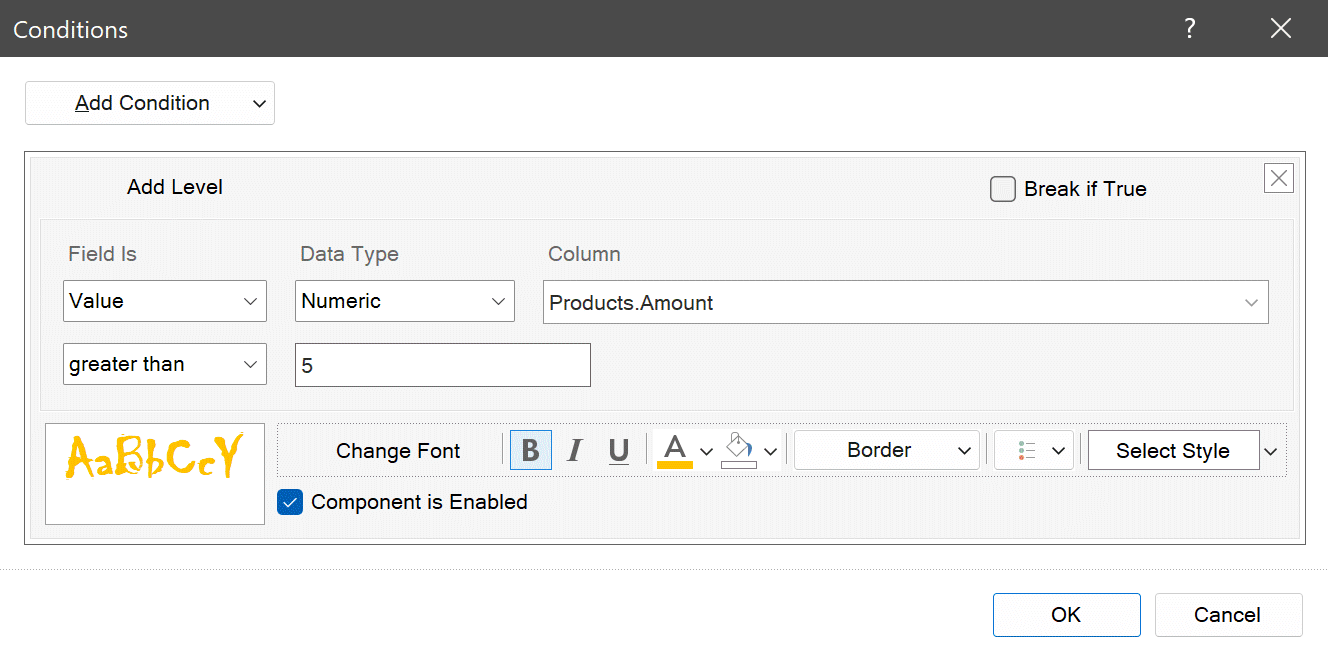 Note
NoteChanging the font of the text component using Conditions will be applied while switching to the Preview mode and export.
Using custom fonts
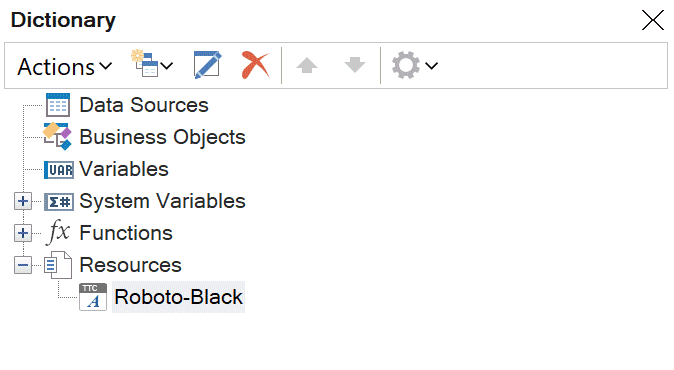
When creating reports, you can use fonts which are not set in an operating system. To do this, you should load font files to report resources.
After adding a font to resources, it can be selected in one of the ways described above. You should know that custom fonts are displayed at the top of the list.
After adding a font to resources, it can be selected in one of the ways described above. You should know that custom fonts are displayed at the top of the list.
If you have any questions, please This email address is being protected from spambots. You need JavaScript enabled to view it. .